Pioneer SC-LX81 Manuel d'utilisateur
Naviguer en ligne ou télécharger Manuel d'utilisateur pour Systèmes de cinéma à domicile Pioneer SC-LX81. Pioneer SC-LX81 User Manual Manuel d'utilisatio
- Page / 134
- Table des matières
- DEPANNAGE
- MARQUE LIVRES



- Operating Instructions 1
- IMPORTANT 2
- Operating Environment 3
- VENTILATION CAUTION 3
- Contents 4
- 15 Additional information 6
- Before you start 7
- Control) 9
- Simple Home Theater Guide 10
- Playing a source 10
- Full Band Phase Control 11
- Connecting your equipment 14
- When making cable connections 15
- About the video converter 16
- Connecting using HDMI 16
- Connecting antennas 27
- Plugging in the receiver 28
- Controls and displays 29
- STREAM DIRECT 31
- Remote control 32
- Listening to your system 35
- Listening in stereo 37
- Using Stream Direct 38
- Selecting MCACC presets 38
- Choosing the input signal 38
- Using surround back channel 39
- Using the tuner 41
- An introduction to RDS 42
- Using EON 43
- The Advanced MCACC menu 44
- Automatic MCACC (Expert) 45
- Manual MCACC setup 47
- Checking MCACC Data 52
- Data Management 54
- The System Setup menu 56
- Other connections 61
- Bi-amping your speakers 62
- Bi-wiring your speakers 63
- MULTI-ZONE listening 64
- Connecting an IR receiver 67
- (10/100) 68
- (VIDEO1) 68
- USB memory device 71
- LAN interface 72
- Connecting an iPod 72
- Connecting a USB device 73
- Introduction 73
- About network playback 73
- Authorizing this receiver 74
- Internet Radio 75
- About the playback screen 76
- Finding what you want to play 76
- Basic playback controls 78
- Get access code 79
- About Neural Music Direct 80
- About the Favorites folder 80
- About playable file formats 81
- Music files 81
- Setting up the network 82
- Glossary 85
- HDMI Control 87
- HDMI OUT 87
- Setting the HDMI options 88
- Before using synchronization 88
- Synchronized amp mode 89
- About HDMI Control 89
- About PQLS 89
- Other Settings 90
- (OSD Language) 91
- The Other Setup menu 92
- Using other functions 94
- Setting the Video options 96
- Using the sleep timer 97
- Dimming the display 97
- Switching the HDMI output 98
- Checking your system settings 98
- Resetting the system 98
- Controls for TVs 104
- Controls for other components 105
- Additional information 107
- Troubleshooting 110
- Surround sound formats 120
- About THX 122
- About Neural – THX Surround 123
- About FLAC 124
- Specifications 131
- Cleaning the unit 132
- Our philosophy 132
- PIONEER CORPORATION 134
Résumé du contenu
Operating Instructionsaudio/video multi-channel receiverSCLX81_71.book Page 1 Monday, June 2, 2008 6:16 PM
Simple Home Theater Guide0210EnIf no operations are performed for 10 seconds while the speaker configuration check screen is being displayed, the Auto
Controlling the rest of your system14100EnChapter 14:Controlling the rest of your systemSetting the remote to control other componentsMost components
Controlling the rest of your system14101EnProgramming signals from other remote controlsIf the preset code for your component is not available, or the
Controlling the rest of your system14102En5 Repeat step 4 to erase other buttons.6 Press and hold MULTI OPERATION for a couple of seconds when you’re
Controlling the rest of your system14103EnMulti Operation and System OffThe Multi Operation feature allows you to program a series of up to 5 commands
Controlling the rest of your system14104EnUsing multi operationsYou can start multi operations with the receiver switched on, or in standby.1 Press MU
Controlling the rest of your system14105EnControls for other componentsThis remote control can control these components after entering the proper code
Controlling the rest of your system14106EnOperating other Pioneer components with this unit’s sensorMany Pioneer components have SR CONTROL jacks whic
Additional information15107EnChapter 15:Additional informationSpeaker Setting GuideIn order to achieve an even better surround effect, it is important
Additional information15108En Tip• When adjusting the orientation of the speakers, turn the speakers with the center of the speakers’ baffle surfaces
Additional information15109EnPositional relationship between speakers and monitorPosition of front speakers and monitorThe front speakers should be as
Simple Home Theater Guide0211En3 Set the operation selector switch to RCV, then press AUTO/DIRECT (AUTO SURR/STREAM DIRECT) to select ‘AUTO SURROUND’
Additional information15110EnTroubleshootingIncorrect operations are often mistaken for trouble and malfunctions. If you think that there is something
Additional information15111EnNo soundSymptom RemedyNo sound is output when an input source is selected.No sound output from the front speakers.• Check
Additional information15112EnOther audio problemsNo sound when using the HOME MENU or STATUS menu.• If the HDMI input source is selected, sound is mut
Additional information15113EnVideoSettingsSymptom RemedyNo image is output when an input is selected.• Check the video connections of the source compo
Additional information15114EnProfessional Calibration EQ graphical outputDisplaySymptom RemedyThe EQ response displayed in the graphical output follow
Additional information15115EnRemote controlHDMIWhen playing a disc with the listening mode set to Auto Surround, 2 PL II or Neo:6 appear on the receiv
Additional information15116EnImportant information regarding the HDMI connectionThere are cases where you may not be able to route HDMI signals throug
Additional information15117EnHOME MEDIA GALLERYSymptoms Causes Remedies Refer toCannot access the network.The LAN cable is not firmly connected. Firml
Additional information15118EnAudio playback is undesirably stopped or disturbed.The audio file currently being played back was not recorded in a forma
Additional information15119EnAbout status messagesRefer to the following information when you come up with a status message while operating the Home M
Simple Home Theater Guide0212EnPhase Control technology provides coherent sound reproduction through the use of phase matching1 for an optimal sound i
Additional information15120EnSurround sound formatsBelow is a brief description of the main surround sound formats you’ll find on DVDs, satellite, cab
Additional information15121EnManufactured under license from Dolby Laboratories. Dolby, Pro Logic, Surround EX and the double-D symbol are trademarks
Additional information15122EnAbout THXThe THX technologies are explained below. See http://www.thx.com for more detailed information.In case of SC-LX8
Additional information15123En• THX GamesFor the replay of stereo and multi-channel game audio the THX Games Mode should be selected. In this mode THX
Additional information15124EnAbout FLACFLAC Decoder Copyright © 2000, 2001, 2002, 2003, 2004, 2005, 2006, 2007 Josh CoalsonRedistribution and use in s
Additional information15125EnListening modes with different input signal formatsThe following charts outline the listening modes available with differ
Additional information15126EnSBchProcessingOFFeDolby Digital PlusDolby TrueHD(except for 176.4 kHz/192 kHz)2 Pro Logic ll MOVIE2 Pro Logic ll MUSIC2 P
Additional information15127EnMultichannel signal formats SBch Processing Input signal format Standard THX Auto SurroundSBch ProcessingON(7.1 channel d
Additional information15128EnSBch ProcessingON(7.1 channel decoding used for all sources)DTS-ES (6.1 channel sources/6.1 channel flagged)DTS-ES (Matri
Additional information15129EnSBch ProcessingAUTO(Automatically selects 6.1/7.1 channel decoding)Dolby Digital PlusDolby TrueHDDTS-HDDTS-HD Master Audi
Simple Home Theater Guide0213EnFull Band Phase Control ONWith the phase distortion corrected, the frequency-phase characteristics are improved across
Additional information15130EnStream direct with different input signal formatsThe following charts show what you will hear with different input signal
Additional information15131EnSpecificationsAmplifier SectionMulti channel simultaneous power output (1 kHz, 1 %, 8 Ω)7ch total . . . . . . . . . . .
Additional information15132EnCleaning the unit• Use a polishing cloth or dry cloth to wipe off dust and dirt.• When the surface is dirty, wipe with a
Additional information15133En• THX certified designIn case of SC-LX81This receiver is THX Ultra2™ certified, allowing you to take advantage of new THX
Printed in <ARB7393-A>Published by Pioneer Corporation.Copyright © 2008 Pioneer Corporation.All rights reserved.PIONEER CORPORATION4-1, Meguro 1
Connecting your equipment0314EnChapter 3:Connecting your equipmentThis receiver provides you with many connection possibilities, but it doesn’t have t
Connecting your equipment0315En8 RS-232C connectorUse for connection to a PC for graphical output when using Advanced MCACC or Full Band Phase Control
Connecting your equipment0316EnAbout the video converterThe video converter ensures that all video sources are output through all of the MONITOR VIDEO
Connecting your equipment0317En1 Use an HDMI cable to connect one of the HDMI IN interconnects on this receiver to an HDMI output on your HDMI compone
Connecting your equipment0318EnConnecting your Blu-ray disc playerThe diagram shows a basic setup of this receiver together with a Blu-ray disc player
Connecting your equipment0319EnConnecting your TV and DVD playerThe diagram shows a basic setup of this receiver together with a TV and DVD player, wi
WARNINGTo prevent a fire hazard, do not place any naked flame sources (such as a lighted candle) on the equipment. D3-4-2-1-7a_A_EnWARNINGThis equi
Connecting your equipment0320EnConnecting a satellite/cable receiver or other set-top boxSatellite and cable receivers, and terrestrial digital TV tun
Connecting your equipment0321EnConnecting a DVD/HDD recorder, VCR and other video sources This receiver has two sets of audio/video inputs and outputs
Connecting your equipment0322EnUsing the component video jacksComponent video should give superior picture quality when compared to composite or S-Vid
Connecting your equipment0323EnConnecting digital audio sources This receiver has both digital inputs and outputs, allowing you to connect digital aud
Connecting your equipment0324EnConnecting analog audio sourcesThis receiver features five stereo audio-only inputs. One of these inputs have correspon
Connecting your equipment0325EnInstalling your speaker systemTo take full advantage of the receiver’s surround sound capabilities connect front, cente
Connecting your equipment0326En• Make sure that all the bare speaker wire is twisted together and inserted fully into the speaker terminal. If any of
Connecting your equipment0327EnThe diagrams below show suggested surround and surround back speaker orientation. The first diagram (fig. A) shows orie
Connecting your equipment0328EnFM wire antenna• Connect the FM wire antenna to the FM UNBAL 75 Ω in the same way as the AM antenna.For best results, e
Controls and displays0429EnChapter 4:Controls and displaysFront panelIllustration shows the SC-LX81 front panel.1 STANDBY/ON Switches the receiver be
This product is for general household purposes. Any failure due to use for other than household purposes (such as long-term use for business purposes
Controls and displays0430En6MASTER VOLUME dial7 Front panel controlsTo access the front panel controls, push gently on the lower third portion of the
Controls and displays0431EnDisplay1SIGNAL indicatorsLight to indicate the currently selected input signal. AUTO lights when the receiver is set to sel
Controls and displays0432En19 Matrix decoding format indicators2PRO LOGIC IIx – This lights to indicate 2 Pro Logic II / 2 Pro Logic IIx decoding (pag
Controls and displays0433En4 Input source buttonsPress to select control of other components (see Controlling the rest of your system on page 100).5IN
Controls and displays0434En12 Number buttons and other receiver/component controlsUse the number buttons to directly select a radio frequency (page 41
Listening to your system0535EnChapter 5:Listening to your system Important• The listening modes and many features described in this section may not be
Listening to your system0536En• Neo:6 MUSIC – 7.1 channel sound, especially suited to music sources1• Neural THX – Up to 7.1 channel sound, especially
Listening to your system0537En• ENT.SHOW – Suitable for musical sources• EXPANDED – Creates an extra wide stereo field1• TV SURROUND – Provides surrou
Listening to your system0538EnUsing Stream DirectUse the Stream Direct modes when you want to hear the truest possible reproduction of a source. All u
Listening to your system0539En• HDMI – Selects an HDMI signal.1• PCM – Only PCM signals are output.2 The receiver selects the first available signal i
4EnContents01 Before you startChecking what’s in the box . . . . . . . . . . . . . . . . . . . . . . . . 7Installing the receiver . . . . . . . . . .
Listening to your system0540EnUsing the genre synchronizing functionThis feature automatically selects the most appropriate Advanced Surround mode for
Using the tuner0641EnChapter 6:Using the tunerListening to the radioThe following steps show you how to tune in to FM and AM radio broadcasts using th
Using the tuner0642En1 Tune to a station you want to memorize.See Listening to the radio on page 41 for more on this.2 Press T.EDIT (TUNER EDIT).The d
Using the tuner0643EnSearching for RDS programsOne of the most useful features of RDS is the ability to search for a particular kind of radio program.
The Advanced MCACC menu0744EnChapter 7:The Advanced MCACC menuMaking receiver settings from the Advanced MCACC menuThe Advanced MCACC (Multi Channel A
The Advanced MCACC menu0745EnAutomatic MCACC (Expert)If your setup requires more detailed settings than those provided in Automatically setting up for
The Advanced MCACC menu0746Enfor several seating positions in your listening area.1 Place the microphone at the reference point indicated on-screen an
The Advanced MCACC menu0747En9 The Auto MCACC Setup has finished! The MCACC Data Check screen appears.The settings made in the Auto MCACC Setup should
The Advanced MCACC menu0748En1 Select ‘Manual MCACC’ from the Advanced MCACC menu. See Making receiver settings from the Advanced MCACC menu on page 4
The Advanced MCACC menu0749En3 Select each channel in turn and adjust the distance as necessary.Use / to adjust the delay of the speaker you selecte
5En09 Other connectionsConnecting the multichannel analog inputs. . . . . . . . . 61Selecting the multichannel analog inputs . . . . . . . . . 61Speak
The Advanced MCACC menu0750En1 Select ‘EQ Adjust’ from the Manual MCACC setup menu.2 Select the channel(s) you want and adjust to your liking. Use /
The Advanced MCACC menu0751EnThe graph below shows the difference between conventional acoustic calibration and professional calibration (the gray cir
The Advanced MCACC menu0752EnThe following options determine how the reverb characteristics of your listening area are displayed in Reverb View and Ou
The Advanced MCACC menu0753En• Acoustic Cal EQ – Used to check the calibration values of the listening environment’s frequency response. See Acoustic
The Advanced MCACC menu0754EnAcoustic Cal EQUse this to display the calibration values for the frequency response of the various channels set in the d
The Advanced MCACC menu0755EnRenaming MCACC presetsIf you have several different MCACC presets that you’re using, you may want to rename them for easi
The System Setup menu0856EnChapter 8:The System Setup menuMaking receiver settings from the System Setup menuThe following section describes how to ch
The System Setup menu0857En2 Select the setting you want to adjust.If you are doing this for the first time, you may want to adjust these settings in
The System Setup menu0858En• SB – Select the number of surround back speakers you have (one, two or none).1 Select LARGE if your surround back speaker
The System Setup menu0859En5 When you’re finished, press RETURN.You will return to the Manual SP Setup menu. Tip• The channel level can be changed at
6En15 Additional informationSpeaker Setting Guide . . . . . . . . . . . . . . . . . . . . . . . . . . 107Positional relationship between speakers and
The System Setup menu0860En1 Select ‘THX Audio Setting’ from the Manual SP setup menu. 2 Select either ON or OFF for THX Loudness Plus setting.3 Speci
Other connections0961EnChapter 9:Other connections Caution• Before making or changing the connections, switch off the power and disconnect the power c
Other connections0962EnSwitching the speaker systemIf you selected Speaker B in Surround back speaker setting on page 57, three speaker system setting
Other connections0963EnBi-wiring your speakersThe reasons for bi-wiring are basically the same as bi-amping, but additionally, interference effects wi
Other connections0964EnMULTI-ZONE listeningThis receiver can power up to three independent systems in separate rooms after you have made the proper MU
Other connections0965EnBasic MULTI-ZONE setup (Zone 2)• Connect a separate amplifier to the AUDIO ZONE2 OUT jacks and a TV monitor to the VIDEO ZONE2
Other connections0966EnSecondary MULTI-ZONE setup (Zone 3)• Connect a separate amplifier to the ZONE3/SOURCE OUT digital output on the rear of this re
Other connections0967En3Use the INPUT SELECTOR dial to select the source for the zone you have selected.For example, ZONE 2 CD-R sends the source conn
Other connections0968EnSwitching components on and off using the 12 volt triggerYou can connect components in your system (such as a screen or project
Other connections0969En• Use a 3-ringed miniplug SR+ cable to connect the CONTROL IN jack of this receiver with the CONTROL OUT jack of your flat scre
Before you start017EnChapter 1:Before you startChecking what’s in the boxPlease check that you’ve received the following supplied accessories:• Setup
Other connections0970EnConnecting a PC for Advanced MCACC outputWhen using the Acoustic Calibration EQ Professional (see page 50) to calibrate the rev
Playback with HOME MEDIA GALLERY inputs1071EnChapter 10:Playback with HOME MEDIA GALLERY inputsEnjoying the Home Media GalleryThis receiver’s Home Med
Playback with HOME MEDIA GALLERY inputs1072EnPlaying back audio files stored on an iPod1 Connect iPod to the iPod DIRECT USB terminal.See Connecting a
Playback with HOME MEDIA GALLERY inputs1073EnConnecting a USB deviceIt is possible to playback files1 using the USB interface on the front of this rec
Playback with HOME MEDIA GALLERY inputs1074EnWhen a PC running DLNA server software or other DLNA compatible device is connected to this player, some
Playback with HOME MEDIA GALLERY inputs1075En3Use / to select the category you want to play back, and then press ENTER.Select a category from the fo
Playback with HOME MEDIA GALLERY inputs1076En• Internet radio stations – See Listening to Internet radio stations on page 78.• Server – See Playing ba
Playback with HOME MEDIA GALLERY inputs1077EnNavigation through categories on your iPod looks like this:Playlists SongsArtists Albums SongsAlbum
Playback with HOME MEDIA GALLERY inputs1078En2 Continue browsing until you arrive at what you want to play, then press to start playback.1Basic play
Playback with HOME MEDIA GALLERY inputs1079Enis a connection to the Internet, as services are not transmitted through the air but are delivered over t
Simple Home Theater Guide028EnChapter 2:Simple Home Theater GuideIntroduction to home theaterHome theater refers to the use of multiple audio tracks t
Playback with HOME MEDIA GALLERY inputs1080EnListening to Neural Music DirectAbout Neural Music DirectNeural Music Direct is an Internet radio station
Playback with HOME MEDIA GALLERY inputs1081EnAbout playable file formatsThe Home Media Gallery feature of this receiver supports the following file fo
Playback with HOME MEDIA GALLERY inputs1082EnPhoto filesFiles of up to 12 M pixels can be played. Progressive JPEG images are not supported.Advanced o
Playback with HOME MEDIA GALLERY inputs1083EnProxy Hostname/Proxy PortThis setting is required when you connect this receiver to the Internet via a pr
Playback with HOME MEDIA GALLERY inputs1084En11 Select ‘Change’ and press ENTER to confirm your selection.The Edit Gateway IP screen appears.12 Enter
Playback with HOME MEDIA GALLERY inputs1085EnChecking the network settingsYou can check the following network settings of this receiver: the MAC addre
Playback with HOME MEDIA GALLERY inputs1086EnIP (Internet Protocol) addressA unique number that devices use in order to identify and communicate with
HDMI Control1187EnChapter 11HDMI Control Important• The KURO LINK function name used on the web and in catalogues is referred to as HDMI Control in th
HDMI Control1188EnSetting the HDMI optionsYou must adjust the settings of this receiver as well as HDMI Control-compatible connected components in ord
HDMI Control1189EnSynchronized amp modeSynchronized amp mode begins once you carry out an operation for the flat screen TV. For more information, see
Simple Home Theater Guide029EnAutomatically setting up for surround sound (MCACC & Full Band Phase Control)The Auto MCACC Setup measures the acous
Other Settings1290EnChapter 12:Other SettingsThe Input Setup menuYou only need to make settings in the Input Setup menu if you didn’t hook up your dig
Other Settings1291EnInput function default and possible settingsThe terminals on the rear of the receiver generally correspond to the name of one of t
Other Settings1292EnThe Other Setup menuThe Other Setup menu is where you can make customized settings to reflect how you are using the receiver.1 Set
Other Settings1293EnZONE Audio SetupIf you’ve made MULTI-ZONE connections (see MULTI-ZONE listening on page 64), you may need to specify your volume s
Using other functions1394EnChapter 13:Using other functionsSetting the Audio optionsThere are a number of additional sound settings you can make using
Using other functions1395EnDUAL(Dual Mono)Specifies how dual mono encoded Dolby Digital soundtracks should be played. Dual mono is not widely used, bu
Using other functions1396EnSetting the Video optionsThere are a number of additional picture settings you can make using the VIDEO PARAMETER menu. The
Using other functions1397En1 Select the source you want to record.Use the input source buttons (or INPUT SELECT). • If necessary, set the operation se
Using other functions1398EnSwitching the HDMI outputSC-LX81 onlySet which terminal to use when outputting video and audio signals from the HDMI output
Using other functions1399EnDefault system settingsSetting DefaultDigital Video Conversion ONSPEAKERS ASurround Back System NormalSpeaker System Front
Plus de documents pour Systèmes de cinéma à domicile Pioneer SC-LX81

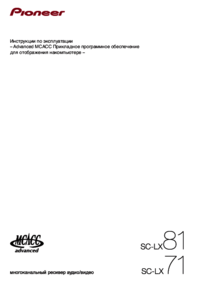




 (116 pages)
(116 pages)












Commentaires sur ces manuels