Pioneer SC-LX81 Manuel d'utilisateur
Naviguer en ligne ou télécharger Manuel d'utilisateur pour Systèmes de cinéma à domicile Pioneer SC-LX81. Pioneer SC-LX81 User Manual Manuel d'utilisatio
- Page / 38
- Table des matières
- DEPANNAGE
- MARQUE LIVRES




- Operating Instructions 1
- About this manual 2
- Installing the Application 4
- 5 Click “Next” 5
- 6 Choose “Install” 6
- 7 Click “Finish” 6
- 2g.Output PC 8
- 2.MCACC Data Check 8
- Applications Operations 9
- Continue 10
- Saving graphs in data files 16
- Opening data files 17
- Exiting the application 17
- How to Interpret the Graphs 18
- 2 Select “Install” 27
- 4 Select “OK” 28
- 5 Click “Finish” 28
- 3 Select “Yes” 28
- 2 Select “Next” 29
- 4 Select “Remove” 30
- 4 Select “Install” 32
- Troubleshooting 33
- Troubleshooting (Continued) 37
- PIONEER CORPORATION 38
Résumé du contenu
Operating Instructions– Advanced MCACC PC Display Application Software –audio/video multi-channel receiver
10Application Operations (Continued)4 Select the type of data to be received, then select “OK”.Select “Reverb” to receive the data for the room’s reve
11Application Operations (Continued)Graph and parameter displays (names and functions of parts)When measurement data is received, the graphs and param
12Application Operations (Continued)Group Delay (graph of the speaker’s group delay characteristics)You can switch the display between the speaker’s g
13Application Operations (Continued)1 Menu bar and menu iconsYou can choose the following commands from the application menus.FileOpenOpens a file tha
14Application Operations (Continued)2 Display item selection tabA graph for the selected item or the MCACC parameter list is displayed.3 Level [dB]The
15Application Operations (Continued)10 Bar GraphChanges the type of graph display. The display switches between the band graph and bar graph by pressi
16Application Operations (Continued)Saving graphs in data filesYou can save measurement data received from the receiver on your PC. Data received at o
17Application Operations (Continued)Opening data filesYou can open and display two or more data files to compare the data in the files.1 Select “Open”
18How to Interpret the GraphsAs indicated in Things you can accomplish with this application (page 3), the reverb characteristics graph can be used as
19How to Interpret the Graphs (Continued)Deciding the time period for Advanced EQ Setup calibrationWith conventional MCACC EQ calibration, the microph
2About this manualThese are the Operating Instructions for an application which displays on your computer screen the listening room reverberation freq
20How to Interpret the Graphs (Continued)Pattern 2: Different reverb characteristics for different channelsIf the reverb characteristics differ for th
21How to Interpret the Graphs (Continued)Checking steps to improve your room’s reverb characteristicsThe reverb characteristics of your listening room
22How to Interpret the Graphs (Continued)Case 3: Specific frequency shows unusual reverb characteristicsThere is probably something in the room that a
23How to Interpret the Graphs (Continued)Displaying reverb characteristics after calibrationTo display the graph of your listening area’s reverb chara
24How to Interpret the Graphs (Continued)5 Receive and save the data by selecting “Output PC” from “MCACC Data Check”.When you receive and save this i
25How to Interpret the Graphs (Continued)Reading the group delay characteristics graph (Group Delay)Group delay characteristics graphs for before and
26Display of the MCACC parametersIn addition to the reverberation frequency characteristics and group delay characteristics data measured with the Adv
27Updating, Deleting and Repairing the ApplicationUpdating the applicationA new installer is made available on the download site whenever the Advanced
28Updating, Deleting and Repairing the Application (Continued)3 Select “Yes”.The previously installed application is deleted.4 Select “OK”.Installatio
29Updating, Deleting and Repairing the Application (Continued)Deleting the applicationYou can use either of the following methods to uninstall (delete
3About the Advanced MCACC Application (Continued)Things you can accomplish with this application 1. Advanced EQ Setup, which you can do with the recei
30Updating, Deleting and Repairing the Application (Continued)4 Select “Remove”.5 Click “Finish”.This completes the deletion of the application.Contin
31Updating, Deleting and Repairing the Application (Continued)Repairing the applicationThe repair function can be used for example if desktop shortcut
32Updating, Deleting and Repairing the Application (Continued)4 Select “Install”.5 Click “Finish”.This completes the repairing of the application.Modi
33TroubleshootingAs you use the Advanced MCACC application, errors can occur for a variety of reasons, such as incompatibilities with other applicatio
34Troubleshooting (Continued)Cause 1: An error message may appear if there are not enough system resources available.If an error message like the one
35Troubleshooting (Continued)Try the following, in the order indicated.1) In the setup screen of the receiver, check that “Start the MCACC application
36Troubleshooting (Continued)Cause:It is not possible to print reverb characteristics graphs displayed in the “ALL” mode.Print after selecting an indi
37Troubleshooting (Continued)Cause 1: The slope of the graph indicates the reverb characteristics. The reverb characteristics of the room itself canno
<ARB7412-A>Published by Pioneer Corporation.Copyright © 2008 Pioneer Corporation.All rights reserved.PIONEER CORPORATION4-1, Meguro 1-Chome, Meg
4Installing the ApplicationInstall this application on your PC by using the downloaded installer.You will find the installer in the folder that you sp
5Installing the Application (Continued)4 Input the Customer Information, then select “Next”.5 Click “Next”.The application is installed in the folder
6Installing the Application (Continued)6 Choose “Install”.A shortcut icon is created on the desktop.7 Click “Finish”.The installation is complete.
7Operations on the Receiver and Cable ConnectionsConnect the receiver and the computer in order to display on the computer the various data measured o
8Operations on the Receiver and Cable Connections (Continued)2 Perform the “Full Auto MCACC” operation on the receiver. (See page 9 of the receiver’s
9Applications OperationsThis section explains operations that you do in the application, from receiving measurement data to displaying graphs and savi
Plus de documents pour Systèmes de cinéma à domicile Pioneer SC-LX81

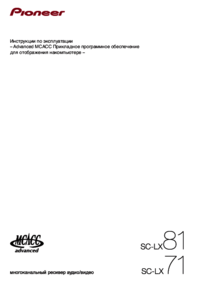




 (2 pages)
(2 pages)

 (128 pages)
(128 pages)








Commentaires sur ces manuels