Pioneer VSX-859RDS-G Manuel d'utilisateur
Naviguer en ligne ou télécharger Manuel d'utilisateur pour Systèmes de cinéma à domicile Pioneer VSX-859RDS-G. Pioneer VSX-859RDS-G User Manual Manuel d'utilisatio
- Page / 116
- Table des matières
- DEPANNAGE
- MARQUE LIVRES


- VSX-859RDS 1
- VSX-859RDS-G 1
- VSX-839RDS 1
- IMPORTANT 1 2
- Quick Start Guide 3
- *‹& 6
- Features 8
- Table of Contents 9
- Before You Start 10
- Installing the Receiver 11
- Opening the Front Panel 11
- The PIONEER SR System: 11
- Connecting Your Equipment 12
- Digital Connections 13
- Video Components 15
- 7 S video cords 16
- PREPARATION 17
- Connecting the Radio Antennas 18
- Speakers 19
- Placing Your Speakers 20
- Caution! 21
- Displays & Controls 22
- Front Panel 22
- Remote Control (VSX-859RDS) 24
- Remote Control (VSX-839RDS) 26
- 2/dts/MPEG mode indicators 28
- Initial Set up 29
- Setting Up for Surround Sound 30
- MULTI JOG 31
- /DTS/MPEG 35
- “Channel Delay” setup 37
- Basic Playback 44
- HOME THX CINEMA modes 45
- ADVANCED THEATER modes 45
- DSP modes 46
- STEREO mode 46
- Selecting a Sound Mode 47
- Playing Stereo Sources 50
- MULTI CHANNEL IN and DIRECT 52
- Listening in Midnight Mode 53
- Listening the Loudness Mode 53
- Adjusting Bass and Treble 54
- MULTI CHANNEL IN Playback 55
- 96kHz 24 bit Performance 55
- Direct Playback 56
- DUAL MONO setting 57
- Automatic and Manual Tuning 58
- Direct Access Tuning 59
- CLASS A CLASS B CLASS C 60
- Using the Tuner 62
- Basics of EON 64
- EON TA EON NEWS OFF 67
- Components 68
- MIDNIGHT DSP STEREO 70
- ADVANCED STANDARD MUTE 70
- RECEIVER DIRECT CONTROL 70
- 2.5–7.5 cm 72
- The LED flashes rapidly 73
- The highlighted buttons can 73
- CD/CD-R Player Operations 79
- MD Operations 80
- TV Operations 82
- Cassette Deck Operations 83
- Using Other Functions 84
- Function Rename 87
- System Off (VSX-859RDS only) 92
- Direct Function (VSX-859RDS) 93
- Direct Function (VSX-839RDS) 94
- Changing the Display 95
- Video Select 96
- Dolby Digital 97
- MPEG Audio 99
- OPERATION 101
- Troubleshooting 111
- Specifications 114
- PIONEER CORPORATION 116
Résumé du contenu
Operating InstructionsAUDIO/VIDEOMULTI-CHANNEL RECEIVERVSX-859RDSVSX-859RDS-GVSX-839RDS
10EnChecking the Supplied AccessoriesPlease check that you have received all of the following supplied accessories.How to Use This ManualPreparing the
100EnTechno Tidbits & Problem-solvingPreset Code List for VSX-859RDSDVD PLAYER & DVD RECORDERManufacturer CodeTOSHIBA 001SONY 002PANASONIC 003
101EnOPERATIONTechno Tidbits & Problem-solving[Preset Code List for VSX-859RDS]TAPE DECK 2/2Manufacturer CodeNAKAMICHI 816ONKYO 817, 819PHILIPS 82
102EnTechno Tidbits & Problem-solvingTV 3/4Manufacturer CodeMEMOREX 644METZ 631MINERVA 631, 653MULTITECH 644, 649NECKERMANN 631, 607NEI 607, 642NI
103EnOPERATIONTechno Tidbits & Problem-solvingPreset Code List for VSX-839RDSCABLE TVManufacturer CodeABC 1003, 1014, 1017BT 1105Birgmingham Cable
104EnTechno Tidbits & Problem-solvingSATELLITE TUNER (1/5)Manufacturer CodeABsat 1123, 1668AGS 1668ASA 1397AST 1351Aegir 1520Akai 1200Akena 1668Al
105EnOPERATIONTechno Tidbits & Problem-solving[Preset Code List for VSX-839RDS]SATELLITE TUNER (4/5)Manufacturer CodePalladium 1243, 1421, 1501,15
106EnTechno Tidbits & Problem-solving[Preset Code List for VSX-839RDS]TELEVISION (5/11)Manufacturer CodeHCM 0009, 0037, 0217,0218, 0264, 0282,0418
107EnOPERATIONTechno Tidbits & Problem-solving[Preset Code List for VSX-839RDS]TELEVISION (6/11)Manufacturer CodeIntervision 0037, 0068, 0102,0217
108EnTechno Tidbits & Problem-solving[Preset Code List for VSX-839RDS]TELEVISION (11/11)Manufacturer CodeUltravox 0037, 0102, 0213,0216, 0247Unic
109EnOPERATIONTechno Tidbits & Problem-solving[Preset Code List for VSX-839RDS]VCR (2/7)Manufacturer CodeAudioTon 0020Audiosonic 0278Baird 0000, 0
11EnPREPARATIONOperating range of remotecontrol unitThe area in which you can use the remote control tooperate the VSX-859RDS/VSX-839RDS is fairly lar
110EnTechno Tidbits & Problem-solving[Preset Code List for VSX-839RDS]VCR (6/7)Manufacturer CodeSEG 0072, 0240, 0278,0322SEI 0004, 0081Saba 0041,
111EnOPERATIONTechno Tidbits & Problem-solvingTroubleshootingIncorrect operations are often mistaken for trouble and malfunctions. If you think th
112EnTechno Tidbits & Problem-solvingCause• Speaker settings are incorrect.• The rear and/or center levels areturned down.• The surround and/or ce
113EnOPERATIONTechno Tidbits & Problem-solvingCause• Either the digital connections or theDIGITAL INPUT ASIGNMENTS areincorrect.• The MONITOR mode
114EnTechno Tidbits & Problem-solvingFrequency ResponseY ... 5 Hz to 20 MHz dBPB/PR ...
115EnOPERATIONTechno Tidbits & Problem-solving
<ARB7225-A>Printed inPublished by Pioneer Corporation.Copyright © 2000 Pioneer Corporation.All rights reserved.<00G00ZF0N00>PIONEER CORPOR
12EnConnecting Your EquipmentCassette deck placementDepending on where the cassette deck is placed,noise may occur during playback of your cassettedec
13EnOPERATIONPREPARATIONDigital ConnectionsIn order to use Dolby Digital/DTS/MPEG soundtracks which are at the heart of home theater you need to maked
14EnExample Connection for a DVD/LD or LD PlayerSince some LDs have soundtracks recorded on the special 2 RF format you need to make special hook ups
15EnOPERATIONPREPARATIONAV IN/OUTDIGITAL OUT (OPTICAL)PHONESHOLDON/OFFCOLOR BRIGHT MONITORPortableDVD player (etc)S VIDEO OUTS-VIDEOVCR 1/DVRVCR 2VIDE
16EnTV/Satellite tunerCOMPO-NENTVIDEOOUTVIDEOSTEREOLRDIGITALANALOGDIGITALS-VIDEOYPBPRTV/ Satellite Tuner ComponentsConnect your satellite TV component
17EnOPERATIONPREPARATIONTV/monitorCOMPO-NENTVIDEOVIDEO INS-VIDEOYPBPRTVConnect your TV to the jacks as shown below. Hook up the signal with either com
18EnFM wire antennaAM loop antennaConnecting the Radio AntennasConnect the supplied FM wire antenna and the AM loop antenna to the antenna terminals a
19EnOPERATIONPREPARATIONSpeakersA full complement of eight speakers (six for the VSX-839RDS) is best but, naturally, everyone's home set upwill v
2EnRISK OF ELECTRIC SHOCKDO NOT OPENCAUTIONIMPORTANT 1CAUTION:TO PREVENT THE RISK OF ELECTRIC SHOCK, DONOT REMOVE COVER (OR BACK). NO USER-SERVICEABL
20EnConnecting Your EquipmentPlacing Your SpeakersProper speaker placement is essential to realize the best sound from your system. The diagram and ti
21EnOPERATIONPREPARATIONConnecting Additional AmplifiersTo hook up surround back speakers you need to use an additional amplifier (this is not possibl
22EnDisplays & ControlsFront PanelAll the controls on the front panel are explained and/or referenced here. To open the front panel pushgently on
23EnPREPARATION6 SPEAKERS (A/B) buttonUse to select the speaker system. A is theprimary setting. It plays all speakers hooked upto the A system. A &am
24EnDisplays & ControlsRemote Control (VSX-859RDS)1 USE/SETUP slide switchUse to put the remote into receiver SETUP, orreceiver USE mode.2 SOURCE
25EnPREPARATION5(+)/∞(–)/2/3/ENTER buttonsUse to operate the on-screen menu on your TVscreen and enter commands when setting upsurround sound, speaker
26EnDisplays & ControlsVIDEO SELECT buttonSwitches the receiver between the varioustypes of video input.MULTI CH INPUT button (See p. 34, 55)Use t
27EnPREPARATIONTV VOLUME +/– buttonsUse to adjust the volume on your TV.TV buttonUse to turn on the power of the TV.TV FUNC buttonUse select the TV
28EnDisplayAll the display information is explained and/or referenced here.12 3 4 56 7 891011121413158TAPE 2 indicatorLights when the TAPE 2 monitor i
29EnSETUPSwitching video system between PAL and NTSC (if necessary)This receiver is able to use two types of video systems for its OSD (on screen disp
3EnQuick Start GuideVSX-859RDS(not a PCM-only output)This is a quick guide to setting up your new receiver so you can get home theater surround sound.
30EnInitial Set upS0URCEDVD/LD TV/SAT VCR1 VCR2CDCD-R/TAPE1TUNER TVCONTRECEIVERUSE SETUPMULTIOPERATIONCLASS MPXDIRECT ACCESSSTATIONTUNINGBANDSYSTEMOFF
31EnSETUPInitial Set upSETUPMULTI JOG(Turn to select / Push to enter)[Func t i on eRRname][][][][][][][[]]EXI TTDVD / LDVCR2VIDEOPHONOCD-RVCR1CDTV/SAT
32EnInitial Set upASSIGN SETUP:Digital In Select (See p. 33)In order to use your digital components you must match thenumbered digital input settings
33EnSETUPInitial Set upASSIGN SETUP MENUDigital-In SelectIn order to be able to use your digital equipment properly you need to assign digital inputs
34EnInitial Set upMulti Channel In settingFor most people this setting will not be necessary, if this is the case for you go on to the next setup. If
35EnSETUPInitial Set upComponent In Select setting (VSX-859RDS only)This feature is only included on the VSX-859RDS. For most people this setting will
36EnInitial Set upSURROUND SETUP MENUSpeaker SettingStarting from this procedure use the SURROUND SETUP menu. To access the menu follow steps 1 – 3 on
37EnSETUPInitial Set upmemoIf you have a subwoofer andlike lots of bass, it mayseem logical to selectLARGE for your FRONTspeakers and leave thesubwoof
38EnInitial Set up1 Select “Channel Delay” with the 5¥∞buttons or MULTI JOG dial (if continuingfrom the last set up, it should already beselected).See
39EnSETUPInitial Set upChannel LevelThe following steps show you how to balance the sound output level of your speakers. Proper speakerbalance is esse
4EnQuick Start Guide22222 Speaker ConnectionsHome theater is designed to be set up with five, or seven speakers (front left & right; center; sur
40EnInitial Set upWhen sounding the TEST TONE for the SURROUND BACK speakers you must use the external amplifieryou hooked up with your SURROUND BACK
41EnSETUPInitial Set upCrossover NetworkIf you're using small speakers that can't reproduce good bass, you should have set those speakers to
42EnInitial Set upBass Peak LevelThe LFE (Low Frequency Effect) channel in Dolby Digital, DTS or MPEG program sources can produce heavyultra-low bass
43EnSETUPInitial Set upDynamic Range ControlThis feature makes it possible to enjoy full surround sound effects on Dolby Digital sources even at lowvo
44EnBasic PlaybackSound ModesThe five sound modes on the receiver are explained here. These can be turned on from the front panel or fromthe remote co
45EnOPERATIONBasic PlaybackOPERATIONmemoHOME THX CINEMA modesTHX is a set of technical standards created by Lucasfilm, Ltd. These standards were desig
46EnBasic PlaybackDSP modesThe DSP (Digital Signal Processing) modes allow you to transform your living room into a variety of differentsonic environm
47EnOPERATIONBasic PlaybackOPERATION1 For the VSX-859RDS set the slideswitch on the remote control to USE.2 Select a sound mode.• For STANDARD \ Press
48EnBasic Playback• If you have SURROUND BACK speaker(s) switched on(see p. 36 – 37) then 7-D THEATER and 7CH STEREOwill appear as such in the display
49EnBasic PlaybackOPERATIONPlaying Sources with Dolby Digital, DTS or MPEG AudioThis page covers using your receiver with Dolby Digital, DTS or MPEG a
5En44444 Digital Input Assignment (VSX-859RDS)This is only necessary if you did not hook up your DVD to DIGITAL IN 1, as in the diagram on p. 3.Quick
50EnBasic PlaybackPlaying Stereo SourcesThe following instructions show you how to use the receiver for stereo audio or audio-visual.1 For the VSX-859
51EnBasic PlaybackOPERATIONSwitching Analog and Digital Signal InputThis switch moves the input fed to the receiver between analog and digital sources
52EnBasic Playback1 For the VSX-859RDS set the slide switch onthe remote control to USE.For the VSX-839RDS press RECEIVER.2 Press the DIGITAL NR butto
53EnBasic PlaybackOPERATIONListening in Midnight ModeThis feature makes it possible to get excellent surround sound effects even when listening at low
54EnBasic PlaybackAdjusting Bass and TrebleYou can use BASS +/– or TREBLE +/– buttons to adjust the low and high frequencies for each individual set o
55EnBasic PlaybackOPERATIONMULTI CHANNEL IN PlaybackMULTI CH IN allows you to connect an external decoder to enjoy certain types of specialized discs.
56EnBasic PlaybackAdjusting the Brightness of the DisplayUse the FL DIMMER button to adjust the brightness of the fluorescent display (FL=fluorescent
57EnBasic PlaybackOPERATIONDUAL MONO settingThe dual mono setting can only be used when listening to Dolby Digital discs that have dual mono softwaree
58EnUsing the TunerAutomatic and Manual TuningThe following steps show you how to tune in FM and AM radio broadcasts using the automatic (search) andm
59EnUsing the TunerOPERATIONDirect Access TuningThe following steps show you how to tune directly to a specific frequency using the remote control.1 F
6EnQuick Start Guide44444 Digital Input Assignment (VSX-839RDS)This is only necessary if you did not hook up your DVD to DIGITAL IN 1, as in the diagr
60EnUsing the TunerMemorizing Frequently Used StationsThe following steps show you how to memorize up to 30 radio stations in 3 classes (each holding
61EnUsing the TunerOPERATIONRecalling Memorized StationsUsing the remote control1 For the VSX-859RDS set the slide switch onthe remote control to USE.
62EnUsing the TunerMemorizing a broadcast station name (Manual Station Name Memory)• You can input a name of up to four characters for each preset bro
63EnUsing the TunerOPERATIONNEWSAFFAIRS Current affairsINFORMATION General informationSPORTEDUCATION Educational materialDRAMA Radio plays or serialsC
64EnUsing the TunerBasics of EONEON (Enhanced Other Network information)EON is a function that allows you to set the receiver to switch to a frequency
65EnUsing the TunerOPERATIONRDS (Radio Data System) Broadcast ReceptionDisplaying RDS dataOne of the most useful features of RDS is the ability to sea
66EnUsing the TunerSearching for a program by program type (PTY) (front panel only)1 Tune into an FM station.Refer to “Automatic and Manual Tuning” or
67EnUsing the TunerOPERATIONUsing EON search (front panel only)Refer to p. 64 for more information about EON.1 Tune into an EON FM station.Refer to “A
68EnRemote Control of Other Components[VSX-859RDS]1 Set the remote control slide switch toSETUP.Also make sure that your TV is on and set to the recei
69EnRemote Control of Other ComponentsOPERATION4 Press the MULTI CONTROL button for thecomponent you want to control.The button lights steadily and th
7En55555 Playing a DVD with Surround Sound1 Turn on your TV, and the DVDplayer.2 Set the remote control slide switchto USE (VSX-859RDS only).3 Press
70EnRemote Control of Other Components[VSX-839RDS]1 Press RECEIVER.This switches the remote to the receiver control mode.2 Press the REMOTE SETUP butt
71EnRemote Control of Other ComponentsOPERATIONLearning commands from other remote controlsIf preset codes are not available for your component(s), or
72EnRemote Control of Other Components[VSX-839RDS]1 Press RECEIVER.This switches the remote to the surround setup mode.2 Press the REMOTE SET UP butto
73EnRemote Control of Other ComponentsOPERATION2.5 – 5 cmÎSOURCEENTERLOUDNESSINPUT ATT DIGITAL NR FL DIMMERREMOTE SETUP SYSTEM SETUP SIGNAL SELECTTV
74EnRemote Control of Other ComponentsProgramming a Different Component into a MULTICONTROL button (VSX-839RDS only)This feature changes a selected Mu
75EnRemote Control of Other ComponentsOPERATION Clearing One of the Remote Control Settings (VSX-859RDS only)1 Set the remote control slide switch toS
76EnRemote Control of Other ComponentsClearing One of the Remote Control Settings (VSX-839RDS only)This method clears one of the buttons you have prog
77EnRemote Control of Other ComponentsOPERATIONUsing the Remote Control with Other ComponentsDVD or LD Player Operations• The following operations are
78EnRemote Control of Other ComponentsVCR & DVD Recorder Operations• The following operations are available from the receiver's remote contro
79EnRemote Control of Other ComponentsOPERATIONCD/CD-R Player Operations• The following operations are available from the receiver's remote contr
8EnFeaturesMulti Channel Stereophonic ConceptThe VSX-859RDS and VSX-839RDS receivers are constructed with Pioneer’s industry-leading multi channelster
80EnRemote Control of Other ComponentsMD Operations• The following operations are available from the receiver's remote control after you program
81EnRemote Control of Other ComponentsOPERATION1 SOURCEPress to switch the satellite tuner on or off (not possible withall models, especially those
82EnRemote Control of Other ComponentsTV Operations• The following operations are available from the receiver's remote control after you program
83EnRemote Control of Other ComponentsOPERATION1 SOURCEPress to switch the cassette deck on or off (not possible withall models, especially those wit
Using Other Functions84EnRecording from Audio ComponentsThe following explanations show you how to record an analog or digital audio signal. Note that
85EnOPERATIONUsing Other FunctionsRecording from Digital Audio ComponentsThe following explanations show you how to record digital audio. Using this m
Using Other Functions86EnRecording from Video ComponentsThe following operations show you how to record audio and video to the video tape recorder con
87EnOPERATIONUsing Other FunctionsFunction RenameUse the FUNCTION RENAME capability to rename the functions, like DVD/LD, CD, etc., in the display. Yo
Using Other Functions88En6 Use the MULTI JOG dial (5¥∞ buttons) tochoose the first character.The MULTI JOG dial scrollsthrough the letters, numbersan
89EnUsing Other FunctionsOPERATIONMulti Operations (VSX-859RDS only)A Multi Operation is a sequence of commands programmed into a single button to sav
9EnPREPARATION OPERATIONSETUPTable of ContentsQuick Start Guide ... 3Before You Start ... 10
90EnUsing Other Functions5 Press the operation button, for example TV (POWER), you want to input.6 Repeat steps 4 and 5 to input MULTIOPERATIONs to th
91EnUsing Other FunctionsOPERATIONPerforming Multi Operations (VSX-859RDS only)Once you've programmed a Multi Operation, here's how to use i
92EnUsing Other FunctionsSystem Off (VSX-859RDS only)The SYSTEM OFF feature allows you to tell the receiver and your other components to stop and turn
93EnUsing Other FunctionsOPERATIONUsing the System Off button (VSX-859RDS only)This button will turn off the receiver and any component that has progr
94EnUsing Other FunctionsDirect Function (VSX-839RDS)The DIRECT FUNCTION is designed in case you have an external video source connected to your TV (a
95EnUsing Other FunctionsOPERATIONDIGITAL MULTI PROCESSING AMPLIFIERREMOTE CONTROL UNIT /DTS/MPEGS0URCEDVD/LD TV/SAT VCR1 VCR2CDTV VOLTV FUNCMENUENTER
96EnUsing Other FunctionsVideo Select1 Press RECEIVER (VSX-839RDS only).2 Press the VIDEO SELECT button (for theVSX-859RDS on the front panel only) to
97EnOPERATIONTechno Tidbits & Problem-solvingDolby Digital2468101214 MHzDolby Digital is a compression format which recordsthe sound of 6 channels
98EnTechno Tidbits & Problem-solvingTHXTHX is a Lucasfilm, Ltd. program dedicated to maximum accuracy in movie presentation. Movie sound tracksare
99EnOPERATIONTechno Tidbits & Problem-solving*1*6Station No.Station NameFrequencyStation No.Station NameFrequencyCLASS ACLASS BCLASS CStation No.S
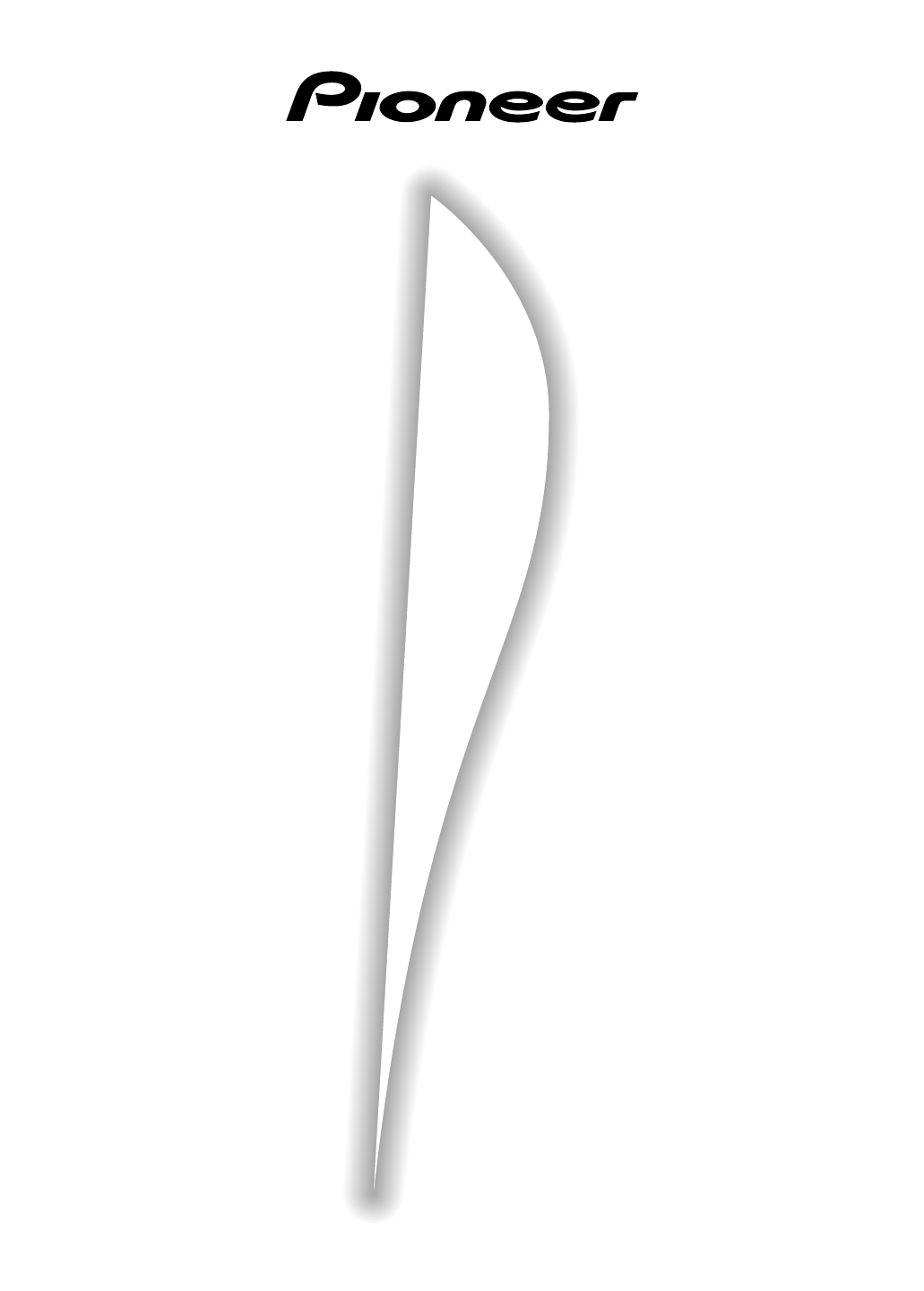




 (2 pages)
(2 pages)








Commentaires sur ces manuels