Pioneer MILESTONE 12 Manuel d'utilisateur
Naviguer en ligne ou télécharger Manuel d'utilisateur pour Télévisions Pioneer MILESTONE 12. Pioneer MILESTONE 12 User Manual Manuel d'utilisatio
- Page / 215
- Table des matières
- MARQUE LIVRES



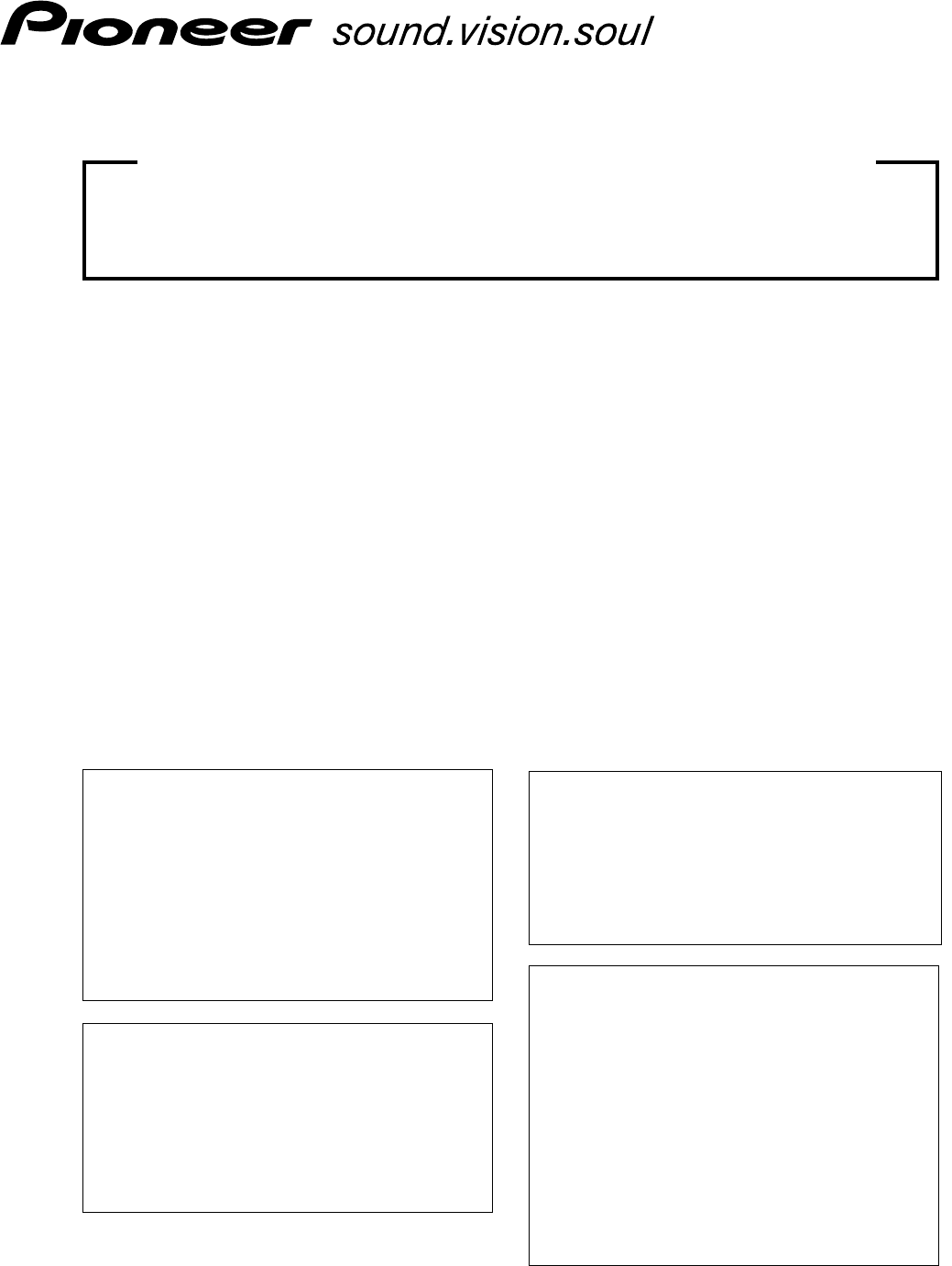
- TECHNICAL MANUAL (Ver. 1.1) 1
- Table of Contents 2
- CAUTION 3
- Introduction 4
- Features 5
- Specifications 6
- 2.2 External Dimensions 8
- External Dimensions 8
- 5 60 7 84 10
- Connection Panel 11
- Pin layout 13
- 2.4 Pin layout 13
- Safety Precautions 15
- Installation Conditions 17
- 3.2 Installation Conditions 17
- Installation Procedures 21
- 3.3 Installation Procedures 21
- 3.4 Special Installation 24
- Attach so that 25
- 3.4.2 Hanging on the wall 26
- Flush-wall installation 27
- Wall-mounted installation 27
- Wall-embedded installation 27
- <Viewed from Above> 28
- 3.4.3 Embedding in the wall 28
- 50 mm 50 mm 29
- Installation is not possible 30
- Attach so that the fan is 33
- 3.4.8 Installed facing upward 40
- 3.4.9 Horizontal connections 42
- 3.4.10 Multiple 43
- 4.2.1 Handling precautions 45
- Video Card: PDA-5003/PDA-5004 46
- INPUT 3/4 51
- [ON SYNC] 52
- Connection to AV components 53
- Y Pb/Cb Pr/Cr 54
- COMPONENT 54
- Connection to a personal 55
- 4.4 Table Top Stand: PDK-TS26 64
- Table Top Stand: PDK-TS26 64
- Caution 66
- 4.5 Wall Mount Unit: PDK-WM03 68
- Wall Mount Unit: PDK-WM03 68
- Speaker System: PDP-S55-LR 72
- 5.1.1 Operation Mode 78
- Before Beginning Adjustments 79
- 5.2 Normal Operation Mode 99
- Normal Operating Mode 100
- Menu Mode 101
- 5.3 Menu Mode 101
- Remote control unit 102
- Main-control panel 102
- Example of Menu Display: 117
- 3 MIDDLE 2 118
- 3 MID LOW 2 3 LOW 2 118
- 3 MID HIGH 2 3 HIGH 2 118
- 3 OFF/DISABLE 119
- ON/ENABLE 2 119
- 3 HIGH 2 3 MIDDLE 2 3 LOW 2 120
- PURECINEMA OFF 123
- Input Correspondence Signal 124
- INPUT1, INPUT5 124
- INPUT3, INPUT4 124
- Others 2 127
- VIDEO* 2 129
- LANGUAGE ENGLISH 130
- LANGUAGE FRANÇAIS 130
- 3 STANDARD 132
- MODE3 2 132
- REPEAT 2 PROGRAM 2 133
- SCREEN MANAGEMENT 134
- SOFT FOCUS 134
- 3 INACTIVE 136
- ACTIVE 2 136
- 3 INPUT1 139
- INPUT4 2 139
- 3 ACTIVE 140
- INACTIVE 2 140
- 3 OFF 3 S BY S 3 PIP 141
- Integrator Mode 142
- 5.4 Integrator Mode 142
- 2/3MENU DISPLAY 143
- 1 or screen 2-2 144
- 5.5 RS-232C Adjustment 189
- RS-232C Adjustment 189
- OUT IN OUT IN OUT IN 192
- Screen Burning 210
- 5.6 Screen Burning 210
- Precautions 213
- Maintenance 214
Résumé du contenu
PLASMA DISPLAY MONITOR: PDP-607CMXVIDEO CARD: PDA-5003 / PDA-5004TABLE TOP STAND: PDK-TS26WALL MOUNT UNIT: PDK-WM03SPEAKER SYSTEM: PDP-S55-LRThis manu
103STANDBY/ON MENUDISPLAY/ SET– VOL +INPUT SCREEN SIZE5 60 7 841292.3 Controls and ConnectorsControls and ConnectorsMain unitOperation panel on thema
100Normal Operating Mode4 Volume Adjustment/Muting• Pressing the [VOLUME+] button on the remote control or main-control panel raises the volume.• Pres
101Menu Mode5.3 Menu Mode5.3.1 About menu mode1) Entering/leaving the menu mode• Pressing the [MENU] button on the remote control or main-control pane
102Menu Mode5.3.3 Example of a Menu Mode OperationThe basic operation in the menu mode will be explainedusing brightness adjustment as an example.1 Pr
103Menu Mode5.3.4 Adjustment and setting in the Menu Mode1) Power Management SettingWhen no video signal (synchronizing signal) is detected, this func
104Menu Mode2) Signal Format SettingThis display automatically identifies PC signals and video signals such as from a DVD player by the frequency of t
105Menu Mode3) Menu Language Display SettingThe factory setting for the menu display language is English. To change to another language, set the selec
106Menu ModeSTANDARDFor an overall bright video, there is no change(Figure on the left).For an overall dark video, the peak brightnessis reproduced ev
107Menu Mode1 Select ‘OPTION’.2 Place the cursor over ‘ENERGY SAVE’ then press the [SET]button to change the setting.Each time the [SET] button is pre
108Menu Mode5) Timer SettingThe present day of the week, time, and daylight savings time are set.1 Select ‘OPTION’.2 Place the cursor on ‘TIMER SETTIN
109Menu Mode7) Orbiter SettingThis function gradually moves the display position of the screen periodically screen position is moved at random,horizon
11Controls and ConnectorsConnection PanelPlasma Display Section1 COMBINATION IN/OUTNever connect any component to theseconnectors without first consul
110Menu Mode8) Soft Focus SettingImages are softened by suppressing the edge contrast.Factory setting: OFF1 Select ‘OPTION’.2 Place the cursor on ‘SCR
111Menu Mode9) Auto Set Up Mode SettingThis function automatically adjusts the signal when the power is turned ON, when the input is changed, and when
112Menu Mode10) Screen Position, Clock Frequency and Clock Phase AdjustmentIn AUTO SET UP, the position and clock are optimally set. However, dependin
113Menu Mode6 Use the [2/3] buttons to adjust the click frequency.In step 4, the left side was aligned while here the rightside is aligned.1. With the
114Menu Mode11) Auto Function Mode SettingWith the Auto Function mode it is possible to automatically change the input when a signal is detected.Facto
115Menu Mode12) PIP DETECT SettingDuring picture-in-picture display, if no subscreen input signal is detected then the black borders of the subscreen
116Menu Mode13) SPLIT FREEZE SettingFor setting other than [OFF], the image displayed when the FREEZE button is pressed is displayed in a subscreen as
117Menu Mode[Applicable only when a PDA-5003/PDA-5004 is installed]5.3.6 Example of a Menu Mode Operation(Applicable only when a PDA-5003/PDA-5004 is
118Menu Mode [Applicable only when a PDA-5003/PDA-5004 is installed]5.3.7 Adjustment and setting in the Menu Mode(Applicable only when a PDA-5003/PDA-
119Menu Mode[Applicable only when a PDA-5003/PDA-5004 is installed]2) Power Management and Auto Power OFF SettingWhen no video signal (synchronizing s
12Controls and ConnectorsVideo Card <PDA-5004> SectionThe video card provides three video input connectors,one video output connector, and three
120Menu Mode [Applicable only when a PDA-5003/PDA-5004 is installed]3) DNR (digital noise reduction) SettingThe DNR (digital noise reduction) setting
121Menu Mode[Applicable only when a PDA-5003/PDA-5004 is installed]4) MPEG NR SettingThis is set when the noise (mosquito noise) of the video such as
122Menu Mode [Applicable only when a PDA-5003/PDA-5004 is installed]5) CTI SettingThis setting sharpens the color contours as desired.The setting shou
123Menu Mode[Applicable only when a PDA-5003/PDA-5004 is installed]6) PURECINEMA SettingThe PURECINEMA function automatically detects video signals su
124Menu Mode [Applicable only when a PDA-5003/PDA-5004 is installed]Input Correspondence SignalINPUT1, INPUT5INPUT3, INPUT428.1331.2537.5031.533.7545.
125Menu Mode[Applicable only when a PDA-5003/PDA-5004 is installed]7) Color Decoding SettingWhen a video signal is input at INPUT1, INPUT2 and INPUT5,
126Menu Mode [Applicable only when a PDA-5003/PDA-5004 is installed]8) Color System SettingINPUT3 and INPUT4 correspond to and automatically determine
127Menu Mode[Applicable only when a PDA-5003/PDA-5004 is installed]9) Signal Format SettingThis display automatically identifies PC signals and video
128Menu Mode [Applicable only when a PDA-5003/PDA-5004 is installed]If it is not displayed correctly when “AUTO” has been set, change the setting of t
129Menu Mode[Applicable only when a PDA-5003/PDA-5004 is installed]10) DVI SettingChoose the component type (either [PC] or [VIDEO]) that is connected
13Pin layout2.4 Pin layoutINPUT1 (Mini D-sub, 15-pin connector; female)pin layoutPin No.Signal1 NC (not connected)2 TxD (Transmit Data)3 RxD (Receive
130Menu Mode [Applicable only when a PDA-5003/PDA-5004 is installed]11) Menu Language Display SettingThe factory setting for the menu display language
131Menu Mode[Applicable only when a PDA-5003/PDA-5004 is installed]STANDARDFor an overall bright video, there is no change(Figure on the left).For an
132Menu Mode [Applicable only when a PDA-5003/PDA-5004 is installed]1 Select ‘OPTION’.2 Place the cursor over ‘ENERGY SAVE’ then press the [SET]button
133Menu Mode[Applicable only when a PDA-5003/PDA-5004 is installed]–SETEXITMENUMONDAY12:00:00SAVING TIMEDAYLIGHTSET RETURNPRESENT TIME: OFF–SETEXITM
134Menu Mode [Applicable only when a PDA-5003/PDA-5004 is installed]15) Orbiter SettingThis function gradually moves the display position of the scree
135Menu Mode[Applicable only when a PDA-5003/PDA-5004 is installed]16) Soft Focus SettingImages are softened by suppressing the edge contrast.Factory
136Menu Mode [Applicable only when a PDA-5003/PDA-5004 is installed]17) Auto Set Up Mode SettingThis function automatically adjusts the signal when th
137Menu Mode[Applicable only when a PDA-5003/PDA-5004 is installed]18) Screen Position, Clock Frequency and Clock Phase AdjustmentIn AUTO SET UP, the
138Menu Mode [Applicable only when a PDA-5003/PDA-5004 is installed]6 Use the [2/3] buttons to adjust the click frequency.In step 4, the left side was
139Menu Mode[Applicable only when a PDA-5003/PDA-5004 is installed]19) Auto Function Mode SettingWith the Auto Function mode it is possible to automat
142.5 Remote Control UnitRemote Control Unit1 SCREEN SIZE buttonPress to select the screen size.2 INPUT buttonsPress to select the input.3 MENU button
140Menu Mode [Applicable only when a PDA-5003/PDA-5004 is installed]20) PIP DETECT SettingDuring picture-in-picture display, if no subscreen input sig
141Menu Mode[Applicable only when a PDA-5003/PDA-5004 is installed]21) SPLIT FREEZE SettingFor setting other than [OFF], the image displayed when the
142Integrator Mode5.4 Integrator Mode5.4.1 About the Integrator Mode1) Entering the Integrator Mode• It is possible to set the integrator mode by the
143Integrator Mode5.4.2 Example of Integrator Mode OperationThe basic operation in the menu mode is explained usingbrightness adjustment as an example
144Integrator Mode5.4.3 Adjustment and Setting in the Integrator ModeFor details about button controls, refer to section 5.4.2, “Example of Integrator
145Integrator Mode2) WHITE BALANCE AdjustmentThe adjustable items are R. HIGH, G. HIGH, B. HIGH, R. LOW, G. LOW and B. LOW.1 Enter the integrator mode
146Integrator Mode3) COLOR DETAIL setting1 Enter the integrator mode.(Refer to section 5.4.1, “About the Integrator Mode” (pg. 142).)2 Select ‘PICTURE
147Integrator Mode4) GAMMA SettingThis function sets the GAMMA characteristics for the video.Factory setting: GAMMA 2.21 Enter the integrator mode.(Re
148Integrator Mode5) SCREEN (Screen Position) AdjustmentThe adjustable items are H. POSITION, V. POSITION, CLOCK, PHASE, H. SIZE and V. SIZE.1 Enter t
149Integrator Mode6) Brightness Enhancement (BRT. ENHANCE) Setting at the Center of the ScreenThis function improves and enhances the brightness of th
153.1 Installation Site RequirementsIf the site requires modifications or special preparations before installing the Plasma Display or its mounting ha
150Integrator Mode1 AUDIO INPUT (INPUT1) Stereo mini jack2 AUDIO INPUT (INPUT2) Stereo mini jack3 AUDIO INPUT (INPUT3/4) ★1 (INPUT3)
151Integrator ModeINTEGRATOR INPUT1ENTERSCREEN SETUP OPTIONPROGRAM T I MERSCREEN MASKS I DE MASKV I DEO WALLBAUD RATEI D NO. SETPICTURE::
152Integrator Mode7 Viewing the program timer screen• “∗” in the DATE columnThis indicates “every”. When there is only “∗” in the DATE column, it mean
153Integrator Mode9) SCREEN MASK SettingThis function displays the inverse of the normal picture on the entire screen, or displays a single color such
154Integrator Mode10) SIDE MASK SettingThis mode is for adjusting the brightness of the no-image section around the screen when the screen size is ‘4:
155Integrator ModeSIDE MASK808080R. LEVELG. LEVELB . LEVELDEFAULTRETURN:::AUTO SIDE MASK OFF:SETEXITMENUScreen 66 Place the cursor on ‘DEFAULT’ then p
156Integrator Mode11) VIDEO WALL SettingUse this feature to configure a four panel to 25-panel video wall.NoteThis setting is adjusted when the screen
157Integrator Mode7 Setting the positionThe POSITION is where a particular panel resides in the videowall.6 Place the cursor on ‘POSITION’ then press
158Integrator ModeDisplay 1Display 2Display 3Display 4No.1No.2No.3No.4No.1No.2No.3No.4No.1No.2No.3No.4No.1No.2No.3No.4COMBINATIONINCOMBINATIONOUTCOMBI
159Integrator Mode(When 16 and 25 screen Video Walls)OFF → MODE1 (after approx. one second)* → MODE2 (after approx. two seconds)** The seconds shown a
169) Temperature and humidity conditions • The installation site should meet the following conditions:• Operating temperatures: 0 °C to 40 °C (largely
160Integrator Mode12) BAUD RATE SettingIt is possible to switch the RS-232C transmission speed (baud rate) when controlling or adjusting the display u
161Integrator Mode13) Assigning an IDThis option assigns the ID necessary to adjust only the designated display in a video wall or to make an adjustme
162Integrator ModeNote• If the Remote Control does not work, display screen 2. Then press [CLEAR] button, the setting back ‘ALL’.• This function does
163Integrator Mode14) Cooling Fan Control SettingA cooling fan is located on the rear surface of the display.This function switches the method for con
164Integrator Mode15) OSD Display SettingThis option allows the On-Screen-Display (OSD) menu to appear or to be hidden. OSD menu display features andl
165Integrator Mode7 Setting the display modeIf the display is installed vertically, set the display mode to ‘V’.6 Place the cursor on ‘ANGLE’ then use
166Integrator Mode16) FRONT INDICATOR SettingThis function controls the flashing of the indicator on the front of the display.Factory setting: ON1 Ent
167Integrator Mode17) COLOR MODE SettingIn addition to the normal operation mode (NORMAL), this display has a (STUDIO) mode for use in a TV studio. Th
168Integrator Mode18) PRO USE SettingFactory setting: UNDERSCAN ... OFFIMAGE PROCESS ... NORMALSIGNAL TYPE ... MOTION1 Enter the i
169Integrator ModeUNDERSCANThis function causes the outer edge of the display to appear, beyond the normal effective data area for a video signal.[Met
17Installation Conditions3.2 Installation Conditions3.2.1 Heat dissipationThis unit has openings for effective ventilation. Vent locations are marked
170Integrator ModeINTEGRATOR INPUT1CHANGESCREEN SETUP OPTIONFAN CONTROLOSDFRONT I ND I CATORCOLOR MODEPRO USEFRCPICTURE::::SETEXITMENUAUTONORMALO
171Integrator Mode*1, 2: The recommended signal formats are shown below.★ Applicable only when a PDA-5003 or PDA-5004 is installed.Dot ClockH-PeriodH
172Integrator Mode20) POWER ON MODE SettingThis function sets the input at the time the power is switched on.Factory setting: INPUT ... LASTVOL
173Integrator Mode33 0 to 42LAST227 Setting when MULTI is selectedPlace the cursor on ‘MULTI MODE’ then use the [2/3] buttons to change the settings.E
174Integrator Mode21) SEAMLESS SW SettingThis setting switches between inputs at a speed of approximately 0.4 seconds.Factory setting: SEAMLESS ...
175Integrator ModeThe ‘MIRROR MODE: XY’ setting is useful when the panel is hung upside down from the ceiling. With the displaysuspended from the PDK-
176Integrator Mode4 Each time the [SET] button is pressed, the setting changesas shown below (the OSD is also reversed).The ‘MIRROR MODE’ setting is c
177Integrator Mode23) MULTISCREEN SettingThis function divides the screen into two areas when the remote control’s SPLIT button is pressed.Factory set
178Integrator ModeS BY S SIZE/S BY S LAYOUTSelect a SIDE BY SIDE mode display, six options.MODE1 MODE2 MODE3NORMAL SBYS1 SBYS2 SBYS3FULL SBYS4 SBYS5 S
179Integrator ModeTRANSLUCENT PIPSelect the degree of transparency for the PICTURE IN PICTURE sub-screen.As the translucent percentage rises, the sub-
183.2.2 Calculating heat quantityAs a courtesy to our customers, we have included the power formula for calculating air conditioning needs.For power c
180Integrator Mode24) REPEAT TIMER SettingWhen two input modes have been set, they are displayed alternatively.This can be used to set one screen, two
181Integrator Mode7 Setting the two screen REPEAT TIMER• MODE ... This sets the display mode.S BY S1 ⇔ S BY S2 ⇔ S BY S3 ⇔ BTM LEFT ⇔
182Integrator Mode25) FUNCTIONAL LOCKThis is the FUNCTIONAL LOCK function that prevents operation from the main unit panel or the remote control inord
183Integrator Mode26) Center Position DisplayIt is possible to display the horizontal and vertical center position.1 Press the [MUTING] button twice.2
184Integrator Mode5.4.4 PICTURE, White Balance and SCREEN Position Adjustment Values Memory Area TablesThe memory areas for the PICTURE, White Balance
185Integrator Mode7 INPUT2¥CONTRAST¥BRIGHTNESS¥H. ENHANCE !¥V. ENHANCE !¥COLOR ★¥TINT ★¥SHARPNESS ★¥H. POSITION¥V. POSITION¥COLOR TEMP. ★¥DNR ★¥MPEG N
186Integrator Mode¥CONTRAST¥BRIGHTNESS¥COLOR ¥TINT¥SHARPNESS¥H. POSITION¥V. POSITION¥COLOR TEMP. ¥DNR¥MPEG NR¥CTI¥PURECINEMAINPUT3–SIGNAL#1¥CONTRAST¥B
187Integrator Mode7 INPUT4¥CONTRAST¥BRIGHTNESS¥COLOR ¥TINT¥SHARPNESS¥H. POSITION¥V. POSITION¥COLOR TEMP. ¥DNR¥MPEG NR¥CTI¥PURECINEMAINPUT4–SIGNAL#1¥CO
188Integrator Mode7 INPUT5¥CONTRAST¥BRIGHTNESS¥H. ENHANCE !¥V. ENHANCE !¥COLOR ★¥TINT ★¥SHARPNESS ★¥H. POSITION¥V. POSITION¥CLOCK !¥PHASE !¥COLOR TEMP
1895.5 RS-232C AdjustmentThis display has an RS-232C terminal. It is possible to use a PC to make various adjustments and settings.5.5.1 About the RS-
19Installation ConditionsThis unit is designed to be mounted using four bolt holes. For additional safety, we recommend securing it at fourpoints on o
190RS-232C Adjustment5.5.2 Interface1) ConnectorD-sub 9 pins (male/straight)2) Pin layout3) Baud Rate9 600 bps (standard)(switch-able to 1 200, 2 400,
191RS-232C Adjustment5.5.3 Combination ConnectionWhen controlling/adjusting panels, it is convenient to connect several displays to one PC.By performi
192RS-232C Adjustment5.5.4 ID AssignmentThe ID is assigned from the PC.Commands: <IDC> (ID CLEAR) ... Clears the assigned ID<IDS> (ID
193Under the connection conditions shown below, use a combination cable for up to 16 panels.Conditions: 1 Length of RS-232C cable connecting PC to Pla
194RS-232C Adjustment5.5.5 List of RS-232C Commands (Command 434CMX = Command 43MXE1 / Command 505CMX =Command 50MXE10 , 50MXE11 , 50MXE1 , 50MXE1-S /
195RS-232C AdjustmentCommand434CMX505CMXCommand425CMXCommand607CMXFunctionNumber directLastmemoryCommentEffective Minimum MaximumMSTS06++Sets the MULT
196RS-232C AdjustmentCommand434CMX505CMXCommand425CMXCommand607CMXFunctionNumber directLastmemoryCommentEffective Minimum MaximumCLSS05++Sets color sy
197RS-232C Adjustment7 “INTEGRATOR”–“PICTURE” related commandsCommand434CMX505CMXCommand425CMXCommand607CMXFunctionNumber directLastmemoryCommentEffec
198RS-232C Adjustment7 “INTEGRATOR”–“OPTION” related commandsCommand434CMX505CMXCommand425CMXCommand607CMXFunctionNumber directLastmemoryCommentEffect
199RS-232C AdjustmentCommand434CMX505CMXCommand425CMXCommand607CMXFunctionNumber directLastmemoryCommentEffective Minimum MaximumFANFCM++Maximizes fan
2Table of ContentsINTRODUCTION ... 4FEATURES ...
20Installation Conditions3.2.4 Mounting surface warpingThe display incorporates glass. Before mounting the panel using hardware other than that provid
200RS-232C AdjustmentCommand434CMX505CMXCommand425CMXCommand607CMXFunctionNumber directLastmemoryCommentEffective Minimum Maximum– BPIS01+Sets the BAN
201Command434CMX505CMXCommand425CMXCommand607CMXFunctionNumber directLastmemoryCommentEffective Minimum Maximum––RMCS26 Remote control key: POINT ZOOM
2025.5.6 QUEST CommandsWhat are QUEST commands?• Quest commands output TXD such as adjustment data from the panel’s microprocessor to a PC.• Adjustmen
203RS-232C Adjustment1) Obtaining QST Status InformationSequenceData Content Size Remarks1 STX 1 Byte 02hex2 Command echo-back 3 Byte QST (fixed)3 Gen
204RS-232C Adjustment2) <QPI> Obtaining Integrator/PICTURE informationSequenceData Content Size Remarks1 STX 1 Byte 02hex2 Command echo-back 3 B
205RS-232C Adjustment5) <QSS> Obtaining SETUP informationSequenceData Content Size Remarks1 STX 1 Byte 02hex2 Command echo-back 3 Byte QSS (fixe
206RS-232C AdjustmentSequenceData Content Size Remarks27 PRO USE UNDERSCAN 1 Byte 0: OFF 1: ON28 PRO USE IMAGE PROCESS 1 Byte 1: NORMAL 2: PURE 3: MON
207RS-232C Adjustment9) <QAP> Obtaining machine nameSequenceData Content Size Remarks1 STX 1 Byte 02hex2 Command echo-back 3 Byte QAP (fixed)3 M
2087 Table of commands not compatible with PDP-434CMX to PDP-425CMXAJN Ends 232C integrator adjustment mode.AJY Starts 232C integrator adjustment mode
209RS-232C Adjustment7 Check SumThis is data to which 2-Byte ASCII code is added to a data group returned by a QUEST command.STX02 (hex) 2 Byte 3 Byte
21Installation ProceduresRef. No. Terms3.3 Installation Procedures3.3.1 Transportation precautions• Once the shipping container is opened, transportin
210Screen Burning5.6 Screen BurningWhen the same image is reproduced for a long period (still image, telop, etc.), the image is burned into to screen.
211Screen Burning7 Standard Functions (Settings cannot be changed)1 Auto Brightness Adjustment (still image detection)When an image that has little or
2125.7 Precautions on Connecting Camera ImagesConnecting and using moving images that are nearly still, such as images from a surveillance camera, cou
2136.1 Precautions1) If the power shuts down and stays OFF for an extended time, an internal problem has probably occurred (failing part,etc.).Turn OF
214Maintenance1) Be sure to unplug the power cord from the power outlet before performing maintenance.NoteIf the plasma display is connected to a comp
215Maintenance3) Screen (front protection panel)The screen (front protection panel) is treated with a special coating to prevent glare and is very del
222) Unpacking procedures1 Remove the packing bands.2 Slowly lift and remove the upper carton.3 Lift and remove the carton cover.4 Remove the pads.5 R
234) Arranging and securing cables with speed clamps and bead bandsFasten cables using the supplied speed clamps.Once speed clamps are fastened, they
24Special Installation (Mounting to fittings)3.4 Special InstallationThe unit can be hung from or embedded in a wall. However, some installations impo
25Special Installation (Mounting to fittings)35 mm orlessAttach so thatthe fan is onthe left sidewhen viewedfrom the rear.Example 1Example 3Example 4V
263.4.2 Hanging on the wallCarefully read the following imformation before attempting to hang the unit on a wall. Take note of the various limitations
27Special Installation (Hanging on the wall)Methods of Securing: Basic methods of securing the panel to a wall are shown below. Avoid blocking or cove
28Special Installation (Embedding in the wall)AAAX (Front of the unit)<Viewed from Above><Viewed from the Right Side>✩ Operating Temperatu
29Special Installation (Embedding in the wall)Temperature Measurement Points (Illustration for reference purposes)• Make measurements at a distance of
3Table of ContentsCAUTION • To prevent injury and material damage, thoroughly readthis manual and all labels found on the equipment beforeattempting t
30Cation : Due to possible heat issues, we do not recommend installing the panel in narrow, enclosed areas.✩ Operating Temperature Restrictions• Ambie
31Special installation (When the display is put in a box)3.4.4 When the display is put in a boxOperating this display in confined spaces is not recom
32Special Installation (Ceiling suspension with wires)When suspending from a ceiling with wire, use the brackets shown below to prevent concentrating
33Special Installation (Ceiling suspension with wires)Methods of Securing: Basic methods of securing are shown below. Avoid blocking or covering areas
34Special Installation (Hanging on the wall lengthwise)3.4.6 Hanging on the wall lengthwiseCarefully read the following imformation before attempting
35Special Installation (Hanging on the wall lengthwise)Methods of Securing: Basic methods of securing are shown below. Avoid blocking or covering area
36Special Installation (Place product upright and flush, embedded in the wall)X (Front of the unit)<Viewed from Above><Viewed from the Right
37Special Installation (Place product upright and flush, embedded in the wall)Methods of Securing: Basic methods of securing are shown below. Avoid bl
38Cation : Due to possible heat issues, we do not recommend installing the panel in narrow, enclosed areas.✩ Operating Temperature Restrictions (*1)•
39Special Installation (Place product upright and flush, embedded in the wall)Methods of Securing: Basic methods of securing are shown below. Avoid bl
4IntroductionIntroductionThe contents of “5.1 Before Beginning Adjustments (pg. 78)” and subsequent sections are premised on the PDP-607CMX being equi
40✩ Operating Temperature Restrictions (*1)• Ambient temperature: 0 °C to 35 °C • The same operating temperature restrictions apply to the speaker sy
41(2) When the Plasma Display is in a confined spaceOperating this display in confined spaces is not recommended.• If the display is to be used in con
422 Installing three or more units (Horizontal connection)The following table lists the operating temperature conditions. Use the units under conditio
433.4.10 MultipleWhile the display is designed to accommodate side-by-side installations, keep in mind that specific installationconfigurations may af
44How to use the standard mounting components4.1 Standard Mounting Components Features and CharacteristicsIn addition to reliability and vivid display
45Handling the Standard Mounting Components4.2 Handling the Standard Mounting Components4.2.1 Handling precautionsThis section of the manual discusses
464.3 Video Card: PDA-5003/PDA-50044.3.1 SpecificationsExternal dimensions ... PDA-5003: 301.5 mm (W) × 27.6 mm (H) × 148.9 mm (D)(11-7/
477 PDA-5004Video-relatedINPUT1 Input The following signal is supported only when a PDA-5004 is installed.• Component video signalY ...
484.3.2 External Dimensions(Unit: mm)7 PDA-5003Video Card: PDA-5003/PDA-5004148.9137.3301.527.62627 PDA-5004137.3148.327.6301.5262
49<Connection panel: when equipped with PDA-5003>★: Symbol indicates the alignment point.<Connection panel: when equipped with PDA-5004>★:
5FeaturesFeatures and Functions of this device¶ Introduces newly developed Wide Plasma PanelThe new, wide, high-precision plasma panel (1365x768 / 16:
504.3.3 Installing proceduresInstallation instructions are listed below. When installingthe unit, if a screw or other object should drop inside thePla
51Video Card: PDA-5003/PDA-50044 Affix the accessory connector indicator label to thePlasma Display then affix the remote control labelto the remote c
52Video Card: PDA-5003/PDA-5004*1 Although INPUT1 and INPUT5 are compatible with variouskinds of signals, setup using the on-screen menu isnecessary a
53Video Card: PDA-5003/PDA-5004Connection to AV componentsConnection to AV component equipped withcomponent video jacksMake component video connection
54Video Card: PDA-5003/PDA-5004Connection of G ON SYNC analog RGB sourceMake G ON SYNC connections for a component withoutput that has the synchroniza
55Video Card: PDA-5003/PDA-5004Connection to a personalcomputerConnection method differs depending on the computertype. When connecting, please thorou
56Video Card: PDA-5003/PDA-5004When connecting to ANALOG RGB IN (INPUT1)ANALOG RGB OUT(D-Sub)ANALOG RGB IN(D-Sub)INPUT1Connect the cable corresponding
57Video Card: PDA-5003/PDA-5004When connecting to COMPONENT VIDEO (INPUT5)[Connections for PDA-5004]Y Pb/Cb Pr/CrINPUT5COMPONENTVIDEOOn-screen setup i
58Video Card: PDA-5003/PDA-50044.3.7 Connection to INPUT2A computer equipped with DVI output (digital RGB signal)or an AV component equipped with DVI
59Video Card: PDA-5003/PDA-50044.3.10 About DTV set top box connectionTo ensure proper connection, please carefully read theinstruction manual supplie
6Power requirements ... AC 100 V to 120 V, 50 Hz/60 Hz(The power unit range is from AC100 V to 240 V (50 Hz/60 Hz))In-rush ...
60Video Card: PDA-5003/PDA-50044.3.11 Audio connectionsBefore making connections, be sure to check that theaudio component’s power and the display’s m
61Video Card: PDA-5003/PDA-5004[When using PDA-5004]Audio connection for component connected toINPUT3RLINPUT3AUDIOThe audio line for the component con
62Video Card: PDA-5003/PDA-5004Signal Format50ComponentRGBComponentRGBComponentRGBComponentRGBComponentRGBComponentRGBComponentRGBComponentRGBComponen
63Video Card: PDA-5003/PDA-5004INPUT 27 Video signals supported ★ (applies only whenequipped with PDA-5003/PDA-5004)INPUT 3★(applies only when equippe
644.4 Table Top Stand: PDK-TS264.4.1 SpecificationsExternal dimensions ... 1125 mm (W) × 205 mm (H) × 430 mm (D)(44-9/32 in. (W) × 8-1/1
654.4.2 Installation coordinates for screws used to attach the stand to a surface* To stabilize the equipment on the floor, use screws that have a nom
66Table Top Stand: PDK-TS264.4.4 Stand assembling1 Remove the cardboard and accessories (screws,operating instructions) from the box.2 Remove the bar
67Table Top Stand: PDK-TS264.4.5 Attaching the Stand to the Plasma Display1 Attaching Plasma Display to stand.¶ Make sure that the stand and Plasma Di
684.5 Wall Mount Unit: PDK-WM034.5.1 SpecificationsExternal dimensions ... 950 mm (W) × 613 mm (H) × 45 mm (D)(37-13/32 in. (W) × 2
69Wall Mount Unit: PDK-WM034.5.2 External DimensionsUnit: mm (inch)1470 (57-7/8)950 (37-13/32)850 (33-15/32)530 (20-7/8)Center of the display14-10x20(
7640x480 59.9 Hz 31.5 kHz72.8 Hz 37.9 kHz75 Hz 37.5 kHz85 Hz 43.3 kHz100.4 Hz 51.1 kHz120.4 Hz 61.3 kHz720x400 70.1 Hz 31.5 kHz NEC PC-980085.1 Hz 37.
70Wall Mount Unit: PDK-WM034.5.3 Hardware assembly and Plasma Display attachment1) Attaching the metal fittingsThe display comes with left side hardwa
71Wall Mount Unit: PDK-WM033) Installing the Plasma DisplayWith the display metal fitting already attached to the Plasma Display, attach the plasma di
724.6 Speaker System: PDP-S55-LR4.6.1 SpecificationsExternal dimensions ... 90 mm (W) × 880 mm (H) × 96 mm (D) (Not including attachment
734.6.2 External Dimensions (when mounted to the Plasma Display)Unit: mm (inch)*1: Dimension from the front surface of the speaker to the attachment p
74Speaker System: PDP-S55-LR4.6.3 Installation on the Plasma Display1) Installation procedureInstall the speaker system according to the steps 1throug
75Speaker System: PDP-S55-LR5 Tighten the screws just inserted firmly into place (fourlocations).¶ Tighten the screws while pushing the speakerslightl
76Speaker System: PDP-S55-LR3) Care and MaintenanceWhen the cabinet gets dirty...• Wipe with a lit-free, soft, dry cloth.If the cabinet is heavily soi
77Speaker System: PDP-S55-LR
78Before Beginning Adjustment/Setting5.1 Before Beginning AdjustmentThere are three methods for adjusting this display:• Main control panel• Remote co
79Before Beginning Adjustments3 Integrator ModeThis mode provides an adjustment function for integrator options.This mode has white-balance adjustment
82.2 External DimensionsWEIGHT: 62.0 kg (136.7 lbs) (without stand)MATERIAL: Front: Resin; Rear cover: Metal plate, Front protector panel: GlassTREATM
80Before Beginning Adjustments5.1.3 List of Input Correspondence Signals1) Input correspondence signals (personal computer signals)INPUT1: Not availab
81Before Beginning AdjustmentsINPUT2Resolution(Dot x Line)VerticalDOT BY DOTFULLRemarksScreen size (Dot x line)Horizontal4:3Refresh rateResolution(Dot
82Before Beginning AdjustmentsResolution(Dot x Line)VerticalDOT BY DOT FULLRemarksScreen size (Dot x line)Horizontal4:3: Not available.Refresh rate.No
83Before Beginning Adjustments2) Screen sizeScreen sizePersonal computer signalRemarksFULLThis is for wide-screen video (squeeze) (For a 16:9 source,
843) Input correspondence signals (video signals) ★ (Applicable only when a PDA-5003/PDA-5004 is installed.)INPUT1, INPUT5 ★: Not available.15.62528.1
85Before Beginning AdjustmentsINPUT4 ★Signal FormatCompositeCompositeCompositeCompositeCompositeComposite4 : 3 FULL ZOOM WIDE CINEMA 14:9 2.35:1Remark
864) Input correspondence signals (personal computer signals)INPUT1, INPUT5 ★ (Applicable only when a PDA-5003/PDA-5004 is installed.): Not available.
87Before Beginning AdjustmentsINPUT2Resolution(Dot x Line)VerticalDOT BY DOTFULLRemarksScreen size (Dot x line)Horizontal4:3Refresh rateResolution(Dot
88Before Beginning AdjustmentsResolution(Dot x Line)VerticalDOT BY DOT FULLRemarksScreen size (Dot x line)Horizontal4:3: Not available.Refresh rate.No
89Before Beginning Adjustments5) Screen sizeWhen a video card is installedVideo signal 4:3 source (NTSC, 625i, etc.)Video signal 16:9 source (750p, 1
9<Main Unit Operation Panel> <Light Sensor for the remote/ambient lightsensor/indicator>External Dimensions<Connection panel>30.3109
90Before Beginning Adjustments5.1.4 List of Adjustable and Settable Items1) Menu Mode7 PDP-607CMX*1: INPUT1 case*2: INPUT2 case(Note 1) The OPTION set
917 PDP-607CMX★★: Applicable only when a PDA-5003/PDA-5004 is installed.: Cannot be set according to the signal.*1: INPUT1 case*2: INPUT2 case(Note 1)
92Before Beginning Adjustments7 PDA-5003/PDA-5004★: Applicable only when a PDA-5003/PDA-5004 is installed.: Cannot be set according to the signal.*1:
93Before Beginning Adjustments7 Slot card other than PDA-5003/PDA-5004★: Applicable only when a video card is installed.: Cannot be set according to t
94Before Beginning Adjustments2) Integrator mode7 PDP-607CMX(Note) The OPTION settings are common settings for all inputs.
95Before Beginning Adjustments7 PDP-607CMX★: Applicable only when a PDA-5003/PDA-5004 is installed.(Note) The OPTION settings are common settings fo
96Before Beginning Adjustments7 PDA-5003/PDA-5004: INPUT3 to INPUT5 are applicable only when the PDA-5003 or the PDA-5004 is installed.(Note) The OP
97Before Beginning Adjustments7 Slot card other than PDA-5003/PDA-5004: INPUT3 to INPUT5 are applicable only when the PDA-5003 or the PDA-5004 is ins
98Operation in the normal-operation mode• Power ON/OFF• Switching input• Switching screen size• Volume adjustment• FUNCTIONAL LOCK settingAdjustments
99Normal Operating Mode5.2 Normal Operation Mode5.2.1 About normal operation modeThe following controls are possible in the normal operation mode.1 Sw
 (118 pages)
(118 pages) (95 pages)
(95 pages)

 (230 pages)
(230 pages)








Commentaires sur ces manuels