Pioneer SC-LX85 Manuel d'utilisateur
Naviguer en ligne ou télécharger Manuel d'utilisateur pour Systèmes de cinéma à domicile Pioneer SC-LX85. Pioneer SC-LX85 User Manual Manuel d'utilisatio
- Page / 122
- Table des matières
- MARQUE LIVRES
- IMPORTANT 2
- Contents 3
- 12 The Advanced MCACC menu 4
- Setup menus 4
- Before you start 6
- 01 Before you start 8
- 02 Controls and displays 10
- Controls and displays 11
- Connecting your equipment 14
- 03 Connecting your equipment 16
- Indoor antenna 29
- (vinyl-coated wire) 29
- Connecting to the network 30
- Basic Setup 34
- 04 Basic Setup 36
- Basic playback 38
- 05 Basic playback 40
- Listening to your system 45
- 06 Listening to your system 46
- Playback with HOME MEDIA 49
- GALLERY inputs 49
- Playback with Home Media 50
- Advanced operations for 51
- Internet radio 51
- About network playback 51
- About playable file formats 53
- Control with HDMI function 54
- 08 Control with HDMI function 56
- Using other functions 57
- 09 Using other functions 58
- (In case of SC-LX85) 64
- Programming signals from 65
- Multi Operation and System 67
- Controlling components 68
- TV and Audio/Video components 69
- Audio/Video components 69
- TV (Projector) 70
- Operating other components 71
- Precautions regarding 72
- Usable range 73
- Signal reflection 73
- (In case of SC-LX75) 74
- This receiver’s 75
- Other remote 75
- Direct function 76
- Setting the backlight mode 76
- Resetting the remote control 77
- The Advanced MCACC menu 80
- About remote control 87
- Manual speaker setup 87
- Speaker Setting 88
- Network Setup menu 89
- Network Standby 90
- Friendly Name 90
- Parental Lock 90
- Port Number Setting 90
- Checking the Network 91
- Information 91
- The Other Setup menu 91
- Software Update 93
- No sound 95
- 14 Additional information 100
- Troubleshooting 2 100
- AVNavigator 100
- Symptom Causes Remedy 100
- Symptom Remedy 100
- Additional information 101
- Symptoms Causes Remedies 102
- Satellite Set Top Box 119
- <ARB7462-A> 122
- © 2011 PIONEER CORPORATION 122
- All rights reserved 122
Résumé du contenu
SC-LX85SC-LX75
6 Area indicating the remote control’s status7 Nothing displayedNothing is displayed here when the remote control code sending mode is set to IR.8
En10014 Additional informationTroubleshooting 2AVNavigatorSymptom Causes RemedyAVNavigator does not interact well with the receiver.The receiver’s pow
En10114Additional informationSymptom Causes RemedyWhen the Wiring Navi, Interactive Manual, Glossary or Software Update is launched, a warning about
En10214 Additional informationSymptoms Causes RemediesAudio playback is undesirably stopped or disturbed.The audio file currently being played back wa
En10314Additional informationSymptoms Causes RemediesCannot listen to Inter-net radio stations.The firewall settings for compo-nents on the network ar
In the receiver’s IP settings, set DHCP to ON. After the setting is completed, turn the receiver’s power off. Next, turn the receiver’s power back o
En10514Additional informationSpeaker Setting GuideIn order to achieve an even better surround effect, it is important to accurately position the speak
106Precautions when using the Wireless LAN converter (AS-WL300)Precautions regarding wavelength! This wireless LAN converter is designed to prevent o
107En14Additional informationas a Bluetooth wireless technology device or wireless LAN, or in the vicinity where the magnetic field, static electricit
108En14 Additional informationPortuguês:Eesti:Magyar:Malti:Hawnhekk, Pioneer jiddikjara li dan 1999/5/EC.Polski:Norsk:Íslenska:SC-LX85/SC-LX75 er í sa
109En14Additional informationTHX Cinema processingTHX is an exclusive set of standards and tech-nologies established by THX Ltd. THX grew from George
En1102Controls and displaysRemote control (In case of SC-LX75)This section explains how to operate the remote control for the receiver.LIGHTRECEIVERD
110Auto Surround, ALC and Stream Direct with different input signal formatsThe following charts show what you will hear with different input signal fo
111En14Additional informationMultichannel signal formatsInput signal format Auto Surround / ALC PURE DIRECT / DIRECTSurround Back speaker(s): Connecte
112and smooth jagged artifacts left over after compression.With some audio inputs, the Sound Retriever effect is automatically optimized based on the
113En14Additional informationthe globe. For more detail about vTuner, visit the following website:http://www.radio-pioneer.com“This product is protect
114Pure CinemaSee Setting the Video options on page 59.Progressive MotionSee Setting the Video options on page 59.Advanced Video AdjustSee Setting the
115En14Additional informationSpecificationsAudio SectionMulti channel simultaneous power output (1 kHz, 1 %, 8 W)9 ch total ...810 W (S
116En14 Additional informationPreset code listSC-LX75 onlyYou should have no problem controlling a component if you find the manufacturer in this list
117En14Additional informationJVC 0019, 0020, 0032, 0034, 0077, 5064 Kaisui 0026, 0027, 0028, 0036, 0039, 0040, 0113, 0114 Kamosonic 0026 Kamp 0026, 01
En11814 Additional informationPioneer 2246, 2215 AEG 2093 Aiwa 2054 Akai 2001 Akura 2091 Alba 2027, 2038, 2048 Amitech 2093 AMW 2094 Awa 2094 Bang &am
En11914Additional informationGEC 1006 Geloso 1007 General 1004 General Technic 1002 GoldHand 1007, 1017 Goldstar 1000, 1015 Goodmans 1000, 1003, 1004,
7 (PHASE CONTROL)Lights when the Phase Control (page 47) or Full Band Phase Control (page 48) is switched on.8 Analog signal indicatorsLight to in
120En14 Additional informationFreecom 6112 FTEmaximal 6056, 6065 Fuba 6053, 6105, 6137, 6083, 6102, 6072 Fujitsu 6164, 6165, 6166 Galaxis 6096, 6143 G
121En14Additional informationCD (SACD)Pioneer 5065, 5066 AKAI 5043 Asuka 5045 Denon 5019 Fisher 5048 Goldstar 5040 Hitachi 5042 Kenwood 5020, 5021, 50
<ARB7462-A>PIONEER CORPORATION1-1, Shin-ogura, Saiwai-ku, Kawasaki-shi, Kanagawa 212-0031, JapanPIONEER ELECTRONICS (USA) INC.P. O. BOX 1540, Lo
En1302Controls and displaysFront panelMASTERVOLUMESTANDBY/ONINPUTSELECTORiPod iPhone iPadHDMIADVANCEDMCACCFL OFFPHONESSPEAKERSMULTI-ZONECONTROL ON/OF
SC-LX75RS-232CZONE 2IN IN IN INDVR/BDROUTOUTZONE 3OUTTV/SAT VIDEOINPHONOGNDSIGNALCD INDVDOUT 1(CONTROL)OUT 2PRE OUTSUBWOOFER12COMPONENT VIDEOYPBPRASS
En1503Connecting your equipmentConnecting the RF adapterSC-LX85 onlyTwo-way communications between the receiver and remote control are possible by con
En1603 Connecting your equipment[E] 7.2 channel surround system (Front height/Front wide) & ZONE 2 connection (Multi Zone)! Speaker System settin
En1703Connecting your equipment[G] 5.2 channel surround system & ZONE 2/ZONE 3 connection (Multi Zone)! Speaker System setting: 5.1ch + ZONE 2+3W
En1803 Connecting your equipment Note! Please refer to the manual that came with your speakers for details on how to connect the other end of the spe
En1903Connecting your equipmentInstalling your speaker systemAt the very least, front left and right speakers only are necessary. Note that your main
En2The exclamation point within an equilateral triangle is intended to alert the user to the presence of important operating and maintenance (servicin
En2003 Connecting your equipment[D] 7.2 channel surround system (Surround back) & ZONE 2 connection (Multi Zone)! Select ‘7.1ch + ZONE 2’ from th
En2103Connecting your equipment[E] 7.2 channel surround system (Front height/Front wide) & ZONE 2 connection (Multi Zone)! Select ‘7.1ch FH/FW +
En2203 Connecting your equipment[H] 5.2 channel surround system & Speaker B Bi-amping connectionSC-LX85 only! Select ‘5.1ch + SP-B Bi-Amp’ from t
En2303Connecting your equipment[I] 5.2 channel surround system & Front and Surround Bi-amping connection (High quality surround)SC-LX85 only! Sel
En2403 Connecting your equipmentAbout HDMIThe HDMI connection transfers uncompressed digital video, as well as almost every kind of digital audio.This
En2503Connecting your equipmentConnecting your TV and playback componentsConnecting using HDMIIf you have an HDMI or DVI (with HDCP) equipped componen
En2603 Connecting your equipmentConnecting an HDD/DVD recorder, BD recorder and other video sourcesThis receiver has two sets of audio/video inputs an
En2703Connecting your equipmentConnecting a satellite/cable receiver or other set-top boxSatellite and cable receivers, and terrestrial digital TV tun
En2803 Connecting your equipmentConnecting the multichannel analog inputsSC-LX85 onlyFor DVD Audio and SACD playback, your DVD player may have 5.1, 6.
En2903Connecting your equipmentConnecting AM/FM antennasConnect the AM loop antenna and the FM wire antenna as shown below. To improve reception and s
En3Thank you for buying this Pioneer product. Please read through these operating instructions so you will know how to operate your model properly. Af
En3003 Connecting your equipment2 Connect a TV monitor to the VIDEO ZONE 3 OUT jack on this receiver.PRE OUT2SURROUND SURR BACK F HEIGHT F WIDE FRO
En3103Connecting your equipmentLAN terminal specifications! LAN terminal : Ethernet jack (10BASE-T/100BASE-TX) Note! Refer to the operation manual o
En3203 Connecting your equipmentOperating other Pioneer components with this unit’s sensorMany Pioneer components have SR CONTROL jacks which can be u
En3303Connecting your equipmentSwitching components on and off using the 12 volt triggerYou can connect components in your system (such as a screen or
CAUTION! The test tones used in the Full Auto MCACC Setup are output at high volume.THX®! THX is a trademark of THX Ltd. which is registered in som
En3504Basic Setup! EQ Type – This determines how the frequency balance is adjusted.! MCACC – The six MCACC presets are used for storing surround sou
Input function default and possible settingsThe terminals on the receiver generally cor-respond to the name of one of the input func-tions. If you hav
En3704Basic SetupOperable functions/items Descriptions PageSoftware UpdateUpdates to the latest ver-sion of the software.93Network InformationChecks t
Playing a source with HDMI connection1 Set the remote control to the receiver operation mode.2 Use INPUT SELECT to select the input function connect
En3905Basic playback! Features such as the equalizer cannot be controlled using this receiver, and we recommend switching the equalizer off before co
Erasing one of the remote control button settings ... 75Erasing all learnt settings that are in one input f
Theme on the Slideshow Setup is set to Normal (OFF)).! If the slideshow is left in the pause mode for five minutes, the list screen reappears.Basic p
En4105Basic playbackAbout playable file formatsThe USB function of this receiver supports the following file formats. Note that some file formats are
NEWS - NewsAFFAIRS - Current AffairsINFO - General Informa-tionSPORT - SportEDUCATE - EducationalDRAMA - Radio plays, etc.CULTURE - National or region
En4305Basic playbackBluetooth ADAPTER for Wireless Enjoyment of MusicThis receiverRemote control operationMusic dataBluetooth®ADAPTERBluetoothwireless
En4405 Basic playbackListening to music contents of a Bluetooth wireless technology device with your system1 SC-LX85 only: Set the remote control ope
En4506Listening to your systemListening to your systemAbout remote control operation Important! The procedure for setting the receiver operation mode
En4606 Listening to your systemUsing the Advanced surround effectsThe Advanced surround effects can be used for a variety of additional surround sound
En4706Listening to your systemProcessing differs depending on the input sig-nal and whether or not surround back speakers are connected. For details,
En4806 Listening to your systemBetter sound using Phase Control and Full Band Phase ControlThis receiver is equipped with the two types of functions t
En4907Playback with HOME MEDIA GALLERY inputsPlayback with HOME MEDIA GALLERY inputsAbout remote control operation Important! The procedure for setti
En5Flow of settings on the receiverFlow for connecting and setting the receiverThe unit is a full-fledged AV receiver equipped with an abundance of fu
En5007 Playback with HOME MEDIA GALLERY inputs5 Repeat step 3 to play back the desired song.For detailed operating instructions, refer to the section
En5107Playback with HOME MEDIA GALLERY inputs! A list of Internet radio stations provided by the vTuner database service is subject to change or dele
En5207 Playback with HOME MEDIA GALLERY inputsAbout playback behavior over a network! Playback may stall when the PC is switched off or any media fil
En5307Playback with HOME MEDIA GALLERY inputsAbout playable file formatsThe Home Media Gallery feature of this receiver supports the following file fo
En5408 Control with HDMI function Important! When connecting this system or changing connections, be sure to switch the power off and disconnect the
En5508Control with HDMI functionpower is also turned off (all power off function). This function can be disabled.! YES – The all power off function i
En5608 Control with HDMI functionStream Smoother LinkUsing the Control with HDMI function, the receiver automatically detects whether a com-pressed vi
En5709Using other functionsUsing other functionsAbout remote control operation Important! The procedure for setting the receiver operation mode diffe
58Setting What it does Option(s)A.DELAY (Auto delay)<g>This feature automatically corrects the audio-to-video delay between components connected
59En09Using other functionsa The adjustment can be made only when TONE is set to ON.b With the iPod/USB, HOME MEDIA GALLERY or ADAPTER PORT input fu
% HDMI (3D, Audio Return Channel)A compatible component is required to use the above function.% PQLS Bit-streamJitterless high quality playback is p
60Setting What it does Option(s)ASP (Aspect)<g>Specifies the aspect ratio when input signals are output at the HDMI output. Make your desired se
61En09Using other functionsSwitching the speaker terminalsIf you selected 9.1ch FH/FW, 7.1ch + Speaker B, 7.1ch FH/FW + ZONE 2 or 5.1ch + SP-B Bi-Amp
623 Select the input signal according to the signal to be recorded.Use the remote control’s SIGNAL SEL button.4 Prepare the recorder.Insert a blank
63En09Using other functions! The synchronized amp mode is canceled when the HDMI output is switched. If you wish to use the synchronized amp mode, sw
Setting What it doesOPERATION MODEThe remote control unit’s operation screen switches automatically when the receiver’s input is switched (This is onl
En6510Controlling the rest of your system (In case of SC-LX85)! For greater convenience, assign the TV connected to the MONITOR OUT terminal to the T
Resetting the remote control settingsUse this procedure to reset all the remote con-trol’s settings to the factory default.When preset codes are set,
En6710Controlling the rest of your system (In case of SC-LX85)use the remote control to rewind a tape in your VCR while you continue to listen to your
Controlling componentsThis remote control can control components after entering the proper codes (see Selecting preset codes directly on page 65). Set
En6910Controlling the rest of your system (In case of SC-LX85)TV and Audio/Video componentsButton(s) TV TV (Monitor) BD/DVDHDD/BDR/DVRVCRSAT/CATVu SOU
En701Before you startChecking what’s in the boxPlease check that you’ve received the following supplied accessories:In case of SC-LX85! Setup microph
Using the RF communications functionRS-232CMONITOROUTZONE2OUTCU-RF100AM LOOPANTENNA(OUTPUT 5 V 150 mA MAX)IROUTININRemote control operationReceiver
En7110Controlling the rest of your system (In case of SC-LX85)! When the receiver’s input is switched, the remote control’s display and operating mod
automatically in synchrony with the receiver each time the remote control’s input is switched. Proceed to step 7.If you selected MANUAL, go to step 4.
En7310Controlling the rest of your system (In case of SC-LX85)a receiver to attempt to intercept such transmissions. As a result, this device should n
Setting What it doesChange RC modeIf you have multiple Pioneer receivers, amplifiers, etc., this setting can be used to prevent other units from oper-
En7511Controlling the rest of your system (In case of SC-LX75)Selecting preset codes directly1 Press and hold RCU SETUP, then press ‘1’ for three sec
Multi Operation and System OffThe Multi operation feature allows you to program a series of up to 5 commands for the components in your system.! Be s
En7711Controlling the rest of your system (In case of SC-LX75)3 If necessary, press the input function button for the component whose command you wan
En7811 Controlling the rest of your system (In case of SC-LX75)TV and Audio/Video componentsButton(s) TV TV (Monitor) BD/DVDHDD/BDR/DVRVCRSAT/CATVu SO
En7911Controlling the rest of your system (In case of SC-LX75)Audio/Video componentsButton(s) LDCD/CD-R/SACDMD/DAT TAPEu SOURCEPOWER ON/OFF POWER ON/O
respect to personal computers using any of the applicable OS. In addition, PIONEER CORPORATION is not liable for any damages incurred as a result of u
Automatic MCACC (Expert)If your setup requires more detailed settings than those provided in Automatically conducting optimum sound tuning (Full Auto
En8112The Advanced MCACC menu! THX Speaker (only available when the Auto MCACC Menu above is ALL or Speaker Setting) – Select YES when using THX spea
you’ll have plenty of room to adjust the other speaker levels.! After pressing ENTER, test tones will be output.3 Select each channel in turn and ad
En8312The Advanced MCACC menuStanding Wave! Default setting: ON/ATT 0.0dB (all filters)Acoustic standing waves occur when, under certain conditions,
adjust the distance to the speakers (their posi-tion) with a precision of under 1 cm. Here, rather than correct the numerical value of the distance, a
En8512The Advanced MCACC menuChecking MCACC DataAt the procedure of Automatically conducting optimum sound tuning (Full Auto MCACC) on page 34, the pr
3 Select the MCACC preset you’ll be copying the settings ‘From’, then specify where you want to copy them (‘To’).Make sure you don’t overwrite an MCA
En8713The System Setup and Other Setup menusThe System Setup and Other Setup menusAbout remote control operation Important! The procedure for setting
— If the surround speakers are set to NO, this setting will automatically be set to NO.! Surr – Select LARGE if your surround speakers reproduce bas
En8913The System Setup and Other Setup menusChannel LevelUsing the channel level settings, you can adjust the overall balance of your speaker system,
En902Controls and displaysControls and displaysRemote control (In case of SC-LX85)This section explains how to operate the remote control for the rec
Network StandbyThis setting allows the AVNavigator or iContro-lAV2 function for operating the receiver from a computer connected on the same LAN as th
En9113The System Setup and Other Setup menus! We recommend setting the port number to 23 or within the range of 49152 to 65535.! When the port numbe
Remote Control Mode Setup! Default setting: 1This sets this receiver’s remote control mode to prevent erroneous operation when multiple units of the
En9313The System Setup and Other Setup menus3 Select the ‘Video Input’ setting you want.When the multi-channel input is selected as an input function
En9414 Additional informationSymptom RemedyDuring loud playback the power suddenly switches off.Turn down the volume.Lower the 63 Hz and 125 Hz equali
En9514Additional informationNo soundSymptom RemedyNo sound is output when an input function is selected. No sound is output from the front speakers.Ch
En9614 Additional informationSymptom RemedyCan’t select some Input functions by the INPUT SELECTOR on the front panel or the INPUT SELECT button on th
En9714Additional informationVideoSymptom RemedyNo image is output when an input is selected.Check the video connections of the source component.For HD
En9814 Additional informationProfessional Calibration EQ graphical outputSymptom RemedyThe reverb characteristics graph after EQ calibration does not
En9914Additional informationSymptom RemedyWhen playing a disc with the listening mode set to Auto Sur-round or ALC, 2 Pro Logic II or DTS Neo:X appear
Plus de documents pour Systèmes de cinéma à domicile Pioneer SC-LX85



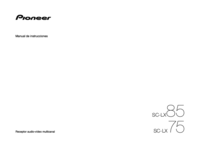


 (78 pages)
(78 pages)



 (156 pages)
(156 pages)







Commentaires sur ces manuels