Pioneer SC-LX82 Manuel d'utilisateur
Naviguer en ligne ou télécharger Manuel d'utilisateur pour Systèmes de cinéma à domicile Pioneer SC-LX82. Pioneer SC-LX82 User Manual Manuel d'utilisatio
- Page / 148
- Table des matières
- DEPANNAGE
- MARQUE LIVRES



- Operating Instructions 1
- IMPORTANT 2
- VENTILATION CAUTION 3
- Contents 4
- 11 The Advanced MCACC menu 6
- 13 Additional information 6
- Checking what’s in the box 9
- Before you start 10
- Installing the receiver 10
- Loading the batteries 10
- Controls and displays 11
- Front panel 16
- Connecting your equipment 19
- Placing the speakers 22
- Connecting the speakers 23
- About the 26
- audio connection 26
- About the video converter 27
- CAUTION: 33
- ATTENTION: 33
- Connecting AM/FM antennas 35
- FM UNBAL 75 AM LOOP 36
- MULTI-ZONE setup 37
- Connecting an IR receiver 39
- Connecting an HDMI-equipped 41
- Connecting an iPod 42
- Connecting a USB device 42
- Plugging in the receiver 43
- Basic Setup 44
- Control) 45
- The Input Setup menu 47
- Basic playback 49
- Playing an iPod 50
- Playing a USB device 52
- Listening to the radio 55
- Listening to your system 58
- Listening in surround sound 59
- Listening in stereo 61
- Using Stream Direct 62
- Using surround back channel 63
- Setting the Up Mix function 64
- Selecting MCACC presets 64
- Choosing the input signal 65
- Full Band Phase Control 65
- LAN interface 69
- Introduction 69
- About network playback 70
- Server Name 71
- About the playback screen 72
- About Internet radio 72
- Internet Radio 73
- Get access code 73
- About Neural Music Direct 74
- About the Favorites folder 74
- About playable file formats 75
- Setting up the network 76
- Checking the network settings 78
- Software update 78
- Glossary 79
- Windows Media 80
- Windows Media DRM 80
- Windows Media Player 11/ 80
- Windows Media Connect 80
- KURO LINK 81
- KURO LINK Setup 82
- Setting the PQLS function 83
- Synchronized amp mode 84
- Before using synchronization 84
- Using other functions 85
- Setting the Video options 87
- Switching the speaker system 88
- Using the MULTI-ZONE controls 88
- Using the sleep timer 90
- Dimming the display 90
- Switching the HDMI output 91
- Checking your system settings 91
- Resetting the system 92
- (In case of SC-LX82) 93
- AUTO/ALC/ 94
- Direct function 96
- Using System off 97
- Controls for the components 98
- (In case of SC-LX72) 100
- ADV SURR 101
- Programming a multi-operation 102
- Using multi operations 102
- Controls the components 103
- The Advanced MCACC menu 106
- Automatic MCACC (Expert) 107
- Manual MCACC setup 109
- M1.MEMORY1 111
- Checking MCACC Data 115
- Data Management 118
- Chapter 12: 120
- System Setup menu 120
- Manual speaker setup 121
- Channel Level 122
- Speaker Distance 123
- THX Audio Setting 124
- The Other Setup menu 125
- ZONE Audio Setup 126
- Power ON Level Setup 126
- Volume Limit Setup 126
- Remote Control Mode Setup 127
- Flicker Reduction Setup 127
- Additional information 128
- Troubleshooting 129
- Surround sound formats 139
- About iPod 140
- About THX 141
- About Neural – THX Surround 143
- About FLAC 143
- Specifications 145
- Cleaning the unit 145
- PIONEER CORPORATION 148
Résumé du contenu
Operating Instructionsaudio/video multi-channel receiver SC-LX82SC-LX72SC-LX82_LX72.book Page 1 Thursday, April 23, 2009 7:05 PM
Before you start0110EnInstalling the receiver• When installing this unit, make sure to put it on a level and stable surface. Don’t install it on the f
Controlling the rest of your system (In case of SC-LX72)10100EnControlling the rest of your system (In case of SC-LX72) Important• This section includ
Controlling the rest of your system (In case of SC-LX72)10101En4 Repeat steps 1 through 3 for the other components you want to control.To try out the
Controlling the rest of your system (In case of SC-LX72)10102EnMulti Operation and System OffThe Multi Operation feature allows you to program a serie
Controlling the rest of your system (In case of SC-LX72)10103EnUsing System off 1Press MULTI OPE.2Press SOURCE.The command sequence you programmed w
Controlling the rest of your system (In case of SC-LX72)10104EnButton(s) TV TV (Monitor) BD/DVD HDD/DVR VCR SAT/CATV SOURCE POWER ON/OFF POWER ON/OFF
Controlling the rest of your system (In case of SC-LX72)10105Ena. Controls for SACD.b. Controls for MD.Button(s) LD CD/CD-R/SACD MD/DAT TAPE SOURCE P
The Advanced MCACC menu11106EnChapter 11:The Advanced MCACC menu Important• The procedure for setting the receiver operation mode differs for the remo
The Advanced MCACC menu11107En• Auto MCACC – See Automatic MCACC (Expert) on page 107 for a more detailed MCACC setup. In addition, the Full Band Phas
The Advanced MCACC menu11108En• THX Speaker (only available when the Auto MCACC Menu above is ALL or Speaker Setting) – Select YES if you are using TH
The Advanced MCACC menu11109EnAfter this, perform the Full Auto MCACC procedure again.– If the connections were right, select GO NEXT and continue.8 M
Controls and displays0211EnChapter 2:Controls and displaysRemote control (In case of SC-LX82)The remote has been conveniently color-coded according to
The Advanced MCACC menu11110En• See Problems when using the Auto MCACC Setup on page 47 for notes regarding high background noise levels and other pos
The Advanced MCACC menu11111EnFine Speaker Distance• Default setting: 3.00 m (all speakers)For proper sound depth and separation with your system, it
The Advanced MCACC menu11112En• Freq / Q / ATT – These are the filter parameters where Freq represents the frequency you will be targeting and Q is th
The Advanced MCACC menu11113EnBy analyzing the graph, you should be able to see how your room is responding to certain frequencies. Differences in cha
The Advanced MCACC menu11114En• Advanced EQ Setup – Use this to select the time period that will be used for frequency adjustment and calibration, bas
The Advanced MCACC menu11115Ennumerical value of the distance, actually move the physical positions of the speakers to fine-adjust (the subwoofer cann
The Advanced MCACC menu11116En• Group Delay – Used to check the speakers’ group delay (both before and after calibration). See Group Delay on page 117
The Advanced MCACC menu11117EnAcoustic Cal EQUse this to display the calibration values for the frequency response of the various channels set in the
The Advanced MCACC menu11118EnData ManagementThis system allows you to store up to six MCACC presets, allowing you to calibrate your system for differ
The Advanced MCACC menu11119En4 Select ‘OK’ to confirm and copy the settings.When MCACC Memory Copy? is displayed, select YES. If NO is selected, the
Controls and displays0212EnRC MODE – See Operating multiple receivers on page 93.7TV CONTROL buttonsThese buttons are dedicated to control the TV assi
The system and the other setup12120EnChapter 12:The system and the other setup Important• The procedure for setting the receiver operation mode differ
The system and the other setup12121EnManual speaker setupThis receiver allows you to make detailed settings to optimize the surround sound performance
The system and the other setup12122En1 Select ‘Speaker Setting’ from the Manual SP Setup menu. 2 Choose the set of speakers that you want to set, the
The system and the other setup12123En3 Confirm your selected setup option.The test tones will start after you press ENTER.4 Adjust the level of each c
The system and the other setup12124EnTHX Audio SettingThis menu allows the user to adjust various THX features including Loudness Plus, SB Speaker Pos
The system and the other setup12125EnThe Other Setup menuThe Other Setup menu is where you can make customized settings to reflect how you are using t
The system and the other setup12126EnZONE Audio SetupIf you’ve made MULTI-ZONE connections (see Using the MULTI-ZONE controls on page 88), you may nee
The system and the other setup12127EnRemote Control Mode Setup• Default setting: 1This sets this receiver’s remote control mode to prevent erroneous o
Additional information13128EnChapter 13:Additional informationSpeaker Setting GuideIn order to achieve an even better surround effect, it is important
Additional information13129En Tip• The distance to the subwoofer may be slightly larger than the distance actually measured with a tape measure, etc.
Controls and displays0213En13 Remote control illumination buttonPress to turn on/off the illumination of some of the buttons and the LCD light.114 Rem
Additional information13130EnNo soundThe unit does not respond when the buttons are pressed.• Try switching the receiver off, then back on again.• Try
Additional information13131EnOther audio problemsNo sound from subwoofer. • Check that the subwoofer is connected properly, switched on and the volume
Additional information13132EnVideoEverything seems to be set up correctly, but the playback sound is odd.• The speakers may be out of phase. Check tha
Additional information13133EnSettingsSymptom RemedyThe Auto MCACC Setup continually shows an error.• The ambient noise level may be too high. Keep the
Additional information13134EnProfessional Calibration EQ graphical outputDisplaySymptom RemedyThe EQ response displayed in the graphical output follow
Additional information13135EnRemote controlHDMISymptom RemedyCannot be remote controlled. • SC-LX82 – Set the remote control mode properly (see Operat
Additional information13136EnImportant information regarding the HDMI connectionThere are cases where you may not be able to route HDMI signals throug
Additional information13137EnThe audio files stored on components on the network, such as a PC, cannot be played back.Windows Media Player 11 is not c
Additional information13138EnAbout status messagesRefer to the following information when you come up with a status message while operating the Home M
Additional information13139EnSurround sound formatsBelow is a brief description of the main surround sound formats you’ll find on DVDs, satellite, cab
Controls and displays0214EnRemote control (In case of SC-LX72)The remote has been conveniently color-coded according to component control using the fo
Additional information13140EnDTSThe DTS technologies are explained below. See www.dtstech.com for more detailed information.DTS Digital SurroundDTS Di
Additional information13141EnAbout THXThe THX technologies are explained below. See www.thx.com for more detailed information.In case of SC-LX82In cas
Additional information13142En• THX Surround EXTHX Surround EX - Dolby Digital Surround EX is a joint development of Dolby Laboratories and the THX Ltd
Additional information13143EnAbout Neural – THX SurroundNeural-THX® Surround is taking surround sound to the next level. This revolutionary new techno
Additional information13144EnAuto Surround, ALC and Stream Direct with different input signal formatsThe following charts show what you will hear with
Additional information13145EnSpecifications• These specifications are applicable when the power supply is 230 V.Audio sectionMulti channel simultaneou
Additional information13146EnIndexNumerics12V trigger 40AAcoustic Cal EQ 117Acoustic Calibration EQ 85Acoustic Calibration EQ Adjust 112Acoustic Calib
Additional information13147EnOOptimum Surround 58OSD Language (GUI) 44PPanorama 86Phase control 65Placing 22Play 49Power cord 43Power ON Level 126PQLS
Printed in<ARB7422-A>Published by Pioneer Corporation.Copyright © 2009 Pioneer Corporation.All rights reserved.PIONEER CORPORATION4-1, Meguro 1-
Controls and displays0215EnPress first to access:AUDIO PARAMETER – Use to access the Audio options (page 85).VIDEO PARAMETER – Use to access the Vid
Controls and displays0216EnFront panel1 STANDBY/ON Switches the receiver between on and standby. Power indicator lights when the receiver is on.When
Controls and displays0217En10/// (TUNE/PRESET) /ENTERUse the arrow buttons when setting up your HOME MENU. Use TUNE / to find radio frequencies
Controls and displays0218En5MULTI-ZONELights when the MULTI-ZONE feature is active (page 88).6DSD PCM – Light during DSD (Direct Stream Digital) to PC
Connecting your equipment0319EnChapter 3:Connecting your equipmentThis receiver provides you with many connection possibilities, but it doesn’t have t
WARNINGThis equipment is not waterproof. To prevent a fire or shock hazard, do not place any container filled with liquid near this equipment (such as
Connecting your equipment0320En6 Remote inputs/outputUse for connection to an external remote control sensor for use in a MULTI-ZONE setup, for exampl
Connecting your equipment0321EnDetermining the speakers’ applicationSurround sound with a strong sense of presence can be enjoyed by connecting 7 spea
Connecting your equipment0322EnPlacing the speakersTo achieve the best possible surround sound, install your speakers as shown below.5.1 channel surro
Connecting your equipment0323EnConnecting the speakersEach speaker connection on the receiver comprises a positive (+) and negative (–) terminal. Make
Connecting your equipment0324EnInstalling your speaker systemAt the very least, front left and right speakers only are necessary. Note that your main
Connecting your equipment0325EnBi-amping your speakersBi-amping is when you connect the high frequency driver and low frequency driver of your speaker
Connecting your equipment0326EnSelecting the Surr Back systemThe surround back terminals can be used for bi-amping, Speaker B and ZONE 2 connections,
Connecting your equipment0327EnAbout the video converterThe video converter ensures that all video sources are output through all of the MONITOR OUT j
Connecting your equipment0328EnConnecting your TV and playback componentsConnecting using HDMIIf you have an HDMI or DVI (with HDCP) equipped componen
Connecting your equipment0329EnConnecting your DVD player with no HDMI outputThis diagram shows connections of a TV (with HDMI input) and DVD player (
Information for users on collection and disposal of old equipment and used batteriesThese symbols on the products, packaging, and/or accompanying docu
Connecting your equipment0330EnConnecting your TV with no HDMI inputThis diagram shows connections of a TV (with no HDMI input) and DVD player (or oth
Connecting your equipment0331En• The input functions below are assigned by default to the receiver’s different input terminals. Refer to The Input Set
Connecting your equipment0332EnConnecting an HDD/DVD recorder, VCR and other video sources This receiver has two sets of audio/video inputs and output
Connecting your equipment0333EnConnecting a satellite/cable receiver or other set-top boxSatellite and cable receivers, and terrestrial digital TV tun
Connecting your equipment0334EnConnecting other audio componentsThis receiver has both digital and analog inputs, allowing you to connect audio compon
Connecting your equipment0335EnConnecting additional amplifiersThis receiver has more than enough power for any home use, but it’s possible to add add
Connecting your equipment0336EnConnecting external antennasTo improve FM reception connect an external FM antenna to the FM UNBAL 75 Ω.To improve AM r
Connecting your equipment0337EnMULTI-ZONE setupThis receiver can power up to three independent systems in separate rooms after you have made the prope
Connecting your equipment0338EnBasic MULTI-ZONE setup (ZONE 2)• Connect a separate amplifier to the AUDIO ZONE 2 OUT jacks and a TV monitor to the VID
Connecting your equipment0339EnConnecting an IR receiverIf you keep your stereo components in a closed cabinet or shelving unit, or you wish to use th
4EnContentsFlow of settings on the receiver . . . . . 701 Before you startOur philosophy . . . . . . . . . . . . . . . . . . . . . . . . . . . . . .
Connecting your equipment0340EnSwitching components on and off using the 12 volt triggerYou can connect components in your system (such as a screen or
Connecting your equipment0341En• Connect your computer to the RS-232C jack on the rear panel of the receiver.Make sure that the receiver and all conne
Connecting your equipment0342EnConnecting an iPodThis receiver has a dedicated iPod terminal that will allow you to control playback of audio or video
Connecting your equipment0343EnPlugging in the receiverOnly plug in after you have connected all your components to this receiver, including the speak
Basic Setup0444EnChapter 4:Basic Setup Important• The procedure for setting the receiver operation mode differs for the remote controls included with
Basic Setup0445EnAutomatically setting up for surround sound (Auto MCACC & Full Band Phase Control)The Auto MCACC Setup measures the acoustic char
Basic Setup0446En4 Select Surr Back System setting,1 select an MCACC preset2, then select START.3Select Normal (Surround back), Speaker B, Front Bi-Am
Basic Setup0447EnProblems when using the Auto MCACC Setup If the room environment is not optimal for the Auto MCACC Setup (too much background noise,
Basic Setup0448En• 12V Trigger1/2 – After connecting a component to one of the 12 volt triggers (see Switching components on and off using the 12 volt
Basic playback0549EnChapter 5:Basic playback Important• The procedure for setting the receiver operation mode differs for the remote controls included
5En06 Listening to your systemAuto playback . . . . . . . . . . . . . . . . . . . . . . . . . . . . . . 58Listening in surround sound . . . . . . .
Basic playback0550En• Set the HDMI parameter in Setting the Audio options on page 85 to THROUGH if you want to hear HDMI audio output from your TV or
Basic playback0551EnFinding what you want to playWhen your iPod is connected to this receiver, you can browse songs stored on your iPod by playlist, a
Basic playback0552EnPlaying a USB deviceIt is possible to playback files1 using the USB interface on the front of this receiver.1 Switch on the receiv
Basic playback0553EnSub Zone:Basic playback controlsThe following table shows the basic playback controls for your USB memory device. Press iPod USB t
Basic playback0554EnAbout playable file formatsThe USB function of this receiver supports the following file formats. Note that some file formats are
Basic playback0555EnListening to the radioThe following steps show you how to tune in to FM and AM radio broadcasts using the automatic (search) and m
Basic playback0556En4 Press ENTER.After pressing ENTER, the preset class and number stop blinking and the receiver stores the station. Naming station
Basic playback0557EnDisplaying RDS information Use the DISP button to display the different types of RDS information available.1•Press DISP for RDS in
Listening to your system0658EnChapter 6:Listening to your system Important• The procedure for setting the receiver operation mode differs for the remo
Listening to your system0659EnListening in surround soundUsing this receiver, you can listen to any source in surround sound. However, the options ava
6En11 The Advanced MCACC menuMaking receiver settings from the Advanced MCACC menu . . . . . . . . . . . . . . . . . . . . . . . . . . . . . 106Autom
Listening to your system0660EnUsing the Home THX modesTHX and Home THX are technical standards created by THX Ltd. for cinema and home theater sound.
Listening to your system0661EnSC-LX72:1 Set the remote control to the receiver operation mode.2Press ADV SURR (ADVANCED SURROUND) repeatedly to select
Listening to your system0662EnUsing Front Stage Surround AdvanceThe Front Stage Surround Advance function allows you to create natural surround sound
Listening to your system0663En• AUTO SURROUND – See Auto playback on page 58.• ALC – Listening in Auto level control mode (page 58).• DIRECT – Sources
Listening to your system0664EnSetting the Up Mix functionIn a 7.1-channel surround system with surround speakers placed directly at the sides of the l
Listening to your system0665EnChoosing the input signalOn this receiver, it is possible to switch the input signals for the different inputs as descri
Listening to your system0666EnPhase Control ON• Rhythms with crystal-like clarity• Bass sound with no loss of depth• Sound of musical instruments with
Listening to your system0667EnFull Band Phase Control OFFSound in the middle- and low-frequency ranges is delayed against the high-frequency sound due
Playback with HOME MEDIA GALLERY inputs0768EnChapter 7:Playback with HOME MEDIA GALLERY inputsEnjoying the Home Media GalleryThis receiver’s Home Medi
Playback with HOME MEDIA GALLERY inputs0769EnConnecting to the network through LAN interface Caution• Before making or changing the connections, switc
7EnFlow of settings on the receiverThe unit is a full-fledged AV receiver equipped with an abundance of functions and terminals. It can be used easily
Playback with HOME MEDIA GALLERY inputs0770EnAbout network playbackThe network playback function of this unit uses the following technologies:Windows
Playback with HOME MEDIA GALLERY inputs0771EnPlayback with Home Media GallerySC-LX82: SC-LX72: Important• When you play back audio files, ‘Connectin
Playback with HOME MEDIA GALLERY inputs0772En• In case of Internet radioOnly audio files with the mark can be played. In case of the folders with t
Playback with HOME MEDIA GALLERY inputs0773Enis a connection to the Internet, as services are not transmitted through the air but are delivered over t
Playback with HOME MEDIA GALLERY inputs0774En4 Access the special Pioneer Internet radio site from your computer and perform the registration process.
Playback with HOME MEDIA GALLERY inputs0775EnAbout playable file formatsThe Home Media Gallery feature of this receiver supports the following file fo
Playback with HOME MEDIA GALLERY inputs0776EnAdvanced operations for Internet radioSC-LX82: SC-LX72: Saving Internet radio stationsThis receiver can
Playback with HOME MEDIA GALLERY inputs0777EnProxy Hostname/Proxy PortThis setting is required when you connect this receiver to the Internet via a pr
Playback with HOME MEDIA GALLERY inputs0778En9 Select ‘No’ or ‘Yes’ for the proxy server setting to deactivate or activate the proxy server.In case yo
Playback with HOME MEDIA GALLERY inputs0779EnGlossaryaacPlusAAC decoder uses aacPlus developed by Coding Technologies. (www.codingtechnologies.com)Def
Before you start018EnChapter 1:Before you startOur philosophyPioneer is dedicated to making your home theater listening experience as close as possibl
Playback with HOME MEDIA GALLERY inputs0780En“This product is protected by certain intellectual property rights of NEMS and BridgeCo. Use or distribut
KURO LINK0881EnChapter 8:KURO LINK Important• The procedure for setting the receiver operation mode differs for the remote controls included with the
KURO LINK0882En• If a listening mode other than AUTO SURROUND, ALC, DIRECT, PURE DIRECT, OPTIMUM SURROUND or STEREO is selected while the PQLS effect
KURO LINK0883En• YES – The all power off function is enabled. The receiver’s power turns off together with the TV’s power.This function only works whe
KURO LINK0884EnBefore using synchronizationOnce you have finished all connections and settings, you must:1 Put all components into standby mode.2 Turn
Using other functions0985EnChapter 9:Using other functions Important• The procedure for setting the receiver operation mode differs for the remote con
Using other functions0986EnAbout the SRC (Sampling Rate Converter) (SC-LX82 only)The SC-LX82 is designed for jitterless high sound quality thanks to t
Using other functions0987EnSetting the Video optionsThere are a number of additional picture settings you can make using the VIDEO PARAMETER menu. The
Using other functions0988EnSwitching the speaker systemIf you selected Speaker B in Surround back speaker setting on page 121, three speaker system se
Using other functions0989En• When using ZONE 2 and ZONE 3, it is not possible to use the multi-zone function to play different inputs from among Home
Before you start019Encorrection minimizes the group delay of the middle- and low-frequency ranges against the high-frequency range and improves the fr
Using other functions0990En2 Prepare the source you want to record.Tune to the radio station, load the CD, video, DVD etc.3 Prepare the recorder.Inser
Using other functions0991EnSC-LX72: • Set the remote control to the receiver operation mode, then press DIMMER repeatedly to change the brightness of
Using other functions0992EnResetting the systemUse this procedure to reset all the receiver’s settings to the factory default. Use the front panel con
Controlling the rest of your system (In case of SC-LX82)1093EnChapter 10:Controlling the rest of your system (In case of SC-LX82) Important• This sect
Controlling the rest of your system (In case of SC-LX82)1094En6Use / to select the proper code from the list, then try using this remote with your c
Controlling the rest of your system (In case of SC-LX82)1095En6 To program additional signals for the current component repeat steps 4 and 5.To progra
Controlling the rest of your system (In case of SC-LX82)1096EnDirect function•Default setting: ONYou can use the direct function feature to control on
Controlling the rest of your system (In case of SC-LX82)1097En • You don’t need to program the receiver to switch on or off. This is done automaticall
Controlling the rest of your system (In case of SC-LX82)1098EnControls for the componentsThis remote control can control components after entering the
Controlling the rest of your system (In case of SC-LX82)1099EnButton(s) LD CD/CD-R/SACD MD/DAT TAPE SOURCE POWER ON/OFF POWER ON/OFF POWER ON/OFF POW
Plus de documents pour Systèmes de cinéma à domicile Pioneer SC-LX82


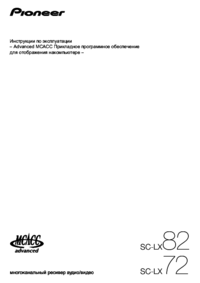




 (52 pages)
(52 pages)



 (338 pages)
(338 pages)







Commentaires sur ces manuels