Pioneer SC-LX76-K Manuel d'utilisateur
Naviguer en ligne ou télécharger Manuel d'utilisateur pour Systèmes de cinéma à domicile Pioneer SC-LX76-K. Pioneer SC-LX76-K User Manual Manuel d'utilisatio
- Page / 133
- Table des matières
- MARQUE LIVRES
- AV Receiver 1
- IMPORTANT 2
- Contents 3
- 11 The Advanced MCACC menu 4
- 14 Additional information 4
- Important 5
- Before you start 6
- Checking what’s in the box 7
- Our philosophy 7
- Features 7
- Installing the receiver 8
- Loading the batteries 8
- Canceling the Auto Power Down 9
- Controls and displays 10
- Front panel 14
- Connecting your equipment 16
- Rear panel 17
- Placing the speakers 21
- Connecting the speakers 21
- About the audio connection 28
- About the video converter 28
- About HDMI 29
- Connecting AM/FM antennas 35
- AM LOOP FM UNBAL 75 36
- SUBWOOFER 37
- (Single) 37
- AUDIO IN 38
- VIDEO IN 38
- Connecting an iPod 39
- Connecting a USB device 40
- Connecting to a wireless LAN 41
- Connecting an IR receiver 41
- Plugging in the receiver 42
- Basic Setup 43
- The Input Setup menu 46
- Operation Mode Setup 47
- About the Home Menu 47
- Basic playback 48
- Playing a source 49
- Playing an iPod 50
- Playing a USB device 51
- Playing music from a PC 53
- Listening to the radio 53
- Listening to your system 57
- Selecting MCACC presets 60
- Choosing the input signal 60
- Introduction 64
- Basic playback controls 65
- About network playback 66
- About playable file formats 67
- Control with HDMI function 68
- HDMI Setup 69
- Before using synchronization 70
- About synchronized operations 70
- Setting the PQLS function 70
- Using other functions 72
- Setting the Audio options 73
- Setting the Video options 75
- Using the MULTI-ZONE controls 78
- Using the sleep timer 79
- Dimming the display 79
- Switching the HDMI output 79
- Checking your system settings 79
- Resetting the system 80
- Operating multiple receivers 82
- About the Remote Setup menu 82
- This receiver’s 83
- Other remote 83
- Direct function 84
- Setting the backlight mode 84
- (Discrete On) functions 84
- Controlling components 85
- TV and Audio/Video components 86
- Audio/Video components 86
- TV (Projector) 87
- Button(s) TV (Projector) 87
- The Advanced MCACC menu 88
- Automatic MCACC (Expert) 89
- Manual MCACC setup 91
- Checking MCACC Data 94
- Data Management 95
- Manual speaker setup 97
- Speaker Setting 98
- Channel Level 98
- Speaker Distance 98
- Network Setup menu 99
- Network Standby 100
- Friendly Name 100
- Parental Lock 100
- Port Number Setting 100
- The Other Setup menu 101
- ZONE Setup 102
- MHL Setup 103
- Troubleshooting 105
- No sound 105
- Other audio problems 106
- ADAPTER PORT terminal 107
- Settings 107
- Remote control 108
- AVNavigator 109
- USB interface 110
- Symptoms Causes Remedies 111
- Web Control 112
- Wireless LAN 112
- Additional information 114
- Surround sound formats 115
- About THX 115
- About iPod 116
- About FLAC 116
- Windows 7 117
- Speaker Setting Guide 118
- Cleaning the unit 119
- 1999/5/EC 121
- Glossary 122
- Features index 125
- Specifications 126
- Preset code list 128
- Satellite Set Top Box 131
- © 2012 PIONEER CORPORATION 133
- All rights reserved 133
- <ARB7488-A> 133
Résumé du contenu
Operating InstructionsAV ReceiverSC-LX76SC-LX86
10Remote control ...11Displ
10012The System Setup and Other Setup menusProxy Hostname/Proxy PortThis setting is required when you connect this receiver to the Internet via a prox
10112The System Setup and Other Setup menusThe Other Setup menuThe Other Setup menu is where you can make customized settings to reflect how you are u
10212The System Setup and Other Setup menus! If an update file is provided on the Pioneer website, download it onto your computer. When downloading a
10312The System Setup and Other Setup menusThe low frequency component output from the AUDIO ZONE 2 OUT terminals is cut. When a subwoofer is con-nect
104Troubleshooting ...105Power
10513FAQTroubleshootingIncorrect operations are often mistaken for trouble and malfunctions. If you think that there is something wrong with this comp
10613FAQSymptom RemedyNo sound from subwoofer. Check that the subwoofer is connected properly, switched on and the volume turned up.If your subwoofer
10713FAQADAPTER PORT terminalSymptom RemedyThe Bluetooth wireless technology device cannot be connected or oper-ated. Sound from the Bluetooth wire-le
10813FAQSymptom RemedySC-LX86 only: Gauge (value) does not increase with the Precision Distance adjustment.Check that the speakers are all in phase (m
10913FAQSymptom RemedyOther components can’t be operated with the system remote.If the battery ran down, the preset codes may have been cleared. Re-en
1102Controls and displaysRemote controlThis section explains how to operate the remote control for the receiver.RECEIVERD.ACCESSCH LEVELDIMMERHDMI OUT
11013FAQSymptom Causes RemedyAVNavigator does not inter-act well with the receiver.The receiver’s power is not turned on.Turn the receiver’s power on.
11113FAQSymptoms Causes RemediesThe PC or Internet radio is not properly operated.The corresponding IP address is not properly set.Switch on the built
11213FAQUSB-DACSC-LX86 onlySymptoms Causes RemediesWhen the USB-DAC IN terminal is connected to a PC via USB cable, audio files on the PC cannot be pl
11313FAQTry making the wireless LAN converter’s advanced settings.! The wireless LAN converter can be connected to a computer to make the advanced wi
114Surround sound formats ...115About THX ..
11514Additional informationSurround sound formatsBelow is a brief description of the main surround sound formats you’ll find on BDs, DVDs, satellite,
11614Additional informationAdaptive DecorrelationIn a movie theatre, a large number of surround speakers help create an enveloping surround sound expe
11714Additional informationWindows 7Windows and the Windows logo are trademarks of the Microsoft group of companies.MHLMHL, the MHL Logo, and Mobile H
11814Additional informationSpeaker Setting GuideIn order to achieve an even better surround effect, it is important to accurately position the speaker
11914Additional informationAbout messages displayed when using network functionsRefer to the following information when you come up with a status mess
1202Controls and displays10 MULTI-ZONE select buttonsSwitch to perform operations in ZONE 2, ZONE 3 and ZONE 4 (page 78).11 Remote control LEDLights
12014Additional informationPrecautions when using the Wireless LAN converter (AS-WL300)Precautions regarding wavelength! This wireless LAN converter
12114Additional informationDeclaration of Conformity with regard to the R&TTE Directive 1999/5/ECIndoor Use OnlyUtiliser à l’intérieur seulementMa
12214Additional informationGlossaryAudio formats/DecodingDolbyThe Dolby technologies are explained below. See http://www.dolby.com for more detailed i
12314Additional informationAuto Sound RetrieverThe Auto Sound Retriever feature employs DSP technology to restore sound pressure and smooth jagged art
12414Additional informationWireless LAN/Wi-Fi“Wi-Fi” (Wireless Fidelity) is a trademark coined by the Wi-Fi Alliance trade association to increase rec
12514Additional informationFeatures indexOperation ModeSee Operation Mode Setup on page 47.AVNavigatorSee About using AVNavigator (included CD-ROM) on
12614Additional informationSpecificationsAmplifier sectionMulti channel simultaneous power output (1 kHz, 1 %, 8 W)9 ch total ...
12714Additional informationNumber of Furnished PartsMCACC Setup microphone ...
12814Additional informationPreset code listYou should have no problem controlling a component if you find the manufacturer in this list, but please no
12914Additional informationNaonis 0145 NEC 0147, 0229 Neckermann 0125, 0138, 0141, 0145, 0149, 0150, 0152, 0155, 0229 NEI 0149, 0152, 0155 Neufunk 015
1302Controls and displaysDisplayHDMIDIGITALANALOGL C RSL SRXL XRXCLFEAUTODIGITAL PLUSAUTO SURROUNDSTREAM DIRECT PROLOGIC x Neo:6THX ADV.SUR
13014Additional informationBDIf operations are not possible using the preset codes below, you may be able to conduct operations with the preset codes
13114Additional informationSatellite Set Top BoxPioneer 6220, 6219, 6204@sat 6251 @Sky 6238 ABsat 6180 Acoustic Solutions 6217 ADB 6174 Akai 6214 Akur
13214Additional informationStarland 6180 Starlite 6214 Stream 6212 Stream System 6251 Strong 6220, 6228, 6256, 6200, 6180, 6245, 6217, 6239 Sumin 6199
© 2012 PIONEER CORPORATION.All rights reserved.<ARB7488-A>PIONEER CORPORATION1-1, Shin-ogura, Saiwai-ku, Kawasaki-shi, Kanagawa 212-0031, JapanP
1402Controls and displaysFront panelMASTERVOLUMESTANDBY/ONINPUTSELECTORiPod iPhone iPadHDMIADVANCEDMCACCFL OFFPHONESSPEAKERSMULTI-ZONECONTROLZONE 2ON
1502Controls and displays21 HDMI input/MHL connectorUse for connection to a compatible HDMI device (Video camera, etc.) (page 40).An MHL-compatible m
16Connecting your equipment ...17Rear panel ...
1703Connecting your equipmentConnecting your equipmentThis receiver provides you with many connection possibilities, but it doesn’t have to be difficu
1803Connecting your equipmentDetermining the speakers’ applicationThis unit is equipped with speaker terminals for 11 channels, allowing users to sele
1903Connecting your equipment[D] 7.2 channel surround system (Surround back) & ZONE 2 connection (Multi Zone)! Speaker System setting: 7.1ch + ZO
2The exclamation point within an equilateral triangle is intended to alert the user to the presence of important operating and maintenance (servicing)
2003Connecting your equipment[H] 5.2 channel surround system & Speaker B Bi-amping connection! Speaker System setting: 5.1ch + SP-B Bi-AmpWith th
2103Connecting your equipmentPlacing the speakersRefer to the chart below for placement of the speakers you intend to connect.LSW 2SW 1CFHLFWLSLSBLSBR
2203Connecting your equipmentBi-amping your speakersBi-amping is when you connect the high frequency driver and low frequency driver of your speakers
2303Connecting your equipmentInstalling your speaker systemAt the very least, front left and right speakers only are necessary. Note that your main su
2403Connecting your equipment[C] 7.2 channel surround system & Front Bi-amping connection (High quality surround)! Select ‘7.1ch Front Bi-Amp’ fr
2503Connecting your equipment[E] 7.2 channel surround system (Front height/Front wide) & ZONE 2 connection (Multi Zone)! Select ‘7.1ch FH/FW + ZO
2603Connecting your equipment[G] 5.2 channel surround system & ZONE 2/ZONE 3 connection (Multi Zone)! Select ‘5.1ch + ZONE 2+3’ from the Speaker
2703Connecting your equipment[I] 5.2 channel surround system & Front and Surround Bi-amping connection (High quality surround)! Select ‘5.1ch F+S
2803Connecting your equipmentAbout the audio connectionTransferable audio signalsSound signal priorityHDMI HD audioDigital (Coaxial)Conventional digit
2903Connecting your equipmentAbout HDMIThe HDMI connection transfers uncompressed digital video, as well as almost every kind of digital audio.This re
3Thank you for buying this Pioneer product. Please read through these operating instructions so you will know how to operate your model properly.Cont
3003Connecting your equipment! If you want to listen to the sound of the TV over the receiver, connect the receiver and TV with audio cables.— When t
3103Connecting your equipmentConnecting your TV with no HDMI inputThis diagram shows connections of a TV (with no HDMI input) and DVD player (or other
3203Connecting your equipmentConnecting an HDD/DVD recorder, BD recorder and other video sourcesThis receiver has audio/video inputs suitable for conn
3303Connecting your equipmentConnecting a satellite/cable receiver or other set-top boxSatellite and cable receivers, and terrestrial digital TV tuner
3403Connecting your equipmentConnecting other audio componentsThis receiver has both digital and analog inputs, allowing you to connect audio componen
3503Connecting your equipmentConnecting the multichannel analog inputsSC-LX86 onlyFor your Blu-ray Disc player and DVD player may have 5.1, 6.1 or 7.1
3603Connecting your equipmentConnecting external antennasTo improve FM reception, connect an external FM antenna to FM UNBAL 75 W.ANTENNAAM LOOP FM UN
3703Connecting your equipmentBasic MULTI-ZONE setup (ZONE 2)1 Connect a separate amplifier to the AUDIO ZONE 2 OUT jacks on this receiver.You should
3803Connecting your equipmentSecondary MULTI-ZONE setup (ZONE 3)1 Connect a separate amplifier to the AUDIO ZONE 3 OUT jacks on this receiver.You sho
3903Connecting your equipmentConnecting to the network through LAN interfaceBy connecting this receiver to the network via the LAN terminal, you can l
410 Controlling the rest of your systemAbout the Remote Setup menu...
4003Connecting your equipment Tip! An iPod/iPhone/iPad can be connected to the receiver. For details on supported models and versions of the respecti
4103Connecting your equipmentUsing a USB cable to connect to a PCSC-LX86 onlyBy using a USB cable (sold separately) to connect this unit’s USB-DAC IN
4203Connecting your equipment1 Connect the IR receiver sensor to the IR IN jack on the rear of this receiver.OUTIN1IN2IROUTIN1IN2IRINIRCloset or shel
43Changing the OSD display language (OSD Language)...44Automatically conducting optimum so
4404Basic SetupChanging the OSD display language (OSD Language)The language used on the Graphical User Interface screen can be changed.! The explanat
4504Basic SetupInstall the microphone on a stable floor. Placing the microphone on any of the following surfaces may make accurate measurement impossi
4604Basic SetupThe Input Setup menuYou only need to make settings in the Input Setup menu if you didn’t hook up your digital equipment according to th
4704Basic SetupOperation Mode SetupThis receiver is equipped with a great number of functions and settings. The Operation Mode feature is provided for
48Playing a source ... 49Pla
4905Basic playbackPlaying a sourceHere are the basic instructions for playing a source (such as a DVD disc) with your home theater system.INPUT SELEC
5Flow of settings on the receiverFlow for connecting and setting the receiverThe unit is a full-fledged AV receiver equipped with an abundance of func
5005Basic playbackPlaying an iPodThis receiver has the iPod iPhone iPad USB terminal that will allow you to control playback of audio content from you
5105Basic playbackPlaying a USB deviceIt is possible to play files using the USB interface on the front of this receiver.! Compatible USB devices inc
5205Basic playbackAbout playable file formatsThe USB function of this receiver supports the following file formats. Note that some file formats are no
5305Basic playbackPlaying music from a PCSC-LX86 onlyUse this function to play digital audio input to the unit’s rear panel USB-DAC IN terminal. Impor
5405Basic playback4 Press ENTER.After pressing ENTER, the preset class and number stop blinking and the receiver stores the station.Listening to stat
5505Basic playbackBluetooth ADAPTER for Wireless Enjoyment of MusicThis receiverRemote control operationMusic dataBluetooth®ADAPTERBluetooth wireless
5605Basic playbackListening to music contents of a Bluetooth wireless technology device with your system1 Press ADPT on the remote control to switch
57Enjoying various types of playback using the listening modes ... 58Selecting MCACC presets ...
5806Listening to your systemEnjoying various types of playback using the listening modesUsing this receiver, you can listen to any source in surround
5906Listening to your systemUsing the Home THX modesTHX and Home THX are technical standards created by THX Ltd. for cinema and home theater sound. Ho
6Checking what’s in the box ...7Our philosoph
6006Listening to your systemUsing Stream DirectUse the Stream Direct modes when you want to hear the truest possible reproduction of a source. All unn
6106Listening to your systemBetter sound using Phase ControlThis receiver’s Phase Control feature uses phase correction measures to make sure your sou
6206Listening to your systemUsing the Full Band Phase Control’s FRONT ALIGN functionFull Band Phase Control calibrates frequency phase disturbances (g
63Introduction ...64Pl
6407Playback with NETWORK featuresIntroductionThis receiver is equipped with the LAN terminal and you can enjoy the following features by connecting y
6507Playback with NETWORK featuresPlayback with Network functions Important! About one minute is required between turning the power on and completion
6607Playback with NETWORK features4 Access the special Pioneer Internet radio site from your computer and perform the registration process.http://www
6707Playback with NETWORK featuresPioneer is not responsible for any malfunction of the player and/or the NETWORK features due to communica-tion error
68About the Control with HDMI function ...69Making Control with HD
6908Control with HDMI functionAbout the Control with HDMI functionSynchronized operations below with a Control with HDMI-compatible Pioneer TV or Blu-
701Before you startChecking what’s in the boxPlease check that you’ve received the following supplied accessories:! Setup microphone (cable: 5 m)! R
7008Control with HDMI function10 Select the ‘Speaker B Link’ setting you want.The speaker terminal settings (the settings set with the SPEAKERS butto
7108Control with HDMI functionStream Smoother LinkUsing the Control with HDMI function, the receiver automatically detects whether a compressed video
72Setting the Audio options ...73Setting the
7309Using other functionsSetting the Audio optionsThere are a number of additional sound settings you can make using the AUDIO PARAMETER menu. The def
7409Using other functionsSetting What it does Option(s)LFE (LFE Attenuate)Some audio sources include ultra-low bass tones. Set the LFE attenu-ator as
7509Using other functionsl ! You can’t use the Virtual Wide mode when the headphones are connected to this receiver or when any of the stereo, Front
7609Using other functionsSetting What it does Option(s)V.ADJ (Advanced Video Adjust)Sets the optimum picture quality for the type of monitor that is c
7709Using other functionsSetting What it does Option(s)ASP (Aspect)<g>Specifies the aspect ratio when input signals are output at the HDMI outpu
7809Using other functions Note! When 7.1ch + Speaker B or 5.1ch + SP-B Bi-Amp is selected for the Speaker System setting (page 97) and the Speaker B L
7909Using other functionsNetwork settings from a web browserNetwork settings can be made using the browser on a computer connected to the same LAN as
801Before you start% Stream Smoother LinkBy connecting a Pioneer player supporting the Stream Smoother Link function, compressed video or movie files
8009Using other functionsResetting the systemUse this procedure to reset all the receiver’s settings to the factory default. Use the front panel contr
81About the Remote Setup menu ...82Operating multiple
8210Controlling the rest of your systemAbout the Remote Setup menuThe Remote Setup mode is set by pressing the number button while pressing RCU SETUP.
8310Controlling the rest of your system4 Repeat steps 2 through 3 for the other components you want to control.To try out the remote control, switch
8410Controlling the rest of your systemErasing all learnt settings that are in one input functionThis operation erases all the operational settings of
8510Controlling the rest of your systemResetting the remote control settingsUse this procedure to reset all the remote control’s settings to the facto
8610Controlling the rest of your systemTV and Audio/Video componentsButton(s) TV TV (Monitor) BD/DVDHDD/BDR/DVRVCR SAT/CATVu SOURCEPOWER ON/OFFPOWER O
8710Controlling the rest of your systemTV (Projector)Button(s) TV (Projector)u SOURCEPOWER ON1MOVIE2STANDARD3DYNAMIC4USER15USER26USER37COLOR+8SHARP+9G
88Making receiver settings from the Advanced MCACC menu ... 89Automatic MCACC (Expert)...
8911The Advanced MCACC menuMaking receiver settings from the Advanced MCACC menuThe Advanced MCACC (Multi Channel ACoustic Calibration) system was dev
901Before you startOperating range of remote control unitThe remote control may not work properly if:! There are obstacles between the remote control
9011The Advanced MCACC menuPHONESSPEAKERSMULTI-ZONECONTROLZONE 2ON/OFFZONE 3ON/OFFZONE 4ON/OFFMCACCSETUP MIC(HDMI)USBHDMI 5 INPUT/MHL (
9111The Advanced MCACC menuManual MCACC setupYou can use the settings in the Manual MCACC setup menu to make detailed adjustments when you’re more fam
9211The Advanced MCACC menuStanding Wave! Default setting: ON/ATT 0.0dB (all filters)Acoustic standing waves occur when, under certain conditions, so
9311The Advanced MCACC menu3 If you selected ‘Reverb Measurement’, select EQ ON or EQ OFF, and then START.The following options determine how the rev
9411The Advanced MCACC menuChecking MCACC DataAt the procedure of Automatically conducting optimum sound tuning (Full Auto MCACC) on page 44, the proc
9511The Advanced MCACC menuData ManagementThis system allows you to store up to six MCACC presets, allowing you to calibrate your system for different
96Making receiver settings from the System Setup menu ... 97Manual speaker setup ...
9712The System Setup and Other Setup menusMaking receiver settings from the System Setup menuThe following section describes how to change the speaker
9812The System Setup and Other Setup menusSpeaker SettingUse this setting to specify your speaker configuration (size, number of speakers and crossove
9912The System Setup and Other Setup menusX-CurveMost soundtracks mixed for cinema sound too bright when played back in large rooms. The X-Curve setti
Plus de documents pour Systèmes de cinéma à domicile Pioneer SC-LX76-K
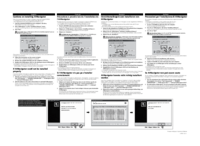


 (12 pages)
(12 pages)


 (89 pages)
(89 pages)

 (196 pages)
(196 pages)







Commentaires sur ces manuels