Pioneer SC-2022-K Manuel d'utilisateur
Naviguer en ligne ou télécharger Manuel d'utilisateur pour Systèmes de cinéma à domicile Pioneer SC-2022-K. Pioneer SC-2022-K User Manual Manuel d'utilisatio
- Page / 113
- Table des matières
- MARQUE LIVRES
- SC-2022-K 1
- K058a_A1_En 2
- Contents 3
- 11 The Advanced MCACC menu 4
- 14 Additional information 4
- Important 5
- Before you start 6
- Checking what’s in the box 7
- Our philosophy 7
- Features 7
- Installing the receiver 8
- Loading the batteries 8
- Canceling the Auto Power Down 8
- Controls and displays 10
- Front panel 14
- Connecting your equipment 16
- Rear panel 17
- Placing the speakers 19
- Connecting the speakers 20
- Selecting the Speaker system 22
- About the audio connection 22
- About the video converter 23
- About HDMI 23
- Select one 26
- HDMI/DVI-compatible monitor 27
- CD player, etc 28
- Connecting AM/FM antennas 29
- MULTI-ZONE setup 30
- Connecting an iPod 32
- Connecting a USB device 32
- Connecting to a wireless LAN 33
- Connecting an IR receiver 33
- Plugging in the receiver 34
- Basic Setup 35
- Microphone 36
- The Input Setup menu 38
- Operation Mode Setup 39
- About the Home Menu 39
- Basic playback 40
- Playing a source 41
- Playing an iPod 42
- ENTER, d 43
- Listening to the radio 44
- Listening to your system 48
- Selecting MCACC presets 50
- Choosing the input signal 50
- Introduction 53
- Basic playback controls 54
- About network playback 55
- About playable file formats 56
- Control with HDMI function 57
- HDMI Setup 58
- Before using synchronization 58
- About synchronized operations 59
- Setting the PQLS function 59
- Using other functions 60
- Setting the Audio options 61
- Setting the Video options 63
- Using the MULTI-ZONE controls 65
- Using the sleep timer 66
- Dimming the display 66
- Checking your system settings 66
- Resetting the system 67
- About the Remote Setup menu 69
- Operating multiple receivers 69
- This receiver’s 70
- Other remote 70
- Direct function 71
- (Discrete On) functions 71
- Controlling components 72
- Audio/Video components 73
- TV (Projector) 73
- The Advanced MCACC menu 74
- Automatic MCACC (Expert) 75
- Manual MCACC setup 77
- Checking MCACC Data 79
- Data Management 80
- Manual speaker setup 83
- Channel Level 84
- Speaker Distance 84
- Network Setup menu 85
- The Other Setup menu 86
- Volume Setup 87
- Remote Control Mode Setup 87
- Software Update 87
- ZONE Setup 88
- EXTENSION Setup 88
- Maintenance Mode 88
- Troubleshooting 90
- No sound 90
- Other audio problems 91
- ADAPTER PORT terminal 92
- Settings 92
- Remote control 93
- AVNavigator 94
- USB interface 95
- Web Control 96
- Wireless LAN 97
- Surround sound formats 99
- About iPod 99
- About FLAC 99
- Windows 7 99
- Speaker Setting Guide 100
- Additional information 101
- Cleaning the unit 102
- Glossary 103
- Features index 106
- Specifications 107
- Preset code list 108
- Satellite Set Top Box 111
- © 2012 PIONEER CORPORATION 113
- All rights reserved 113
- <ARB7486-A> 113
Résumé du contenu
Operating InstructionsAV ReceiverSC-2022-K
10 Remote control ...11D
100 14Additional informationAuto Surround, ALC and Stream Direct with different input signal formatsThe following charts show what you will hear wi
101 14Additional informationIf the subwoofer must be installed near a wall, place it at an angle so that it is not parallel to the wall surface. Th
102 14Additional informationImportant information regarding the HDMI connectionThere are cases where you may not be able to route HDMI signals thro
103 14Additional informationGlossaryAudio formats/DecodingDolbyThe Dolby technologies are explained below. See http://www.dolby.com for more detail
104 14Additional informationHDMIControl with HDMI functionSynchronized operations below with a Control with HDMI-compatible Pioneer TV or Blu-ray D
105 14Additional informationBluetooth functionBluetooth wireless technologyA short-range wireless communications standard for digital devices. Info
106 14Additional informationFeatures indexOperation ModeSee Operation Mode Setup on page 39.AVNavigatorSee About using AVNavigator (included CD-ROM
107 14Additional informationSpecificationsAmplifier sectionMulti channel simultaneous power output (1 kHz, 1 %, 8 W)7 ch total ...
108 14Additional informationPreset code listYou should have no problem controlling a component if you find the manufacturer in this list, but pleas
10914Additional informationNaonis 0145 NEC 0147, 0229 Neckermann 0125, 0138, 0141, 0145, 0149, 0150, 0152, 0155, 0229 NEI 0149, 0152, 0155 Neufunk 015
11 02Controls and displaysRemote controlThis section explains how to operate the remote control for the receiver.RECEIVERD.ACCESSCH LEVELDIMMERHDMI
11014Additional informationBDIf operations are not possible using the preset codes below, you may be able to conduct operations with the preset codes
11114Additional informationSatellite Set Top BoxPioneer 6220, 6219, 6204@sat 6251 @Sky 6238 ABsat 6180 Acoustic Solutions 6217 ADB 6174 Akai 6214 Akur
11214Additional informationStarland 6180 Starlite 6214 Stream 6212 Stream System 6251 Strong 6220, 6228, 6256, 6200, 6180, 6245, 6217, 6239 Sumin 6199
© 2012 PIONEER CORPORATION.All rights reserved.<ARB7486-A>PIONEER CORPORATION1-1, Shin-ogura, Saiwai-ku, Kawasaki-shi, Kanagawa 212-0031, JapanP
12 02Controls and displays11 Remote control LEDLights when a command is sent from the remote control.12 OPTIONThe preset codes of desired devices
13 02Controls and displaysDisplayHDMIDIGITALANALOGL C RSL SRXL XRXCLFEAUTODIGITAL PLUSAUTO SURROUNDSTREAM DIRECT PROLOGIC x Neo:6ADV.SUR
14 02Controls and displaysFront panelMASTERVOLUMESTANDBY/ONINPUTSELECTORiPod iPhone iPadHDMIADVANCEDMCACCFL OFFPHONESSPEAKERSMULTI-ZONECONTROLON/O
15 02Controls and displays20 iPod iPhone iPad USB terminalsUse to connect your Apple iPod/iPhone/iPad as an audio and video source (page 32), or c
16 Connecting your equipment ...17Rear panel
17 03Connecting your equipmentConnecting your equipmentThis receiver provides you with many connection possibilities, but it doesn’t have to be dif
18 03Connecting your equipmentDetermining the speakers’ applicationThis unit permits you to build various surround systems, in accordance with the
19 03Connecting your equipment[D] 5.2 channel surround system & Front Bi-amping connection (High quality surround)! Speaker System setting: Fr
2The exclamation point within an equilateral triangle is intended to alert the user to the presence of important operating and maintenance (servicing)
20 03Connecting your equipmentConnecting the speakersEach speaker connection on the receiver comprises a positive (+) and negative (–) terminal. Ma
21 03Connecting your equipmentBi-amping your speakersBi-amping is when you connect the high frequency driver and low frequency driver of your speak
22 03Connecting your equipmentSelecting the Speaker systemThe front height terminals can be used for front wide and Speaker B connections, in addit
23 03Connecting your equipmentAbout the video converterThe video converter ensures that all video sources are output through the HDMI OUT terminal.
24 03Connecting your equipmentConnecting your TV and playback componentsConnecting using HDMIIf you have an HDMI or DVI (with HDCP) equipped compon
25 03Connecting your equipmentConnecting your DVD player with no HDMI outputThis diagram shows connections of a TV (with HDMI input) and DVD player
26 03Connecting your equipment! In order to listening to HD audio with this receiver, connect an HDMI cable, and use analog video cable for video
27 03Connecting your equipment! If your HDD/DVD recorder, BD recorder, etc., is equipped with an HDMI output terminal, we recommend con-necting it
28 03Connecting your equipment! Even if your set-top box is equipped with an HDMI output terminal, in some cases the sound is output from the digi
29 03Connecting your equipmentConnecting additional amplifiersThis receiver has more than enough power for any home use, but it’s possible to add a
3Thank you for buying this Pioneer product. Please read through these operating instructions so you will know how to operate your model properly.Cont
30 03Connecting your equipmentConnecting external antennasTo improve FM reception, connect an external FM antenna to FM UNBAL 75 W.ANTENNAAM LOOP F
31 03Connecting your equipmentMULTI-ZONE setup using speaker terminals (ZONE 2)You must select ZONE 2 in Speaker system setting (page 83) to use th
32 03Connecting your equipmentConnecting optional Bluetooth ADAPTERWhen the Bluetooth® ADAPTER (AS-BT100 or AS-BT200) is connected to this receiver
33 03Connecting your equipmentConnecting an HDMI-equipped component to the front panel inputVideo camera (etc.)USBHDMI 5 INPUTiPod iPhone iPadAUTO
34 03Connecting your equipmentSwitching components on and off using the 12 volt triggerYou can connect components in your system (such as a screen
35 Changing the OSD display language (OSD Language)...36Automatically conducting optimu
36 04Basic SetupChanging the OSD display language (OSD Language)The language used on the Graphical User Interface screen can be changed.! The expl
37 04Basic SetupThe Full Auto MCACC display appears once the microphone is connected.Speaker System : Normal(SB/FH)1a.Full Auto MCACCA/V RECEIVERE
38 04Basic SetupThe Input Setup menuYou only need to make settings in the Input Setup menu if you didn’t hook up your digital equipment according t
39 04Basic SetupOperation Mode SetupThis receiver is equipped with a great number of functions and settings. The Operation Mode feature is provided
410 Controlling the rest of your systemAbout the Remote Setup menu...
40 Playing a source ... 4
41 05Basic playbackPlaying a sourceHere are the basic instructions for playing a source (such as a DVD disc) with your home theater system.INPUT S
42 05Basic playbackPlaying an iPodThis receiver has the iPod iPhone iPad USB terminal that will allow you to control playback of audio content from
43 05Basic playbackPlaying a USB deviceIt is possible to play files using the USB interface on the front of this receiver.! Compatible USB devices
44 05Basic playbackAbout playable file formatsThe USB function of this receiver supports the following file formats. Note that some file formats ar
45 05Basic playback4 Press ENTER.After pressing ENTER, the preset class and number stop blinking and the receiver stores the station.Listening to
46 05Basic playbackBluetooth ADAPTER for Wireless Enjoyment of MusicThis receiverRemote control operationMusic dataBluetooth®ADAPTERBluetooth wirel
47 05Basic playbackListening to music contents of a Bluetooth wireless technology device with your system1 Press ADPT on the remote control to swi
48 Enjoying various types of playback using the listening modes ...49Selecting MCACC presets ...
49 06Listening to your systemEnjoying various types of playback using the listening modesUsing this receiver, you can listen to any source in surro
5Flow of settings on the receiverFlow for connecting and setting the receiverThe unit is a full-fledged AV receiver equipped with an abundance of func
50 06Listening to your system! UNPLUGGED – Suitable for acoustic music sources! EXT.STEREO – Gives multichannel sound to a stereo source, using a
51 06Listening to your systemBetter sound using Phase ControlThis receiver’s Phase Control feature uses phase correction measures to make sure your
52 Introduction ...
53 07Playback with NETWORK featuresIntroductionThis receiver is equipped with the LAN terminal and you can enjoy the following features by connecti
54 07Playback with NETWORK featuresPlayback with Network functions Important! About one minute is required between turning the power on and comple
55 07Playback with NETWORK features4 Access the special Pioneer Internet radio site from your computer and perform the registration process.http:/
56 07Playback with NETWORK featuresPioneer is not responsible for any malfunction of the player and/or the NETWORK features due to communica-tion e
57 About the Control with HDMI function ...58Making Control wit
58 08Control with HDMI functionAbout the Control with HDMI functionSynchronized operations below with a Control with HDMI-compatible Pioneer TV or
59 08Control with HDMI function3 Choose the HDMI input to which the TV is connected to this receiver, and see if video output from connected compo
6 Checking what’s in the box ...7Our philo
60 Setting the Audio options ...61Setting
61 09Using other functionsSetting the Audio optionsThere are a number of additional sound settings you can make using the AUDIO PARAMETER menu. The
62 09Using other functionsSetting What it does Option(s)A.ATT (Analog input attenuate)The input attenuator lowers the input level of an analog sign
63 09Using other functionsSetting the Video optionsThere are a number of additional picture settings you can make using the VIDEO PARAMETER menu. T
64 09Using other functionsSetting What it does Option(s)BRIGHT (Brightness)<d, e>Adjusts the overall brightness. c 0 d(The image is only
65 09Using other functionsSwitching the speaker terminalsIf you selected Normal(SB/FH), Normal(SB/FW) or Speaker B at Speaker system setting on pag
66 09Using other functionsMULTI-ZONE remote controlsPress the remote control’s ZONE 2 or ZONE 3 to operate the corresponding zone.The following tab
67 09Using other functionsResetting the systemUse this procedure to reset all the receiver’s settings to the factory default. Use the front panel c
68 About the Remote Setup menu ...69Operating mult
69 10Controlling the rest of your systemAbout the Remote Setup menuThe Remote Setup mode is set by pressing the number button while pressing RCU SE
7 01Before you startChecking what’s in the boxPlease check that you’ve received the following supplied accessories:! Setup microphone (cable: 5 m)
70 10Controlling the rest of your system4 Repeat steps 2 through 3 for the other components you want to control.To try out the remote control, swi
71 10Controlling the rest of your systemDirect function! Default setting: OnYou can use the direct function feature to control one component using
72 10Controlling the rest of your systemControlling componentsThis remote control can control components after entering the proper codes (see Setti
73 10Controlling the rest of your systemAudio/Video componentsButton(s) LD CD/CD-R/SACD MD/DAT TAPEu SOURCEPOWER ON/OFF POWER ON/OFF POWER ON/OFF P
74 Making receiver settings from the Advanced MCACC menu ...75Automatic MCACC (Expert)...
75 11The Advanced MCACC menuMaking receiver settings from the Advanced MCACC menuThe Advanced MCACC (Multi Channel ACoustic Calibration) system was
76 11The Advanced MCACC menuPHONESSPEAKERSMULT I-ZONECONTROLON/OFFMCACCSETUP MICTUNER EDITUSBHDMI 5 INPUTiPod iPhone iPadAUTO SURR/ALC/STREAM DIREC
77 11The Advanced MCACC menuManual MCACC setupYou can use the settings in the Manual MCACC setup menu to make detailed adjustments when you’re more
78 11The Advanced MCACC menuStanding Wave! Default setting: ON/ATT 0.0dB (all filters)Acoustic standing waves occur when, under certain conditions
79 11The Advanced MCACC menu3 If you selected ‘Reverb Measurement’, select EQ ON or EQ OFF, and then START.The following options determine how the
8 01Before you startInstalling the receiver! When installing this unit, make sure to put it on a level and stable surface.! Don’t install it on t
80 11The Advanced MCACC menuStanding WaveUse this to display the standing wave related adjustment values for the various MCACC memories. See Standi
81 11The Advanced MCACC menu4 Select ‘OK’ to confirm and copy the settings.When MCACC Memory Copy? is displayed, select YES. If NO is selected, th
82 Making receiver settings from the System Setup menu ... 83Manual speaker setup ...
83 12The System Setup and Other Setup menusMaking receiver settings from the System Setup menuThe following section describes how to change the spe
84 12The System Setup and Other Setup menus! FH – Select LARGE if your front height speakers reproduce bass frequencies effectively, or select SMA
85 12The System Setup and Other Setup menusNetwork Setup menuMake the settings for connecting the receiver to the Internet and using the network fu
86 12The System Setup and Other Setup menusParental LockSet restrictions for using Internet services. Also set the password accompanying the usage
87 12The System Setup and Other Setup menusVolume SetupYou can set the maximum volume of this receiver or specify what the volume level will be whe
88 12The System Setup and Other Setup menusZONE SetupThe volume setting and tone for the sub zones that can be used with this receiver can be chang
89 Troubleshooting ...90Po
9 01Before you startPrecautions For Use! This CD-ROM is for use with a personal computer. It cannot be used with a DVD player or music CD player.
90 13FAQTroubleshootingIncorrect operations are often mistaken for trouble and malfunctions. If you think that there is something wrong with this c
91 13FAQSymptom RemedyNo sound from front height or front wide speakers.Check that the front height or front wide speakers are set to LARGE or SMAL
92 13FAQADAPTER PORT terminalSymptom RemedyThe Bluetooth wireless technology device cannot be connected or oper-ated. Sound from the Bluetooth wire
93 13FAQSymptom RemedyThe various system settings are not stored.Do not pull out the power cord while conducting the settings. (The settings will b
94 13FAQHDMISymptom RemedyThe HDMI indicator blinks continu-ously.Check all the points below.No picture or sound. This receiver is HDCP-compatible.
95 13FAQSymptom Causes RemedyOperation Guide does not display properly.Adobe Flash Player 10 is not installed, or its version is too old.Download A
96 13FAQSymptoms Causes RemediesAudio playback is undesir-ably stopped or disturbed.The audio file currently being played back was not recorded in
97 13FAQWireless LANNetwork cannot be accessed via wireless LAN.Wireless LAN converter’s power is not on. (Wireless LAN converter’s “Power”, “WPS”
98 Surround sound formats .......99About iP
99 14Additional informationSurround sound formatsBelow is a brief description of the main surround sound formats you’ll find on BDs, DVDs, satellit
Plus de documents pour Systèmes de cinéma à domicile Pioneer SC-2022-K

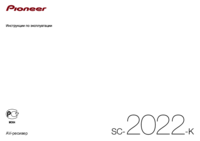








 (184 pages)
(184 pages)


 (44 pages)
(44 pages)
 (132 pages)
(132 pages)







Commentaires sur ces manuels