Pioneer BCS-HF828 Manuel d'utilisateur
Naviguer en ligne ou télécharger Manuel d'utilisateur pour Systèmes de cinéma à domicile Pioneer BCS-HF828. Pioneer BCS-HF828 User Manual Manuel d'utilisatio
- Page / 100
- Table des matières
- DEPANNAGE
- MARQUE LIVRES




- Safety Information 2
- POWER-CORD CAUTION 3
- Cautions on 3D Viewing 3
- Notes on Copyrights 4
- Table of Contents 6
- Introduction 8
- Large non-skid pads (1) 9
- Small non-skid pads (1) 9
- Speaker stand bases (2) 9
- Putting the batteries in the 10
- Software update 10
- Playable discs 11
- Playing DVDs 13
- About region numbers 13
- 01 Folder 14
- XX Folder 14
- Playable les 15
- Table of Playable Files 16
- Trademarks and licenses 17
- Remote control 18
- Keylock function 19
- Front panel 20
- Rear panel 21
- Assemble the speakers 22
- Non-skid pads 22
- Additional notes on speaker 24
- Positioning the system for 24
- Preparing the speakers 25
- Before mounting 25
- Pioneer logo 29
- Speaker setup for BCS-HF828 30
- Speaker setup for BCS-SB626 34
- BCS-SB626 35
- Speaker setup for BCS-FS525 37
- Wall mounting the speakers 39
- Connecting to Your TV 41
- ARC (Audio Return Channel) 42
- Video connection 42
- Antenna connection 43
- Connections with 43
- PORTABLE IN connection 44
- OPTICAL IN 1/2 connection 44
- HDMI IN 1/2 connection 45
- Connecting optional 45
- Bluetooth® ADAPTER 45
- Connecting to your 46
- Home Network 46
- Wireless network connection 47
- Wireless network setup 47
- WPS setup 49
- (Wi-Fi Protected Setup) 49
- USB device connection 51
- Making settings using 52
- Operating the TV with 53
- TV preset code list 54
- Playing discs or les 55
- Playing in the desired order 57
- (Programmed Play) 57
- Making bookmarks 57
- Playing photos as slideshows 58
- Switching the camera angles 58
- Switching the subtitles 58
- Switching the audio 59
- Switching the CD/SACD 59
- Displaying the disc 59
- Enjoying BONUSVIEW or 60
- Playback functions 61
- Using the TOOLS menu 62
- About Home Media 64
- Playback le on the 66
- Disc/USB playback 66
- Playing in the desired 67
- Available web contents 68
- Playing the items 68
- Recording Audio CD to a 69
- USB device 69
- Playing your iPod/iPhone 71
- Radio Operations 72
- Bluetooth® ADAPTER for 73
- Wireless Enjoyment of 73
- Advanced settings 76
- Advanced settings 77 77
- Advanced settings78 78
- Advanced settings 79 79
- Software updating 83
- Language code table and 85
- Troubleshooting 86
- Playback 87
- Control function 88
- Troubleshooting 89 89
- Troubleshooting90 90
- Specications 91
- Maintenance 95
- Important Information 96
- Relating to Network 96
- Services 96
- XV-BD621FSW, XV-BD521FSW 97
- [*] XV-BD421W, XV-BD121W 97
- XV-BD921FSW, XV-BD821FSW 97
- R-TTE-24L_B1_En 98
- PIONEER CORPORATION 100
Résumé du contenu
Blu-ray Disc surround systemSystème Home-Cinéma Blu-ray DiscBlu-ray Disc Mehrkanal-System Sistema surround con lettore Blu-ray Disc Blu-ray Disc multi
Before you start10EnBefore you start1Putting the batteries in the remote control1. Open the rear cover.Press lightly on this part and slide into the
http://www.pioneer.frhttp://www.pioneer.dehttp://www.pioneer.ithttp://www.pioneer.nlhttp://www.pioneer.behttp://www.pioneer.eshttp://www.pioneer.eu© 2
Before you start 11EnBefore you start1Types of discs/les that can be playedPlayable discsDiscs with the logo marks below indicated on the disc label,
Before you start12EnBefore you start1• "Blu-ray Disc", "Blu-ray" and "Blu-ray Disc" logo are trademarks of Blu-ray Disc
Before you start 13EnBefore you start1"BONUSVIEW" is trademark of Blu-ray Disc Association.BD-LIVE functions such as downloading movie trail
Before you start14EnBefore you start1 Playing CDsRegarding copy protected CDs: This player is designed to conform to the specifications of the Audio
Before you start 15EnBefore you start1Playable lesVideo, image and audio files recorded on DVDs, CDs or USB devices can be played. Caution• In DVD,
Before you start16EnBefore you start1 Table of Playable FilesPlayable files(Extensions)Playable mediaFile specificationsBD-R/RE/-R DL/RE DL/-R LTH,D
Before you start 17EnBefore you start1Trademarks and licensesThe terms HDMI and HDMI High-Definition Multimedia Interface, and the HDMI Logo are trade
Before you start18EnBefore you start1Remote control1234567•••••••••1• • • • • • • • • (STANDBY/ON): Press to turn the power
Before you start 19EnBefore you start1•••••••••3• • • • • • • • •VIRTUAL 3D SOUND: Switch VIRTUAL 3D SOUND effects (See page
Operating EnvironmentOperating environment temperature and humidity:+5 °C to +35 °C (+41 °F to +95 °F); less than 85 %RH (cooling vents not blocked)Do
Before you start20EnBefore you start1Front panel12345789 61 Disc tray2 Operation buttons (STANDBY/ON) Switches the unit ON or OFF. Note If the pow
Before you start 21EnBefore you start1Rear panelBCS-727/BCS-3231 2 3 46 7 8 a c59 bBCS-HW929/BCS-HF828/BCS-SB626/BCS-FS5251 2 3 46 7 a c59 b81 AC IN P
Connecting22EnConnecting2Chapter 2ConnectingAssemble the speakersSpeaker setup for BCS-727Preparing the speakers1. Connect the wires to the player. I
Connecting 23EnConnecting24 Fix the upper cabinet and the lower cabinet from the backside of the speaker using the two screws (M4 x 12). Caution• Be
Connecting24EnConnecting2Additional notes on speaker for BCS-727Install the main front left and right speakers at an equal distance from the TV.Precau
Connecting 25EnConnecting2Speaker setup for BCS-323Preparing the speakers1. Connect the wires to the player. Insert the cables connected to the play
Connecting26EnConnecting2Additional notes on speaker for BCS-323Install the main front left and right speakers at an equal distance from the TV.Precau
Connecting 27EnConnecting2Speaker setup for BCS-HW929Preparing the speakers1. Attach the non-skid pads to the base of each speaker. For front speake
Connecting28EnConnecting2Wall mounting the speaker for BCS-HW929Before mounting• Remember that the speaker system is heavy and that its weight could
Connecting 29EnConnecting2Additional notes on speaker for BCS-HW929Install the front speaker below the TV, in the center position.Precautions:Make sur
WARNINGTo prevent a fire hazard, do not place any naked flame sources (such as a lighted candle) on the equipment.D3-4-2-1-7a_A1_EnIf the AC plug of t
Connecting30EnConnecting2Speaker setup for BCS-HF828Preparing the speakersFor subwoofer: Use the supplied adhesive to attach four large pads to the ba
Connecting 31EnConnecting23. Affix the seal on the screw head.Seal4. Align the speaker’s rotation stop lug with the hole in the vertical stay.Rotati
Connecting32EnConnecting2Wall mounting the speakers for BCS-HF828Before mounting• Remember that the speaker system is heavy and that its weight could
Connecting 33EnConnecting2Additional notes on speaker for BCS-HF828Install the main front left and right speakers at equal distance from the TV.Precau
Connecting34EnConnecting2Speaker setup for BCS-SB626Preparing the speakersFor subwoofer: Use the supplied adhesive to attach four large pads to the ba
Connecting 35EnConnecting23. Connect the wires to the player. Insert the cables connected to the player to the same colored connector on the speaker
Connecting36EnConnecting2Additional notes on speaker placement for BCS-SB626Install the speaker below the TV, in the center position.Precautions:Do no
Connecting 37EnConnecting2Speaker setup for BCS-FS525Preparing the speakersFor subwoofer: Use the supplied adhesive to attach four large pads to the b
Connecting38EnConnecting23. Secure the speaker and the pole with 2 screws. Ensure that the speaker wire does not get pinched between the speaker and
Connecting 39EnConnecting2Wall mounting the speakers for BCS-FS525Before mounting• Remember that the speaker system is heavy and that its weight coul
For Wireless product European Union NoticePIONEER hereby declares that this/these product(s) is/are in compliance with the essential requirements and
Connecting40EnConnecting2Additional notes on speaker placement for BCS-FS525Install the main front left and right speakers at an equal distance from t
Connecting 41EnConnecting2Connecting to Your TVMake one of the following connections, depending on the capabilities of your existing equipment.• HDMI
Connecting42EnConnecting2ARC (Audio Return Channel) functionThe ARC function enables an HDMI capable TV to send the audio stream to HDMI OUT of this p
Connecting 43EnConnecting2Antenna connectionConnect the supplied antenna for listening to the radio.Rear of the unit Note• After connecting the FM wi
Connecting44EnConnecting2PORTABLE IN connectionYou can enjoy the sound from your portable audio player through the speakers of this system.Connect the
Connecting 45EnConnecting2HDMI IN 1/2 connectionYou can enjoy the pictures and sound from your component through this connection.Connect the HDMI OUT
Connecting46EnConnecting2Connecting to your Home NetworkThis player can be connected to a local area network (LAN) via the LAN port on the rear panel
Connecting 47EnConnecting2Wireless network connectionAnother connection option is to use an Access Point or a wireless router. The network configurati
Connecting48EnConnecting24 Finish entering the security code by selecting [Enter] using /// and pressing ENTER.7. Select [Next] using /// and press E
Connecting 49EnConnecting2WPS setup (Wi-Fi Protected Setup)WPS connection settingWPSisabbreviationofWi-FiProtectedSetup.Astandardestablished
Important Notice for TV colour systemThe colour system of this player differs according to currently playing discs.For example, when the player plays
Connecting50EnConnecting2• Some internet contents may require a higher bandwidth connection.• Even if the player is properly connected and configure
Connecting 51EnConnecting2USB device connectionAbout USB devicesThe USB devices that can be connected to the player are as shown below.• USB 2.0-comp
Getting Started52EnGetting Started3Capter 3Getting StartedMaking settings using the Setup Navigator menuBe sure to perform these settings when using t
Getting Started 53EnGetting Started3Operating the TV with the player’s remote controlWhenthemanufacturercodeforyourbrandof TV is set on the pla
Getting Started54EnGetting Started3TV preset code listManufacturer Code(s)PIONEER 00, 31, 32, 07, 36, 42, 51, 22ACURA 44ADMIRAL 31AIWA 60AKAI 32, 35,
Playback 55EnPlayback4Chapter 4PlaybackPlaying discs or lesThis section describes the player’s main operations.For the types of discs and files that
Playback56EnPlayback4Forward and reverse scanning During playback, press REV or FWD. yThe scanning speed switches each time the button is pressed
Playback 57EnPlayback4 To cancel Repeat Play yPress REPEAT several times during Repeat Play. Note yRepeat Play is canceled in the following cases:
Playback58EnPlayback4Playing photos as slideshowsThis function plays the photos, switching them automatically. During playback, press INDEX. yDispla
Playback 59EnPlayback4Switching the audioFor discs or files on which multiple audio streams/channels are recorded, audio streams/channels can be switc
Table of Contents1 Before you start8 Introduction8 – Supplied accessories8 – Accessories of speaker box (BCS-727)8 – Accessories of speaker box
Playback60EnPlayback4Enjoying BONUSVIEW or BD-LIVEThis player is compatible with BD-Video BONUSVIEWandBD-LIVE.WhenusingBD-Videodiscscompatible
Playback 61EnPlayback4Playback functionsThe functions that can be used differ according to the type of disc and file. In some cases, some of the funct
Playback62EnPlayback4Using the TOOLS menuVarious functions can be called out according to the player’s operating status.1. Display the TOOLS menu.Pre
Playback 63EnPlayback4Playing a specic title, chapter, track or le (Search)1. Select Title or Chapter (track/file).Use / to select, then press EN
Playback from Home Media Gallery64EnPlayback from Home Media Gallery5Chapter 5Playback from Home Media GalleryAbout Home Media GalleryThis player’s Ho
Playback from Home Media Gallery 65EnPlayback from Home Media Gallery5The DLNA certification logo makes it easy to find products that comply with the
Playback from Home Media Gallery66EnPlayback from Home Media Gallery5Playback le on the network1. Press HOME MEDIA GALLERY to display the Home Media
Playback from Home Media Gallery 67EnPlayback from Home Media Gallery5Playing in the desired order (Playlist)The discs that can add tracks and files t
Playing the web contents68EnPlaying the web contents6Chapter 6Playing the web contentsYou can enjoy some streaming contents on the Internet with the p
Other Operating 69EnOther Operating7Chapter 7Other OperatingRecording Audio CD to a USB deviceYou can record audio CD to a USB device using this playe
1234567891057 – Playing in the desired order (Programmed Play)57 – Making bookmarks57 – Zoom58 – Playing photos as slideshows58 – Switching t
Other Operating70EnOther Operating7iPod/iPhone playbackMerely by connecting your iPod/iPhone to this unit, you can enjoy high-quality sound from your
Other Operating 71EnOther Operating7Playing your iPod/iPhone Caution• WhenyouriPod/iPhoneisconnectedtothisunitand you wish to operate the iPo
Other Operating72EnOther Operating7Radio OperationsBe sure that FM aerial is connected. (Refer to the page 43)Listening to the radio1. Press FUNCTION
Other Operating 73EnOther Operating7Bluetooth® ADAPTER for Wireless Enjoyment of Music• Bluetooth wireless technology enabled device: cell phone• Bl
Other Operating74EnOther Operating7 Note• This unit does not support AVRCP.• This unit does not support Mono Headset Profile (Hands Free Profile).•
Other Operating 75EnOther Operating7SoundPress SOUND on the remote control to display the sound select menu on the TV screen. Use cursor button to mak
Advanced settings76EnAdvanced settings8Chapter 8Advanced settingsChanging the settingsOperating the initial setup screen1. When playback is stopped,
Advanced settings 77EnAdvanced settings8Setting Options ExplanationAudio OutputDRC (Dynamic Range Control)Off Select this to output audio signals with
Advanced settings78EnAdvanced settings8Setting Options ExplanationNetworkIP Setting Select this to set the IP address of the player and DNS server (pa
Advanced settings 79EnAdvanced settings8Setting Options ExplanationSetup Navigator Start making the settings using the Setup Navigator menu. For detai
Before you start8EnBefore you start1Chapter 1Before you startIntroductionSupplied accessoriesVideo cable (1)Remote control (1)Battery (2)FM antenna (1
Advanced settings80EnAdvanced settings8 Adjusting the video1. Select and set Display Setting d Video Adjust d Next Screen.Use / to select, then pr
Advanced settings 81EnAdvanced settings8 Setting the proxy serverOnly set the proxy server if so instructed by your Internet service provider. 1. S
Advanced settings82EnAdvanced settings8 Registering or Changing the passwordUse this procedure to register or change the code number required for th
Advanced settings 83EnAdvanced settings8Software updatingThe player’s software can be updated using one of the methods shown below.• Connecting to th
Advanced settings84EnAdvanced settings8 Updating using a USB flash drive/disc Note yWhenanupdatefileisprovidedonthePioneerwebsite, use yo
Advanced settings 85EnAdvanced settings8Language code table and country/area code table Language code tableLanguage name, language code, input codeA
Troubleshooting86EnTroubleshooting9Chapter 9TroubleshootingIncorrect operation is often mistaken for trouble or malfunction. If you think that there i
Troubleshooting 87EnTroubleshooting9SoundProblem Check Remedy yNo sound is output. ySound is not output properly. yIs the disc played back in slow mot
Troubleshooting88EnTroubleshooting9Control functionProblem Check RemedyControl function does not work.Is the HDMI cable properly connected?To use the
Troubleshooting 89EnTroubleshooting9Problem Check RemedyThe component connected to the network is not properly set.If the client is automatically auth
Before you start 9EnBefore you start1Accessories of speaker box (BCS-HF828)Base (2) Stand arm (2)Bracket (2)Large non-skid pads (1)• Screw (Bind hea
Troubleshooting90EnTroubleshooting9OthersProblem Check RemedyPower does notturned on.Is the power cord properly connected? yPlug the power cord secure
Appendix 91EnAppendix10Chapter 10AppendixSpecicationsGeneral for BCS-727/BCS-323Power requirements AC 110 V to 240 V, 50 Hz/60 HzPower consumption 19
Appendix92EnAppendix10Amplier for BCS-727/BCS-323Power output (RMS) THD 30 %Total 1100WFront 150W×2(4Ω)Center 250W(3Ω)Rear 150W×2(4Ω)Su
Appendix 93EnAppendix10Speakers for BCS-323S-BD121• Front/Surround speaker (Left/Right)Type 1WayNet Dimensions (WxHxD)95 mm x 80 mm x 90 mm Imp
Appendix94EnAppendix10Speakers for BCS-SB626S-BD621FS• Front speakerType 1WayNet Dimensions (WxHxD)800 mm x 100 mm x 88 mm Impedance Rated 4Ω
Appendix 95EnAppendix10MaintenanceHandling the unitWhen shipping the unitPlease save the original shipping carton and packing materials. If you need t
Appendix96EnAppendix10Important Information Relating to Network ServicesAll information, data, documents, communications, downloads, files, text, imag
[*] XV-BD421W, XV-BD121W, XV-BD921FSW, XV-BD821FSW, XV-BD621FSW, XV-BD521FSWDeclaration of Conformity with regard to the R&TTE Directive 1999/5/E
Português:Pioneer declara que este [*] está conforme com os requisitos essenciais e outras disposições da Directiva 1999/5/CE.Pioneer tímto prohlašuje
Plus de documents pour Systèmes de cinéma à domicile Pioneer BCS-HF828
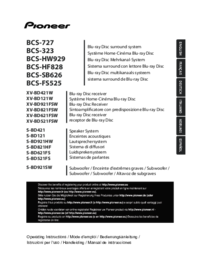





 (278 pages)
(278 pages)








Commentaires sur ces manuels