Pioneer ANH-P9R-BK Manuel d'utilisateur
Naviguer en ligne ou télécharger Manuel d'utilisateur pour Récepteur GPS Pioneer ANH-P9R-BK. Pioneer ANH-P9R-BK User Manual [en] Manuel d'utilisatio
- Page / 92
- Table des matières
- MARQUE LIVRES
- ANH-P9R-BK 1
- Contents 3
- Before You Start 10
- Basic Operation 15
- Navigation 19
- Display and indicators 45
- Basic operation 45
- Tuner function menu 46
- Tuning in strong signals 47
- What is RDS? 48
- RDS station 48
- Using the PI seek function 49
- Limiting stations to regional 50
- Using the PTY function 52
- PTY list 53
- Using radio text 54
- Built-in CD Player 55
- Multi-CD Player 59
- DAB Tuner 68
- TV Tuner 74
- Audio Adjustments 76
- Initial Settings 81
- Other Functions 85
- Additional Information 88
- PIONEER CORPORATION 92
Résumé du contenu
EnglishEspañolDeutschNAVIGATION/CD TUNEROperation ManualANH-P9R-BKENGLISH
Before You StartAbout this unit• This navigation does not work correctly in theareas other than Europe.• The radio tuner frequencies on this unit area
Before You StartEn11Protecting your unit from theftThe front panel can be detached from the headunit and stored in the protective case providedto disc
Before You StartNotes• When using with a Pioneer NavigationSystem, if you press RESET, be sure the ACCOFF is selected. If ACC ON is selected, correcto
Before You StartEn13EnglishEspañolDeutschFrançaisItalianoNederlands01SectionWhat’s what1 Rotary volume, INFO buttonWith the NAVIGATION functionRotary:
01SectionEn14Before You StartOptional remote controlThe steering remote control CD-SR100 is soldseparately. Operation is the same as whenusing the but
02SectionBasic OperationEn15EnglishEspañolDeutschFrançaisItalianoNederlandsTurning a source on or offYou can select the source you want to listen to.T
Using navigation and SOURCESsimultaneously If SOURCE is pressed after having set the desti-nation during navigation, the SOURCE displayand navigation
Basic OperationEn17EnglishEspañolDeutschFrançaisItalianoNederlands02SectionExample of multi-function buttonoperationHere the “random play” function of
Basic OperationKey guidance indicatorThis product’s display features key guidanceindicators. These light to indicate which of the5/∞/2/3 buttons you c
NavigationEn19EnglishEspañolDeutschFrançaisItalianoNederlands03SectionWhat is navigation?The term “navigation” (lat. navigare = to travelby sea) is ge
En2The screen shown in the example may differ from the actual screen.The actual screen may be changed without notice for performance and functionimpro
• BACK button quits the current menu anddisplays the previous menu.• The route is recalculated by the system ifdeviation from the route is made.• Pres
NavigationEn21EnglishEspañolDeutschFrançaisItalianoNederlands03SectionMain navigation menuSelection fromDEST. MEMORY,DESTINATION,P.O.I.,LAST DESTINATI
Entering the destinationThe last location entered is displayed.If you want to enter a destination in thedisplayed location,you can select ROAD (refer
NavigationEn23EnglishEspañolDeutschFrançaisItalianoNederlands03SectionThe place-distinguishing list is displayed if theselection is ambiguous.Select t
The road nearest to the entry appears in capitalletters in the road selection list.The scroll marks indicate that more roads areavailable for selectio
NavigationEn25EnglishEspañolDeutschFrançaisItalianoNederlands03SectionTo accept the entry, press and hold the rotarystick for more than 2 seconds or s
• START–FAST R., START–SHORT R. orSTART–DYN. R.Starts route calculation. Simultaneously, aprompt appears indicating the currentlyselected route option
NavigationEn27EnglishEspañolDeutschFrançaisItalianoNederlands03SectionSelect the intersection for the destina-tion roadUsing the rotary stick, select
Further information under Dynamic navigationwith TMC on page 34.• RESTRICTIONSProvides options for avoiding motorways, ferriesor toll roads.Selection
NavigationEn29EnglishEspañolDeutschFrançaisItalianoNederlands03SectionDeleting stored destinationsSelect destination memory (see page 38).Select the d
Before You StartIntroduction 7License Agreement 7• PIONEER ANH-P9R-BK 7Important Safety Information 9About this unit 10About this manual 10Precaut
StopoverThis function enables a stopover to be enteredwhen route guidance is active.Entering a stopoverPress the multifunction button .Using the rota
NavigationEn31EnglishEspañolDeutschFrançaisItalianoNederlands03SectionStopover reachedRoute guidance to the final destination auto-matically starts fo
Cancelling route guidancePress BACK button.Route guidance is cancelled by pressing theNAVI/OK button within 8 seconds.When you press the BACK button,
NavigationEn33EnglishEspañolDeutschFrançaisItalianoNederlands03SectionThis display tells you that you should follow thecourse of the road.•“Prepare to
Dynamic navigation with TMCNotes• Dynamic route guidance is not possible in allcountries.• When any route recalculations are made withactive dynamic r
NavigationEn35EnglishEspañolDeutschFrançaisItalianoNederlands03SectionDisplaying traffic informationCurrent traffic announcements can bedisplayed in p
If scroll marks are visible at the left edge of thedisplay, then more than 3 lines are used to dis-play the traffic information.Pressing the BACK butt
NavigationEn37EnglishEspañolDeutschFrançaisItalianoNederlands03SectionDisplaying the route settingsDuring route guidance, press the INFO button. Press
Requesting the road listDuring route guidance, the planned route listcan be requested.Press the multifunction button .The current road and the road n
NavigationEn39EnglishEspañolDeutschFrançaisItalianoNederlands03SectionSpecial destinationsMenu for selecting special destinations from aspecified list
• Requesting journey duration and kilometres travelled 36• Displaying the route settings 37• Request current time 37• Requesting current position
Select TOWNSpecial destinations in a specified town can beselected.Using the rotary stick, select the town name andpress the NAVI/OK button to confirm
NavigationEn41EnglishEspañolDeutschFrançaisItalianoNederlands03SectionSystem settingsIn the main navigation menu, press the BACKbutton.The system sett
Using the multifunction buttons or the time is changed every half an hour.By pressing the rotary stick or the multifunctionbutton the time set is ac
NavigationEn43EnglishEspañolDeutschFrançaisItalianoNederlands03SectionSetting the languageSelect LANGUAGE* in the system settings menuand confirm.Sele
Average speedSelect ETA CALCULATION in the system set-tings menu and confirm.Select the estimated average speed using therotary stick.The estimated av
TunerEn45EnglishEspañolDeutschFrançaisItalianoNederlands04SectionDisplay and indicators4236151 Band2 AF indicator3 LOC indicator4 Preset number5 Frequ
Storing and recalling broadcaststationsIf you press any of the buttons 1 – 6, you caneasily store up to six broadcast stations for laterrecall.Storing
04SectionTunerEn47EnglishEspañolDeutschFrançaisItalianoNederlandsStoring the strongest broadcaststationsBSM (best stations memory) lets you automati-c
05SectionEn48RDSDisplay and indicators5234 17861 Band2 TRFC indicator3 AF indicator4 TXT indicator5 Preset number6 NEWS indicator7 Program service nam
05SectionRDSEn49EnglishEspañolDeutschFrançaisItalianoNederlandsUsing alternative frequency (AF)If you are listening to a broadcast and the recep-tion
Selecting discs from the disc title list 63Pausing CD playback 64Entering disc titles 64Using compression and dynamic bassemphasis 65Using ITS mem
05SectionEn50RDSLimiting stations to regionalprogrammingWhen AF is used to automatically retune fre-quencies, the regional function limits the selec-t
05SectionRDSEn51EnglishEspañolDeutschFrançaisItalianoNederlands• Only TP or enhanced other network’s TP sta-tions are tuned in during seek tuning when
RDSUsing the PTY functionA PTY search is performed by program type asindicated in the PTY list (the program types are:News&Inf, Popular, Classics,
RDSEn53PTY listGeneral Specific Type of programNews&Inf News News.Affairs Current affairs.Info General information and advice.Sport Sports progra
RDSUsing radio textThis tuner can display radio text data transmit-ted by RDS stations, such as station informa-tion, the name of the currently broadc
Built-in CD PlayerEn55Display and indicators241351 Source name2 Track number3 Disc title4 Play time5 Track title Basic operationThe built-in CD player
Built-in CD PlayerWARNINGDo not use with the front panel left open.If the front panel is left open, it may resultin injury in the event of an accident
Built-in CD PlayerEn57Built-in CD player function menuThe built-in CD player function menu has thefollowing functions:Notes• If you do not operate the
Built-in CD PlayerSelecting tracks from the tracktitle listThe track title list lets you see the list of tracktitles on a CD TEXT disc and select one
Multi-CD PlayerEn59Display and indicators23 5 1461 Source name2 Disc number3 Track number4 Disc title5 Play time6 Track title 50-disc multi-CD playerO
Other FunctionsAttenuating audio volume 85Displaying the clock 85• Setting the time display on or off 85• Off clock display 85Adjusting the bright
Multi-CD PlayerSelecting a disc directlyYou can use the buttons 1 – 6 (or 7 – 12) to selecta disc directly.1 Press NEXT to display “1” – “6” (or “7” –
07SectionMulti-CD PlayerEn61EnglishEspañolDeutschFrançaisItalianoNederlandsMulti-CD player function menuThe multi-CD player function menu has thefollo
07SectionMulti-CD PlayerPlaying tracks in random orderRandom play lets you play back tracks in ran-dom order within the repeat range: multi-CDplayer r
Multi-CD PlayerEn63Selecting tracks from the tracktitle listThe track title list lets you see the list of tracktitles on a CD TEXT disc and select one
Multi-CD PlayerPausing CD playbackPause lets you temporarily stop playback of theCD.1 Press FUNC and then press PAUSE to selectthe pause mode.2 Press
Multi-CD PlayerEn656 Press 3 to move the cursor to the last posi-tion and then press 3 one more time afterentering the title.7 Press BAND/ESC to cance
Multi-CD PlayerUsing ITS memoryThe ITS (instant track selection) lets you make aprogram of favorite tracks from those in themulti-CD player magazine.
Multi-CD PlayerEn67Erasing a track from ITS memoryWhen you want to erase a track from ITS mem-ory, you can do so when ITS play is on.1 Turn ITS play o
DAB TunerDisplay and indicators67 245 0-19=831 Band2 TRFC indicator3 NEWS indicator4 NET indicator5 TXT indicator6 Preset number7 ANNC indicator8 WTHR
DAB TunerEn69Basic operation1 Press SOURCE to select the DAB tuner.Press SOURCE until “DAB Tuner” appears.2 Raise or lower the volume.Rolling the VOLU
Before You StartEn7IntroductionLicense AgreementPIONEER ANH-P9R-BKTHIS IS A LEGAL AGREEMENT BETWEEN YOU,AS THE END USER, AND PIONEERCORP.(JAPAN) (“PIO
DAB TunerSwitching the display• Press DISP to select the desired display.Press DISP repeatedly to switch between thefollowing displays:SERVICE (servic
DAB TunerEn71Storing a dynamic labelYou can store data from up to six dynamic labeltransmissions under the buttons MEMO1 –MEMO6.1 Select the dynamic l
DAB TunerSetting the announcement sup-port interruption1 Press FUNC and then press AS to select theannouncement support mode.2 Press the corresponding
DAB TunerEn73Searching the available PTYAvailable PTY search lets you see the list ofavailable PTYs that is in the current ensembleand select one of t
TV TunerDisplay and indicators2131 Band2 Preset number3 Channel Basic operation1 Press SOURCE to select the TV tuner.Press SOURCE until “Television” a
TV TunerEn75Changing a band• Press BAND/ESC to select the desired band.Press BAND/ESC repeatedly to switch betweenthe following bands:TV 1 — TV 2 TV t
10SectionEn76Audio AdjustmentsRecalling equalizer curvesThere are seven stored equalizer curves whichyou can easily recall at any time. Here is a list
10SectionAudio AdjustmentsEn77EnglishEspañolDeutschFrançaisItalianoNederlandsUsing balance adjustmentYou can select a fader/balance setting that pro-v
Audio AdjustmentsUsing bass adjustmentYou can adjust the cut-off frequency and thebass level.• In FRT1 mode, bass adjustment affects onlythe rear outp
Audio AdjustmentsEn79Using subwoofer outputThis unit is equipped with a subwoofer outputwhich can be switched on or off. When a sub-woofer is connecte
01SectionBefore You StartEn83. LIMITATION OF LIABILITYIN NO EVENT SHALL PIONEER BE LIABLE FORANY DAMAGES, CLAIM OR LOSS INCURREDBY YOU (INCLUDING, WIT
Audio AdjustmentsSetting the sound focus equal-izerClarifying the sound image of vocals and instru-ments allows the simple staging of a natural,pleasa
Initial SettingsEn81Initial settings menuThe initial settings menu has the following func-tions:Note• DAB P. is displayed only when a separatelysold h
Initial SettingsSwitching the auxiliary settingIt is possible to use auxiliary equipment withthis product.Turn the auxiliary setting on when using ext
Initial SettingsEn83Button Tuning step50K 50 kHz100K 100 kHzNotes• The FM tuning step remains set at 50 kHzduring manual tuning.• The tuning step retu
11SectionSetting the DAB priority functionWhen a hide-away DAB tuner (e.g., GEX-P700DAB) is connected, you can set the product in this mode so that a
12SectionOther FunctionsEn85EnglishEspañolDeutschFrançaisItalianoNederlandsAttenuating audio volumeThe attenuator lets you lower the volume levelquick
Other FunctionsAdjusting the brightnessDisplay brightness adjustment lets you adjustthe display for easier viewing when lightingconditions change.1 Pr
Other FunctionsEn87Selecting the wall paper patternThere are three patterns to choose from.1 Press NEXT to display C.MENU.Press NEXT until C.MENU appe
Additional InformationCD player and care• Use only CDs that have either of the twoCompact Disc Digital Audio marks as showbelow.• Use only normal, rou
Additional InformationEn89EnglishEspañolDeutschFrançaisItalianoNederlands13SectionUnderstanding built-in CD playererror messagesWhen problems occur du
01SectionBefore You StartEn9Important Safety InformationBefore using your Navigation System, be sure toread and fully understand the following safetyi
Copyright©1993-2002 Navigation Technologies B. V. Allrights reservedFrance:Sourcé: Géoroùte ® IGN France & BD Carto ®IGN FranceGermany:Die Grundla
Additional InformationEn91EnglishEspañolDeutschFrançaisItalianoNederlands13SectionEqualizer (3-Band Parametric Equalizer):(Low)Frequency ...
Published by Pioneer Corporation.Copyright © 2002 by Pioneer Corporation.All rights reserved.Publication de Pioneer Corporation.Copyright © 2002 Pione
Plus de documents pour Récepteur GPS Pioneer ANH-P9R-BK
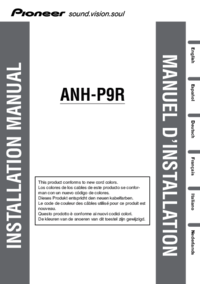



 (2 pages)
(2 pages)


 (160 pages)
(160 pages)







Commentaires sur ces manuels