Pioneer XV-DV363 Manuel d'utilisateur
Naviguer en ligne ou télécharger Manuel d'utilisateur pour Lecteurs de DVD Pioneer XV-DV363. Pioneer XV-DV363 User's Manual Manuel d'utilisatio
- Page / 52
- Table des matières
- DEPANNAGE
- MARQUE LIVRES
- IMPORTANT 2
- LASER PRODUCT 3
- Contents 4
- Controls and displays 6
- Controls and displays 01 7
- Remote control 7
- Controls and displays01 8
- Getting started 10
- Getting started 02 11
- Using the on-screen displays 11
- Getting started02 12
- Playing discs 12
- Listening to the radio 13
- Listening to other sources 14
- Listening to your system 15
- Using the Sound Retriever 17
- Enhancing dialog 17
- Using the Tone controls 17
- Boosting the bass level 17
- Listening to your system 03 17
- Disc playback features 18
- Disc playback features 04 19
- Browsing DVD or Video CD/ 19
- Navigator 19
- Disc playback features04 20
- Browsing WMA, MP3, MPEG-4 20
- Using Playlists 20
- Looping a section of a disc 21
- Using repeat play 21
- Using random play 21
- Creating a program list 22
- FrançaisDeutsch 23
- Nederlands 23
- Italiano Español 23
- Switching camera angles 24
- Displaying disc information 24
- USB playback 25
- USB playback05 26
- Scanning files 26
- Playing a JPEG slideshow 26
- Browsing files with the 26
- Surround sound settings 27
- Video Adjust menu 28
- Initial Settings menu 29
- Initial Settings menu08 30
- Language settings 30
- Display settings 30
- Initial Settings menu 08 31
- Options settings 31
- Other connections 33
- Other connections09 34
- Connecting the S-video output 34
- Connecting using the 34
- Other connections 09 35
- Connecting using HDMI 35
- About HDMI 35
- About control out connections 37
- Additional information 38
- SLP --- 39
- Additional information10 40
- Additional information 10 41
- Installation and maintenance 42
- Screen sizes and disc formats 43
- Troubleshooting 44
- Resetting the system 48
- Using the language code list 48
- Language code list 49
- Country/Area code list 49
- Specifications 50
- PIONEER CORPORATION 52
Résumé du contenu
cover & anki.fm 1 ページ 2007年2月3日 土曜日 午後3時18分
Getting started0210EnChapter 2Getting startedHome theater sound setupPlace your speakers as shown below for optimal surround sound (see the Speaker Se
Getting started 0211EnEnglishFrançaisDeutschNederlandsItaliano Español• Make sure the mic and speakers are not moved during the MCACC setup. 1 Connec
Getting started0212En Tip• The button guide at the bottom of every OSD screen shows you which buttons you’ll need to use for that screen.Playing discs
Getting started 0213EnEnglishFrançaisDeutschNederlandsItaliano EspañolResume and Last MemoryWhen you stop playback of a disc, RESUME shows in the disp
Getting started0214EnImproving poor FM receptionIf you’re listening to an FM station in stereo but the reception is weak, you can improve the sound qu
Listening to your system 0315EnEnglishFrançaisDeutschNederlandsItaliano EspañolChapter 3Listening to your systemAuto listening modeThe Auto listening
Listening to your system0316EnUsing Front Stage Surround Advance The Front Stage Surround Advance modes are effective when you are using the Front su
Listening to your system 0317EnEnglishFrançaisDeutschNederlandsItaliano Español2Use / to select EQ ON or EQ OFF then press ENTER to confirm.•If you
Disc playback features0418EnChapter 4Disc playback features Important• Many of the functions covered in this chapter apply to DVD discs, Video CDs/Sup
Disc playback features 0419EnEnglishFrançaisDeutschNederlandsItaliano EspañolWhile the slideshow is running:Browsing DVD or Video CD/Super VCD discs w
Location: bottom of the unitThe exclamation point within an equilateral triangle is intended to alert the user to the presence of important operating
Disc playback features0420EnBrowsing WMA, MP3, MPEG-4 AAC, DivX video and JPEG files with the Disc NavigatorUse the Disc Navigator to find a particula
Disc playback features 0421EnEnglishFrançaisDeutschNederlandsItaliano Español Tip• To add files without the on-screen display, simply press PLAY LIST
Disc playback features0422En2 Select ‘Random’ then select an option.• For DVD discs, select Random Title or Random Chapter.• For CDs and Video CD/Supe
Disc playback features 0423EnEnglishFrançaisDeutschNederlandsItaliano EspañolSearching a discYou can search DVD discs by title or chapter number, or b
Disc playback features0424EnSwitching camera anglesSome DVD discs feature scenes shot from two or more angles — check the disc box for details.When a
USB playback 0525EnEnglishFrançaisDeutschNederlandsItaliano EspañolChapter 5USB playbackUsing the USB interfaceIt is possible to listen to two-channel
USB playback0526EnScanning filesYou can fast-scan forward or backward at various different speeds.• During playback, press or .Press repeatedly to
Surround sound settings 0627EnEnglishFrançaisDeutschNederlandsItaliano EspañolChapter 6Surround sound settingsUsing the Setup menuFrom the Setup menu
Video Adjust menu0728EnChapter 7Video Adjust menuVideo Adjust menuFrom the Video Adjust screen you can adjust settings that affect picture presentatio
Initial Settings menu 0829EnEnglishFrançaisDeutschNederlandsItaliano EspañolChapter 8Initial Settings menuUsing the Initial Settings menuThe Initial S
Operating EnvironmentOperating environment temperature and humidity:+5 ºC to +35 ºC (+41 ºF to +95 ºF); less than 85 %RH (cooling vents not blocked)Do
Initial Settings menu0830EnLanguage settingsDisplay settingsHDMI Color(See Connecting using HDMI on page 35.)* Default changes depending on device con
Initial Settings menu 0831EnEnglishFrançaisDeutschNederlandsItaliano EspañolOptions settingsParental Lock• Default level: Off; Default password: none;
Initial Settings menu0832EnSetting/changing the Country/Area codeYou can find the Country/Area code list on page 49.1 Select ‘Country Code’, input you
Other connections 0933EnEnglishFrançaisDeutschNederlandsItaliano EspañolChapter 9Other connectionsConnecting external antennasFor an external AM anten
Other connections0934EnConnecting the S-video outputIf your TV has an S-video input, you can use this instead of the standard video output for a bette
Other connections 0935EnEnglishFrançaisDeutschNederlandsItaliano EspañolConnecting using HDMIIf you have a HDMI or DVI (with HDCP) equipped monitor or
Other connections0936EnHDMI has the capability to support standard, enhanced, or high-definition video plus standard to multichannel surround-sound au
Other connections 0937EnEnglishFrançaisDeutschNederlandsItaliano Español4 Assign any input source connected to the plasma television to the correspond
Additional information1038EnChapter 10Additional informationOptional system settingsAll the available settings in the standby setup menu are listed be
Additional information 1039EnEnglishFrançaisDeutschNederlandsItaliano Español• NORMAL – Regular CD playback; some DTS-encoded CDs output a noisy signa
4En01 Controls and displaysFront panel . . . . . . . . . . . . . . . . . . . . . . . . .6Remote control . . . . . . . . . . . . . . . . . . . . . .7
Additional information1040EnAbout DualDisc playbackA DualDisc is a new two -sided disc, one side of which contains DVD content video, audio, etc. whil
Additional information 1041EnEnglishFrançaisDeutschNederlandsItaliano EspañolAbout DivXDivX is a compressed digital video format created by the DivX®
Additional information1042EnWindows Media is either a registered trademark or trademark of Microsoft Corporation in the United States and/or other cou
Additional information 1043EnEnglishFrançaisDeutschNederlandsItaliano Español Use on a thick rug or carpet, or cover with cloth — this may prevent pr
Additional information1044EnTroubleshootingIncorrect operations are often mistaken for trouble and malfunctions. If you think that there is something
Additional information 1045EnEnglishFrançaisDeutschNederlandsItaliano EspañolDVD/CD/Video CD playerSND. DEMO shows in the display and the unit can’t b
Additional information1046EnTunerUSB connectionHDMI connectionCD-ROM disc is not recognized.• Make sure that the CD-ROM was recorded using the ISO 966
Additional information 1047EnEnglishFrançaisDeutschNederlandsItaliano EspañolError MessagesNo HDMI video output. • Make sure that you’ve selected this
Additional information1048EnResetting the systemUse the front panel controls to reset all system settings to the factory default. • With the system on
Additional information 1049EnEnglishFrançaisDeutschNederlandsItaliano EspañolLanguage code listLanguage (Language code letter), Language codeCountry/A
5EnEnglishFrançaisDeutschNederlandsItaliano Español08 Initial Settings menuUsing the Initial Settings menu . . . . . . . . 29Video Output settings. .
Additional information1050EnSpecifications• Amplifier sectionRMS Power Output:Front, Center, Surround . . . 100 W per channel(1 kHz, 10 % T.H.D., 4 Ω
Additional information 1051EnEnglishFrançaisDeutschNederlandsItaliano EspañolSpeakers:Woofer . . . . . . . . . . . . . . . . . .7.7 cm cone typex2Twe
PIONEER CORPORATION4-1, Meguro 1-Chome, Meguro-ku, Tokyo 153-8654, JapanPIONEER ELECTRONICS (USA) INC.P.O. BOX 1540, Long Beach, California 90801-1540
Controls and displays016EnChapter 1Controls and displaysFront panel1 STANDBY/ON Switches the system on or into standby.2 PLAY LIST buttonsAdd tracks
Controls and displays 017EnEnglishFrançaisDeutschNederlandsItaliano EspañolRemote control1 STANDBY/ON Switches the system on or into standby.2 Functi
Controls and displays018En8 Playback controlsSee Basic playback controls on page 12, Disc playback features on page 18 and USB playback on page 25 for
Controls and displays 019EnEnglishFrançaisDeutschNederlandsItaliano EspañolDisplay1DTSLights during playback of a DTS source (page 15).2PRGSVELights w

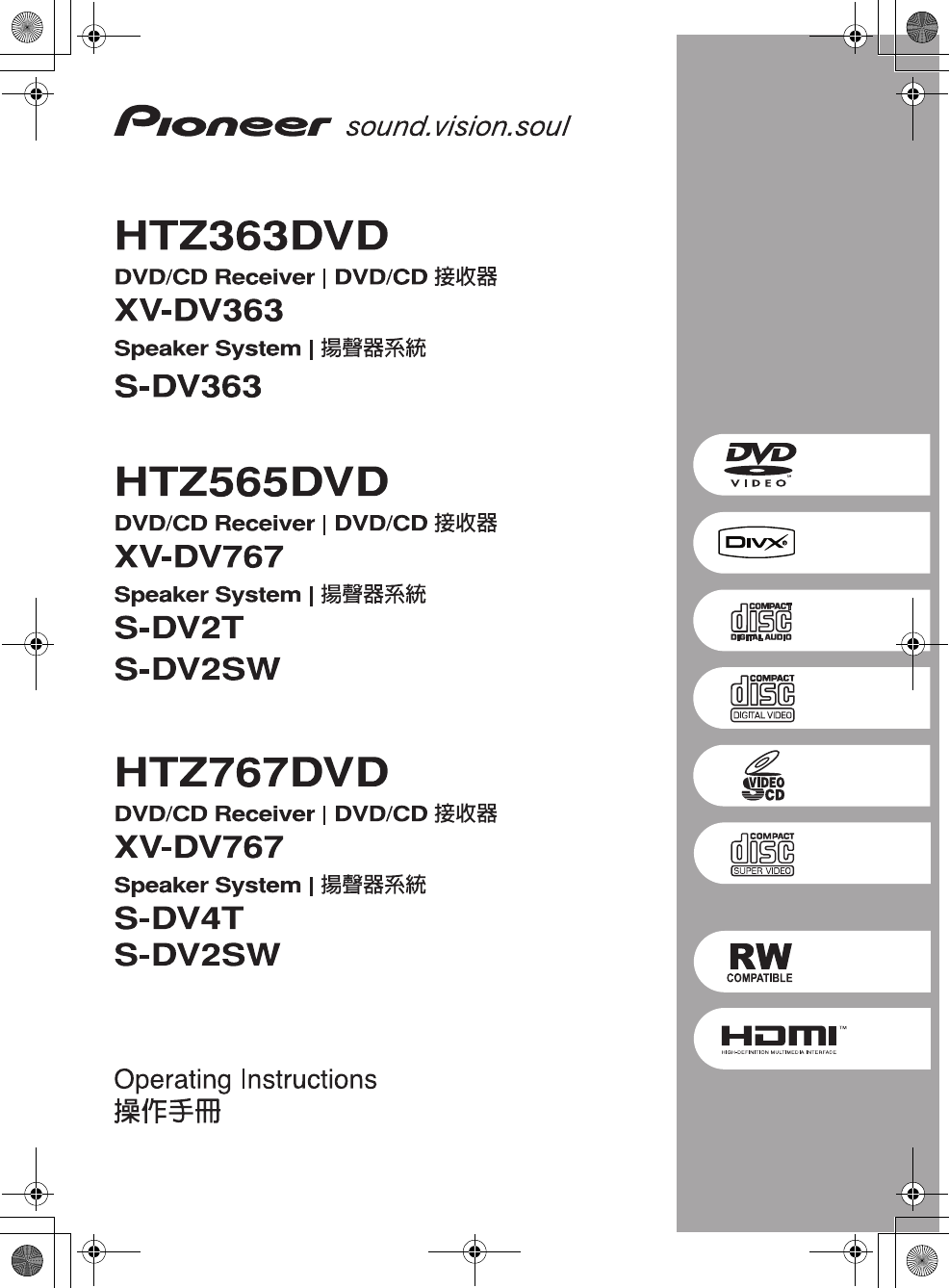
 (68 pages)
(68 pages) (85 pages)
(85 pages)
 (208 pages)
(208 pages) (17 pages)
(17 pages)







Commentaires sur ces manuels