Pioneer AVH-P4100DVD Manuel d'utilisateur
Naviguer en ligne ou télécharger Manuel d'utilisateur pour Vidéo de voiture Pioneer AVH-P4100DVD. Pioneer AVH-P4100DVD User Manual Manuel d'utilisatio
- Page / 116
- Table des matières
- DEPANNAGE
- MARQUE LIVRES
- AVH-P4100DVD 1
- Contents 2
- IMPORTANT SAFEGUARDS 5
- To ensure safe driving 5
- Precautions 5
- To avoid battery exhaustion 6
- DVD video disc region numbers 7
- Before You Start 9
- RESET button 10
- Head unit 11
- Optional remote control 11
- What’s what 11
- Power ON/OFF 12
- Selecting a source 12
- Basic Operations 12
- Adjusting the volume 13
- Touch panel key basic 13
- Adjusting the LCD panel angle 15
- Built-in DVD player basic 15
- Listening to the radio 17
- Storing and recalling 17
- Watching a DVD 19
- Playing DVD discs 19
- Using DVD menu direct touch 20
- Using the touch panel keys 20
- Watching a Video CD 24
- PBC playback 24
- Playing Video CDs 24
- Repeating play 26
- Selecting audio output 26
- Playing CDs 27
- Listening to compressed audio 29
- Playing compressed audio 29
- Scanning folders and tracks 31
- Watching a DivX/JPEG 32
- Playing DivX/JPEG files 32
- Selecting files from the file 36
- Function and operation 37
- Using iPod 38
- Playing video 39
- Browsing for a song/video 39
- Level (dB) 42
- Center frequency 42
- Frequency (Hz) 42
- Adjusting loudness 43
- Using subwoofer output 43
- Boosting the bass 43
- Audio Adjustments 43
- Using the high pass filter 44
- Adjusting source levels 44
- When you select Others 45
- 16 : 9 LB 46
- Setting the parental lock 47
- Setting up the DVD player 47
- Initial Settings 49
- Changing the picture 53
- Setting the AV input 53
- System settings 53
- Setting the clock 54
- Setting for rear view 54
- Direct selection from preset 55
- Selecting the OSD color 56
- Entertainment settings 56
- About AUX connection method 57
- Mini pin plug cable (AUX-1) 57
- Using the external unit 58
- Other Functions 58
- Multi-CD Player 60
- Available accessories 60
- XM tuner 62
- SIRIUS Satellite Radio tuner 65
- HD Radio™ tuner 69
- Bluetooth Audio 71
- Bluetooth Telephone 73
- TV tuner 80
- Digital Signal Processor 82
- Troubleshooting 93
- Error messages 95
- Understanding messages 98
- Handling guideline of discs 99
- DVD discs 99
- Appendix 100
- Handling guideline and 101
- Additional Information 101
- Example of a hierarchy 102
- About handling the iPod 103
- JPEG picture files 103
- DivX video files 103
- Using the display correctly 104
- Language code chart for DVD 107
- Copyright and trademark 108
- Specifications 113
- CRB2897-B/N>UC 116
Résumé du contenu
Operation ManualDVD AV RECEIVERAVH-P4100DVDEnglish<CRB2897-A> <1>
When an operation isprohibitedWhen you are watching a DVD and attempt toperform an operation, it may not be performedbecause of the programming on the
DVD-R/DVD-RW discs! Unfinalized DVD-R/-RW discs which havebeen recorded with the Video format (videomode) cannot be played back.! DVD-R/-RW discs whic
! Sampling frequency: 8 kHz to 48 kHz (32,44.1, 48 kHz for emphasis)! Compatible ID3 tag version: 1.0, 1.1, 2.2, 2.3(ID3 tag Version 2.x is given prio
! Operations may vary depending on thekind of USB audio player and a USB mem-or y.Example of a hierarchy: Folder: Compressed audio file123456Level 1 L
! Pioneer CD-IU50 interface cable is alsoavailable. For details, consult your deal-er.About handling the iPodCAUTION! Pioneer accepts no responsibilit
! LPCM: No! Bit rate: 8 kbps to 320 kbps (CBR), VBR! Sampling frequency: 8 kHz to 48 kHz! Compatible external subtitle file extension:.srtUsing the di
Liquid crystal display (LCD) screen! If the display is near the vent of an air con-ditioner when it is opened, make sure thatair from the air conditio
— The fluorescent tube should last for ap-proximately 10 000 hours, depending onoperating conditions. (Using the displayat low temperatures reduces th
Language code chart for DVDLanguage (code), input code Language (code), input code Language (code), input codeJapanese (ja), 1001 Guarani (gn), 0714 P
Copyright and trademarknotice! This product incorporates copyright protec-tion technology that is protected by methodclaims of certain U.S. patents an
Dolby Pro Logic IIManufactured under license from DolbyLaboratories. Dolby, Pro Logic, and the double-D symbol are trademarks of DolbyLaboratories.DTS
Head unit1 RESET buttonPress to return to the factory settings (initialsettings).2 DISP OFF buttonPress to turn the information display on oroff.3 c/d
TermsAACAAC is short for Advanced Audio Coding andrefers to an audio compression technologystandard used with MPEG 2 and MPEG 4.Aspect ratioThis is th
ID3 tagThis is a method of embedding track-relatedinformation in an MP3 file. This embedded in-formation can include the track title, the ar-tist’s na
Multi-subtitleSubtitles in up to 32 languages can be re-corded on a single DVD, letting you choose asdesired.Number of quantization bitsThe number of
SpecificationsGeneralPower source ... 14.4 V DC (10.8 V to 15.1 Vallowable)Grounding system ... Negative typ
Signal-to-noise ratio ... 72 dB (IHF-A network)AM tunerFrequency range ... 530 kHz to 1 710 kHz (10kHz)Usable sensitivi
AAngle icon ... 22,.46Aspect ratio ...46,.110Audio language .
PIONEER CORPORATION4-1, MEGURO 1-CHOME, MEGURO-KUTOKYO 153-8654, JAPANPIONEER ELECTRONICS (USA) INC.P.O. Box 1540, Long Beach, California 90801-1540,
Power ON/OFF1111 Source iconTurning the unit on% When using the touch panel keys,touch the source icon and then touch thedesired source name.The sourc
! Charging the portable audio player usingcar’s DC power source while connecting it toAUX input may generate noise. In this case,stop charging.! Rear
Operating the menu1 Function Menu keyTouch to switch to the functions for eachsource.2 Audio Menu keyTouch to switch to the sound quality contro
Scroll bar operation% If you see the scroll bar on the left sideof the screen, drag upward or downwardto view the hidden object.# Touching or can also
! If bookmark function is on, DVD playback re-sumes from the selected point. For more de-tails, refer to Resume playback (Bookmark) onpage 20.! If a D
Listening to the radio22211133344465These are the basic steps necessary to operatethe radio. More advanced tuner operation isexplained starting in the
# You can also use a and b to recall radio sta-tion frequencies assigned to preset tuning keysP1 to P6.3 Touch ESC to return to the ordinary dis-play.
Watching a DVD22211133344457896These are the basic steps necessary to play aDVD with your DVD player. More advancedDVD operation is explained starting
Thank you for purchasing this PIONEER product.Please read through this manual before using the product for the first time, to en-sure proper use. Afte
Skipping back or forwardto another title% To skip back or forward to another title,touch a or b.Touching a skips to the start of the next title.Touchi
Frame-by-frame playbackThis lets you move ahead one frame at a timeduring playback.% Touch r during playback.Each time you touch r, you move ahead one
! Only digital output of DTS audio is possible. Ifthis unit’s optical digital outputs are not con-nected, DTS audio will not be output, so selectan au
Introduction of advancedDVD operation1 Touch AV Menu and then touchFunction Menu to display the functionnames.The function names are displayed and ope
Watching a Video CD222111333These are the basic steps necessary to play aVideo CD with your DVD player. More ad-vanced Video CD operation is explained
! During playback of Video CDs featuring PBC(Playback Control), PBC ON, search and timesearch functions cannot be used nor can youselect the range for
Repeating playThere are two repeat play ranges for the VideoCD playback: Track (track repeat) and Disc(disc repeat).! During playback of Video CDs fea
Listening to a CD2221113334567These are the basic steps necessary to play aCD with your DVD player. More advanced CDoperation is explained starting in
Switching the media file typeIf a disc contains a mixture of various mediafile types such as DivX and MP3, you canswitch between media file types to p
Listening to compressed audio22211144433356789These are the basic steps necessary to play acompressed audio with your DVD player. Moreadvanced compres
Pausing playback 27Switching the media file type 28Using advanced sound retriever 28Introduction of advanced CD operation 28Repeating play 28Playing t
! If the characters recorded on the disc are notcompatible with this unit, those characterswill not be displayed.! Text information may not be correct
Repeating playFor compressed audio playback, there arethree repeat play ranges: Folder (folder re-peat), File (one-track repeat) and Disc (repeatall t
Watching a DivX/JPEG2221115444333These are the basic steps necessary to play aDivX/JPEG with your DVD player. More ad-vanced DivX/JPEG operation is ex
Viewing a JPEG slideshowWhen loading a CD/CD-R/RW containingJPEG picture files, this unit automaticallystarts a slideshow from the first folder/pictur
Displaying text informationon DivX/JPEG discText information recorded on a DivX/JPEG disccan be displayed.% Touch INFO.Touch INFO repeatedly to switch
! This unit can store only one image data.Old image is overwitten with new one.1 Touch f to pause the slideshowwhen the desired image is displayed.2 T
Basic Operations2221113335444For details about the supported device, refer toPortable audio player compatibility on page 9.Operation of JPEG in a USB
Pausing compressed audioplayback% Touch f during playback.# To resume playback at the same point that youturned pause on, touch f again.Switching the
Basic Operations3332221114445! You can use this unit to control an iPod byusing a cable (e.g., CD -IU50), which is soldseparately.! If an iPod with vi
! If specific information is not recorded on theiPod, No xxxx will be displayed (e.g.,No Name).! If the characters recorded on the iPod are notcompati
Setting the aspect ratio 46Setting the slide show inter val 46Setting the parental lock 47Setting the DivX subtitle file 47Displaying your DivX® VOD r
4 Touch to show entries starting withthe letter you chose.While searching, Searching flashes. In thiscondition, touch panel key operation is notavaila
Playing all songs in arandom order (shuffle all)This method plays all songs on the iPod ran-domly.% Touchto tur n shuffle all on.All songs on the iPod
Introduction of audioadjustments1 Audio displayShows the audio adjustment status.ImportantIf the multi-channel processor (DEQ-P8000) isconnected to t
Custom CustomFlat FlatSuper Bass Super bass# Custom is an adjusted equalizer curve thatyou create. If you make adjustments to an equali-zer curve, the
Using the high pass filterWhen you do not want low sounds from thesubwoofer output frequency range to playfrom the front or rear speakers, turn on the
Introduction of DVD setupadjustments11 DVD setup menu displayShows the DVD setup menu names.You can use this menu to change audio, subti-tle, parental
! You can also switch the audio language bytouching Audio during playback. (Refer toChanging audio language during playback(Multi-audio) on page 21.)!
! Manual – JPEG images can be switchedmanuallySetting the parental lockSome DVD video discs let you use parentallock to restrict children from viewing
! Custom – Display the DivX external subti-tlesNotes! Up to 42 characters can be displayed on oneline. If more than 42 characters are set, theline bre
Adjusting initial settings11 Function displayShows the function names.Using the initial settings, you can customizevarious system settings to achieve
IMPORTANT SAFEGUARDSPlease read all of these instructions regardingyour display and retain them for future refer-ence.1 Read this manual fully and car
# When no subwoofer is connected to the rearoutput, select Full (full-range speaker).# When a subwoofer is connected to the rearoutput, select Subwoof
1 Touch PIN Code Input on the initialmenu.PIN code input display appears.2 Touch 0 to 9 to input the PIN code ofyour Bluetooth audio player.# To cance
Introduction of systemadjustments11 System menu displayShows the system function names.1 Touch AV Menu and then touchSystem Menu to display the system
Changing the pictureadjustmentYou can adjust the Brightness (brightness),Contrast (contrast), Color (color) ,Hue (hue),Dimmer (dimmer), Temperature (t
Setting the clockUse these instructions to set the clock.1 Touch Clock Adjustment on the systemmenu.2 Touch On/Off to turn the clock displayon.# To tu
Introduction ofentertainment settings11 Entertainment menu displayShows the entertainment function names.1 Touch AV Menu and then touchEntertainment M
2 Touch Custom to display the customiz-ing menu.3 Press +/– (VOLUME) to customize thecolor.4 To store the customized color in mem-ory, touch and hold
Adjusting the responsepositions of the touch panels(Touch Panel Calibration)If you feel that the touch panel keys on thescreen deviate from the actual
% Insert the stereo mini plug into theAUX input jack on this unit.For more details, refer to the installation man-ual.IP-BUS-RCA interconnector (AUX-2
Using the functions allocatedto 1 to 6 keys1 Touch NEXT.2 Touch any of 1 to 6 to select a function.Advanced operations1 Touch AV Menu and then touchFu
To watch a DVD, Video CD or TV on the frontdisplay, park your vehicle in a safe place andapply the parking brake.Parking brake interlockCertain functi
Multi-CD PlayerListening to a CD2221114443335You can use this unit to control a multi-CDplayer, which is sold separately.! Only functions described in
Introduction to advancedoperationsYou can only use these functions with a multi-CD player that supports them.1 Touch AV Menu and then touchFunction Me
XM tunerListening to XM Satellite Radio2221114445556333You can use this unit to control an XM satellitedigital tuner (GEX-P920XM), which is soldsepara
Switching the XM channelselect modeYou have two methods for selecting a channel:by number and by category. When selectingby number, channels in any ca
# You cannot memorize the song title or the ar-tist name of the channel 000.# It is possible that the memorized title is notdisplayed correctly.2 Touc
SIRIUS Satellite Radio tunerListening to SIRIUS Satellite Radio2221114445556333You can use this unit to control a SIRIUS Satel-lite Radio tuner, which
# You can also use a and b to recall stationsassigned to preset tuning keys P1 to P6 when theALL-CH mode is selected.3 Touch ESC to return to the ordi
! If you would rather not to tune to that sta-tion, touch STAY.! If an alert for the song in the MyMix playlistis set up to off, no alert will be prov
Switching the Game Alert on or offOnce you made team selections, you need toturn the Game Alert function on.! The Game Alert function is on at the def
HD Radio™ tunerListening to HD Radio222111333444555666777888999You can use this unit to control an HD Radiotuner (GEX-P10HD), which is sold separately
Information to UserAlteration or modifications carried out withoutappropriate authorization may invalidate theuser’s right to operate the equipment.Fo
# Only when the tuner has been tuned in to anHD Radio broadcasting, display can be changed.# When the tuner has been tuned in to an HDRadio broadcasti
Bluetooth AudioBasic Operations222111333! If you connect a Bluetooth adapter (e.g. CD-BTB200) to this unit, you can control Blue-tooth audio players v
2 Touch d.Playback starts.3 To skip back or forward to anothertrack, briefly touch o or p.# You can also skip back or forward to anothertrack by press
Bluetooth TelephoneBasic Operations222111333444555666987! If you use a Bluetooth adapter (e.g. CD-BTB200), you can connect a cellular phonefeaturing B
For details concerning operation, refer to theBluetooth adapter’s operation manual. Thissection provides brief information on thehands-free phoning op
# You can also perform the same operation bypressing d (TRACK).Answering a call waiting1 Touch to answer a call waiting.# You can also perform the sam
2 Touch Disconnect to disconnect the cur-rently connected cellular phone from thisunit.After disconnection is completed,No Connection is displayed.Reg
# The display indicates how many entries havebeen transferred and the total number to betransferred.# To cancel the transferring process, touchStop.4
1 Touch to display the Phone Book.2 Select a Phone Book entry you want todelete.Please see Steps 2 to 4 of the following sectionfor how to do this. Re
2 Touch one of preset assignments.The selected phone number should now bedisplayed on the information bar.3 Touchto make a call.4 To end the call, tou
After-sales service forPioneer productsPlease contact the dealer or distributor fromwhere you purchased this unit for after-salesservice (including wa
! BD Address (address of Bluetooth device)! System Version (version of this unit’s mi-croprocessor)! BT Module Version (version of Bluetoothmodule)Dis
5 To perform seek tuning, keep touchingc or d for about one second and release.The tuner will scan the channels until a broad-cast strong enough for g
Digital Signal ProcessorIntroduction of DSP adjustments1You can use this unit to control multi-channelprocessor (DEQ-P8000), which is sold sepa-rately
NoteWhen you make adjustments to the listening po-sition, the speaker outputs are automatically setfor appropriate levels. You can tailor the levelsmo
Adjusting source levelsSLA (source level adjustment) lets you adjustthe volume level of each source to prevent ra-dical changes in volume when switchi
1 Touch Dolby Pro Logic II.2 Touch any of the following touch panelkeys to select the desired mode.! Movie – The Movie mode suitable for movieplayback
Front (front speakers)—Center (center speak-er)—Rear (rear speakers)—Subwoofer (sub-woofer)—Phase (subwoofer setting)# You can switch to Phase only wh
Selecting a cross-over frequencyYou can select a frequency, under whichsounds are reproduced through the subwoo-fer. If the installed speakers include
! Auto TA – Time alignment created by autoTA and EQ. (Refer to Auto TA and EQ (auto-time alignment and auto-equalizing) onpage 90.)! Custom – Adjusted
Adjusting 3-band parametric equalizerFor Custom1 and Custom2 equalizer curves,you can adjust the front, rear and centerequalizer curves separately by
AAC file playbackYou can play back AAC files recorded on CD-R/RW/ROM (ISO9660 Level 1/Level 2 stan-dard), DVD-R/RW/ROM (ISO9660 Level 1/Level2 standar
Using the auto-equalizerThe auto-equalizer is the equalizer curve cre-ated by auto TA and EQ (refer to Auto TA andEQ (auto-time alignment and auto-equ
— When delays occur for low sounds dueto the influence of the LPF on activesubwoofers or external amps.! Auto TA and EQ changes the audio settingsas b
11 Get out of the car and close the doorwithin 10 seconds when the 10-secondcount-down starts.The measurement tone (noise) is outputtedfrom the speake
TroubleshootingCommonSymptom Cause Action (See)Power doesn’t turn on.The unit doesn’t operate.Leads and connecto rs are incor-rectly connected.Confirm
Nothing is displayed.The touch panel keys cannot beused.The rear view camera is not con-nected.Camera Polarity is at incorrect set-ting.Connect a rear
Problems during iPod playbackSymptom Cause ActioniPod doesn’t operate correctly. Cables are incorrectly connected. Disconnect the cable from iPod. Onc
It is not possible to write it inthe flash.This unit’s flash memory used fortemporary storage area is full.Select the playable file.Authorization Erro
iPodMessage Cause ActionError-02-6X/-9X/-DX Communication failure Disconnect the cable from iPod. Once iPodmain menu is displayed, connect the cableag
Understanding messagesMessages TranslationCAUTION: Screen image may appear re-versed.Pioneer recommends the use of a camera which outputs mirrorrevers
Handling guideline of discsand player! Use only discs featuring any of followinglogos.DVD videoVideo CDCD! Use only normal, round discs. If you insert
Plus de documents pour Vidéo de voiture Pioneer AVH-P4100DVD



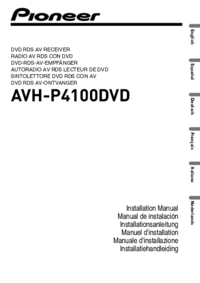





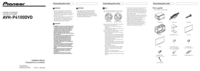


 (76 pages)
(76 pages)
 (130 pages)
(130 pages)







Commentaires sur ces manuels