Pioneer XDV-P6 Manuel d'utilisateur
Naviguer en ligne ou télécharger Manuel d'utilisateur pour Autoradio Pioneer XDV-P6. Pioneer XDV-P6 User Manual Manuel d'utilisatio
- Page / 58
- Table des matières
- MARQUE LIVRES
- Operation Manual 1
- Contents 2
- IMPORTANT SAFEGUARDS 4
- To ensure safe driving 4
- To avoid battery exhaustion 4
- Precautions 4
- Information to User 5
- About this unit 5
- DVD video disc region numbers 6
- Features 7
- 16 : 9 LB 8
- Resetting the microprocessor 9
- Use and care of the remote 9
- Before You Start 10
- Customising your system 11
- DVD Player 12
- What’s What 12
- Remote control 13
- Switching power ON/OFF 15
- Loading/Ejecting discs 15
- Basic Operations 15
- Watching a DVD video 17
- Operating the DVD menu 17
- Playing DVD video discs 17
- Operating from the 21
- Watching a Video CD 24
- PBC playback 24
- Playing Video CDs 24
- Selecting audio output 26
- Listening to a CD 29
- Stopping playback 29
- Pausing CD playback 29
- Playing CDs 29
- Listening to MP3/WMA 32
- Playing MP3/WMA 32
- Setting the audio language 37
- Setting the menu language 37
- Setting up the DVD player 37
- Setting the parental lock 39
- Setting for digital output 40
- Setting digital and analog 40
- Switching power ON 42
- Operating with the head 42
- Function compatibility 43
- Function mode operation 43
- Troubleshooting 45
- Additional Information 45
- Error messages 46
- DVD player and care 48
- DVD discs 48
- CD-R/CD-RW discs 48
- Dual Discs 49
- MP3 and WMA files 49
- About folders and MP3/ 51
- WMA files 51
- Language code chart for DVD 52
- Specifications 56
- PIONEER CORPORATION 58
Résumé du contenu
Operation Manual6-Disc Multi DVD/VCD/CD/M P3/WMA PlayerXDV-P6English
! Do not handle the battery with metallic tools.! Do not store the battery with metallic materi-als.! In the event of battery leakage, wipe the re-mot
Connecting with separatelysold Pioneer productsConnecting with other Pioneer products, youcan create the best audio-visual environmentfor enjoying mus
DVD Player1 RESET buttonPress to return to the factory settings (initialsettings).2 Disc (holder) indicatorIt shows status of the disc and holder.3 h
Remote controlNo. Button names Operation1 POWER button Press to turn this unit on or off.2AUDIO button Press to change the audio language during DVD p
No. Button names Operation7 DISP button Press to select different displays.80–10 buttons Press to directly select the desired track, chapter or folder
Switching power ON/OFFSwitching power ONWhen using the IP BUS mode1 Switch the display image source to thisproduct.For details, refer to the manual of
Status of disc andholderIndicatorA disc can be loaded tothe holder.Flashes in red.A disc is being loaded tothe holder.Flashes in red.A disc is loaded
Watching a DVD videoThese are the basic steps necessary to play aDVD video with your DVD player. More ad-vanced DVD video operation is explained start
Skipping back or forwardto another title% Press a or b (FOLDER) to skip back orforward to another title.Pressing a skips to the start of the next titl
2 Press q or r to adjust playbackspeed during slow motion playback.Each time you press q or r it changes thespeed in four steps in the following order
Thank you for buying this Pioneer product.Please read through these operating instructions so you will know how to operateyour model properly. After y
Changing the subtitlelanguage during playback(Multi-subtitle)With DVDs featuring multi-subtitle recordings,you can switch between subtitle languagesdu
Operating from theinformation displays111Information display 1 lets you use the searchfunction to specify a title or chapter to searchfor a desired sc
! Chapter search and time search are not possi-ble when disc playback has been stopped.! Even without using an information display youcan start playba
NoteThis function is possible only with Linear PCMsound.Switching discsYou can switch discs.1 Press DISP to switch to the disc list dis-play.2 Move th
Watching a Video CDThese are the basic steps necessary to play aVideo CD with your DVD player. More ad-vanced Video CD operation is explained start-in
Stopping playback% Press g.# When you stop Video CD playback (duringPBC playback only) by pressing g, that locationon the disc is memorized, enabling
! To select 3, press 3.! To select 10, press 1 and 0 in order.! To select 23, press 2 and 3 in order.— To jump 10 tracks ahead of the selectedone, pre
Searching for a desired scene,starting playback from aspecified timeYou can use the search function to search fora desired scene by specifying a track
Switching discsYou can switch discs.1 Press DISP to switch to the disc list dis-play.2 Move the joystick left or right to selectthe desired disc.A fra
Listening to a CDThese are the basic steps necessary to play aCD with your DVD player. More advanced CDoperation is explained starting on the nextpage
Playing MP3/WMAListening to MP3/WMA 32Stopping playback 33Pausing MP3/WMA playback 33Operating from the information display 33Setting up the DVD playe
Operating from theinformation display111This display lets you use the search functionto specify a track to search for desired track,select the range f
Setting scan playScan play lets you hear the first 10 seconds ofeach track on the CD.1 Move the joystick left or right to selectthe scan option.The sc
Listening to MP3/WMAThese are the basic steps necessary to play anMP3/WMA with your built-in DVD player. Moreadvanced MP3/WMA operation is explainedst
Stopping playback% Press g.# When you stop MP3/WMA playback by press-ing g, that location on the disc is memorized en-abling playback from that point
! To select 23, press 2 and 3 in order.— To jump 10 folders or 10 tracks ahead ofthe selected one, press 10.# Pressing C cancels the input number.# Yo
NoteAfter track or folder scanning is finished, normalplayback of the tracks will begin again.Displaying text information onMP3/WMA discText informati
Introduction of DVD setupadjustments1You can use this menu to change audio, subti-tle, parental lock and other DVD settings. Thismenu can be operated
! Pressing RETURN takes you back to the pre-vious display.When you select OTHERSWhen you select OTHERS, a language codeinput display is shown. Refer t
Notes! If the selected language is not recorded onthe disc, the language specified on the disc isoutputted.! Pressing RETURN takes you back to the pre
Notes! When playing discs that do not specifyPANSCAN, playback is with LETTER BOX evenif you select PANSCAN setting. Confirmwhether the disc package b
IMPORTANT SAFEGUARDSPlease read all of these instructions regardingyour display and retain them for future refer-ence.1 Read this manual fully and car
4 Click the joystick.This enters the code number, and you can nowchange the level.# If you input an incorrect code number, theiconis displayed. Press
ImportantIf the setting is incorrect there will be no soundso be sure to read the manuals of the connectedcomponents.1 Move the joystick up or down to
When in the IP BUS mode, some operationscan be performed with the head unit. Whenusing this unit as an external unit and in theIP BUS mode, refer to F
Function compatibilityButton OperationFunctionDVD video Video CD CD MP3/WMA1–6 Press. Select a desired disc (holder).a or bPress.Select the next/previ
Function mode OperationFunctionDVD video Video CD CD MP3/WMAFUNCTION2Press a or b. Play/Pause.Press and hold a or b. No function. Turn random play on
TroubleshootingCommonSymptom Cause Action (See)Power doesn’t turn on.The unit doesn’t operate.Leads and connectors are incor-rectly connected.Confirm
Symptom Cause Action (See)Parental lock cannot be can-celed.The code number is incorrect. Input the correct code number. (Page 39)You have forgotten y
Message Cause Action (See)ERROR-02 Dirty disc Clean disc.Scratched disc Replace disc.ERROR-05 Electrical or me chanical Press RESET.ERROR-A0 Electrica
DVD player and care! Use only normal, round discs. If you insertirregular, non-round, shaped discs theymay jam in the DVD player or not play prop-erly
! It may not be possible to play back CD-R/CD-RW discs recorded on a music CD re-corder or a personal computer because ofdisc characteristics, scratch
Information to UserAlteration or modifications carried out withoutappropriate authorization may invalidate theuser’s right to operate the equipment.Ab
! When playing discs with MP3/WMA filesand audio data (CD-DA) such as CD-EXTRAand MIXED-MODE CDs, both types can beplayed only by switching mode betwe
About folders and MP3/WMA files! An outline of a CD-ROM with MP3/WMAfiles on it is shown below. Subfolders areshown as folders in the folder currently
Language code chart for DVDLanguage (code), input code Language (code), input code Language (code), input codeJapanese (ja), 1001 Guarani (gn), 0714 P
TermsAspect ratioThis is the width-to-height ratio of a TV screen.A regular display has an aspect ratio of 4:3.Wide screen displays have an aspect rat
MPEGThis stands for Moving Pictures ExpertsGroup, and is an international video imagecompression standard. Some DVDs feature di-gital audio compressed
VBRVBR is short for variable bit rate. Generallyspeaking CBR (constant bit rate) is morewidely used. But by flexibly adjusting the bitrate according t
SpecificationsGeneralPower source ... 14.4 V DC (10.8 V to 15.1 Vallowable)Grounding system ... Negative typ
AAngle icon ...20,.38Aspect ratio ... .38,.53Audio language
PIONEER CORPORATION4-1, MEGURO 1-CHOME, MEGURO-KU, TOKYO 153-8654, JAPANPIONEER ELECTRONICS (USA) INC.P.O. Box 1540, Long Beach, California 90801-1540
Notes!is a trademark of DVD Format/Logo Li-censing Corporation.! This player can only play back discs bearingthe marks shown above.DVD video disc regi
3 Download owner’s manuals, order productcatalogues, research new products, andmuch more.FeaturesDVD video playbackIt is possible to play back DVD vid
NoteThis product incorporates copyright protectiontechnology that is protected by method claims ofcertain U.S. patents and other intellectual prop-ert
When using this product with aPioneer component featuringan IP BUS input% Select the IP BUS mode.For more details, refer to the installation man-ual.W
Plus de documents pour Autoradio Pioneer XDV-P6





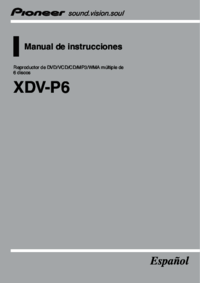


 (36 pages)
(36 pages) (140 pages)
(140 pages) (62 pages)
(62 pages)
 (125 pages)
(125 pages)







Commentaires sur ces manuels