Pioneer DEH-P7900UB Manuel d'utilisateur
Naviguer en ligne ou télécharger Manuel d'utilisateur pour Autoradio Pioneer DEH-P7900UB. Pioneer DEH-P7900UB User Manual Manuel d'utilisatio
- Page / 52
- Table des matières
- MARQUE LIVRES




Résumé du contenu
CD RDS ReceiverOperation ManualDEH-P7900UBVisit www.pioneer.co.uk (or www.pioneer.eu) to register your productENGLISHMAN-DEH-P7900UB-GB.fm Page 1 We
10ENGLISHOperating this unitWhat’s WhatHead unit햲 SOURCE buttonThis unit is turned on by selecting a source. Press to cycle through all the available
11ENGLISHOperating this unitBasic OperationsPower ON/OFFTurning the unit on* Press SOURCE to turn the unit on.Turning the unit off* Press SOURCE and h
12ENGLISHOperating this unitNon-RDS or MW/LW1. Press SOURCE to select the tuner.2. Press BAND to select a band.Press BAND until the desired band is di
13ENGLISHOperating this unitStoring the strongest broadcast frequenciesBSM (best stations memory) lets you automatically store the six strongest broad
14ENGLISHOperating this unitReceiving traffic announcementsTA (traffic announcement standby) lets you receive traffic announcements automatically, no
15ENGLISHOperating this unitUsing radio textThis tuner can display radio text data transmitted by RDS stations, such as station information, the name
16ENGLISHOperating this unitBuilt-in CD PlayerBasic OperationsThe built-in CD player can play back audio CD (CD-DA) and compressed audio (WMA/MP3/AAC/
17ENGLISHOperating this unit3. Press DIRECT.The track of entered number will play.• After entering the number input mode, if you do not perform an ope
18ENGLISHOperating this unitUsing compression and BMXUsing the COMP (compression) and BMX functions let you adjust the sound playback quality of this
19ENGLISHOperating this unitSelecting tracks from the track title listTrack title list lets you see the list of track titles on a CD TEXT disc and sel
2ENGLISHContentsThank you for buying this Pioneer productPlease read through these operating instructions so you will know how to operate your model p
20ENGLISHOperating this unitSelecting an audio file directly in the current folderWhen using the remote control, you can select an audio file directly
21ENGLISHOperating this unitPausing playback1. Use MULTI-CONTROL to select Pause in the function menu.2. Press MULTI-CONTROL to turn pause on.Playback
22ENGLISHOperating this unitBrowsing for a songThe operation of this unit to control an iPod is designed to be as close to the operation of the iPod a
23ENGLISHOperating this unitPlaying all songs in a random order (shuffle all)This method plays all songs on the iPod randomly.1. Use MULTI-CONTROL to
24ENGLISHOperating this unit•F/R 0 is the proper setting when only two speakers are used.• When the rear output setting is Rear SP :S/W, you cannot ad
25ENGLISHOperating this unit4. Push MULTI-CONTROL up or down to adjust the level of the equalizer band.Each time MULTI-CONTROL is pushed up or down, t
26ENGLISHOperating this unit3. Push MULTI-CONTROL left or right to select cut-off frequency.Each time MULTI-CONTROL is pushed left or right, cut-off f
27ENGLISHOperating this unitSetting the clockUse these instructions to set the clock.1. Use MULTI-CONTROL to select Clock.2. Push MULTI-CONTROL left o
28ENGLISHOperating this unitSwitching the dimmer settingTo prevent the display from being too bright at night, the display is automatically dimmed whe
29ENGLISHOperating this unitSwitching the Ever ScrollWhen Ever Scroll is set to ON, CD text information scrolls continuously in the display. Set to OF
3ENGLISHContentsDVD Player ... 44* Basic Operations ... 44* Selecting a dis
30ENGLISHOperating this unitSelecting AUX as the source* Press SOURCE to select AUX as the source.Press SOURCE until AUX appears in the display.• If t
31ENGLISHAvailable accessoriesPlaying songs on iPodListening to songs on your iPodYou can use this unit to control an iPod adapter, which is sold sepa
32ENGLISHAvailable accessoriesIntroduction of advanced iPod adapter operation1. Press MULTI-CONTROL to display the main menu.FUNCTION, AUDIO and ENTER
33ENGLISHAvailable accessories1. Press SOURCE to select Bluetooth audio player.• If you cannot display BT Audio, first activate the BT audio source in
34ENGLISHAvailable accessoriesDisplaying BD (Bluetooth Device) address1. Use MULTI-CONTROL to select Device info in the function menu.The device name
35ENGLISHAvailable accessoriesSetting up for hands-free phoningBefore you can use the hands-free phoning function you will need to set up the unit for
36ENGLISHAvailable accessoriesFunction names that appear in the display are different depending on your cellular phone’s connection and registration s
37ENGLISHAvailable accessoriesRegistering connected cellular phone1. Use MULTI-CONTROL to select Set phone in the function menu.2. Push MULTI-CONTROL
38ENGLISHAvailable accessoriesCalling a number in the Phone BookImportant• You are required to park your vehicle and set the parking brake in order to
39ENGLISHAvailable accessoriesClearing a Phone Book entryImportant• You are required to park your vehicle and set the parking brake in order to perfor
4ENGLISHInstallation1. Insert the mounting sleeve into the dashboard.• When installing in a shallow space, use a supplied mounting sleeve. If there is
40ENGLISHAvailable accessoriesMaking a call by entering phone numberImportant• You are required to park your vehicle and set the parking brake in orde
41ENGLISHAvailable accessoriesDisplaying system version for repair1. Use MULTI-CONTROL to select Device info in the function menu.The device name (Pio
42ENGLISHAvailable accessoriesFunction and operationPlay mode, Random mode, Scan mode, Pause, Compression and TitleInput "A" operations are
43ENGLISHAvailable accessoriesErasing a track from your ITS playlistYou can delete a track from your ITS playlist if ITS play is on.If ITS play is alr
44ENGLISHAvailable accessoriesDVD PlayerBasic OperationsYou can use this unit to control a DVD player or multi-DVD player, which is sold separately.Fo
45ENGLISHAvailable accessoriesNotes• If you select other discs during repeat play, the repeat play range changes to Disc repeat.• During video CD or C
46ENGLISHAvailable accessoriesUsing the remote controlYou can also store and recall stations assigned to preset tuning numbers P 1 to P 6 by using the
47ENGLISHAvailable accessoriesiPodMessage Cause ActionCHECK USB The USB connector or USB cable is short-circuited.Confirm that the USB connector or US
48ENGLISHAvailable accessoriesDual Discs• Dual Discs are two-sided discs that have a recordable CD for audio on one side and a recordable DVD for vide
49ENGLISHAvailable accessories• If you want to specify the sequence of the audio files, refer to “Example of a hierarchy” on page 48 and copy the fold
5ENGLISHConnecting the UnitsNoteDepending on the kind of vehicle, the function of 3* and 5* may be different. In this case, be sure to connect 2* to 5
50ENGLISHAvailable accessories• Russian texts to be displayed on this unit should be encoded with the following character sets:– Unicodes (UTF-8, UTF-
51ENGLISHSpecificationsNote• Specifications and the design are subject to possible modifications without notice due to improvements.GeneralPower sourc
PIONEER CORPORATION 4-1, MEGURO 1-CHOME, MEGURO-KU, TOKYO 153-8654, JAPAN PIONEER ELECTRONICS (USA) INC. P.O. Box 1540, Long Beach, California 90801-1
6ENGLISHConnecting the UnitsNotes• When this unit is installed in a vehicle without ACC (accessory) position on the ignition switch, red cable must be
7ENGLISHBefore You StartAbout WMAThe Windows Media™ logo printed on the box indicates that this unit can play back WMA data.WMA is short for Windows M
8ENGLISHBefore You StartIn case of troubleShould this product fail to operate properly, contact your dealer or nearest authorized Pioneer Service Stat
9ENGLISHBefore You StartAbout the demo modeThis unit features two demonstration modes. One is the reverse mode, the other is the feature demo mode.Imp
Plus de documents pour Autoradio Pioneer DEH-P7900UB



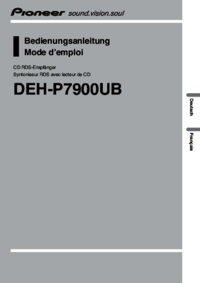
 (4 pages)
(4 pages)


 (125 pages)
(125 pages)







Commentaires sur ces manuels