Pioneer DEH-P5100UB Manuel d'utilisateur
Naviguer en ligne ou télécharger Manuel d'utilisateur pour Autoradio Pioneer DEH-P5100UB. Pioneer DEH-P5100UB User Manual Manuel d'utilisatio
- Page / 66
- Table des matières
- MARQUE LIVRES
- DEH-P5100UB 1
- Contents 2
- Before You Start 5
- Removing the front panel 6
- About the demo mode 7
- Use and care of the remote 7
- What’s what 9
- Basic Operations 10
- Operating this unit 10
- Built-in CD Player 17
- Playing songs in a USB 21
- Playing songs on iPod 23
- Recalling equalizer curves 28
- Audio Adjustments 29
- Adjusting loudness 30
- Using subwoofer output 30
- Boosting the bass 31
- Using the high pass filter 31
- Adjusting source levels 31
- Using automatic sound 32
- Initial Settings 33
- Using the AUX source 38
- Using the external unit 38
- Other Functions 38
- Using different 39
- Available accessories 40
- Bluetooth Audio 41
- Bluetooth Telephone 43
- Multi-CD Player 52
- DVD Player 56
- TV tuner 57
- Error messages 59
- Additional Information 59
- Handling guideline of discs 60
- Supplemental information of 62
- Copyright and trademark 64
- Specifications 65
- PIONEER CORPORATION 66
Résumé du contenu
Operation ManualCD RDS RECEIVERDEH-P5100UBEnglish
f BAND/ESC buttonPress to select among three FM bands andMW/LW bands.Press to return to the ordinary display whenoperating the menu.Remote controlOper
! AUX1 is set to on by default. Turn off the AUX1when not in use (refer to Switching the auxili-ary setting on page 35).! Charging the portable audio
4 Preset number indicator5 Signal level indicatorShows the radio wave strength.6 Frequency indicator% Select a bandPress BAND/ESC.# Band can be select
3 Turn MULTI-CONTROL to select thefunction.BSM (best stations memory)—Regional (re-gional)—Local (local seek tuning)—PTY search (program type selec ti
Using Auto PI Seek for preset stationsWhen preset stations cannot be recalled, theunit can be set to perform PI Seek during pre-set recall.! The defau
1 Use MULTI-CONTROL to selectPTY search in the function menu.Refer to Introduction to advanced operationson page 12.2 Push MULTI-CONTROL left or right
2 Press /LIST.Preset screen is displayed.3 Use MULTI-CONTROL to store the se-lected radio text.Turn to change the preset number. Press andhold to stor
Built-in CD PlayerBasic Operations 1 WMA/MP3/AAC/WAV indicatorShows the type of audio file currently playingwhen the compressed audio is playing.
Play time— : disc title and play time! For CD TEXT discsPlay time—: disc artist name and :track title—: disc artist name and :disc title—: disc title
— when a folder is selected, press and hold toplay a song in the selected folder.# You can also play the file by pushingMULTI-CONTROL right.# You can
Thank you for purchasing this PIONEER product.Please read through this manual before using the product for the first time, to en-sure proper use. Afte
2 Press MULTI-CONTROL to turn scan playon.The first 10 seconds of each track is played.3 When you find the desired track pressMULTI-CONTROL to turn sc
! When a multi-CD player that does not supportdisc title functions is connected, you cannotenter disc titles in this unit.Playing songs in a USBstorag
% Fast forward or reversePush and hold MULTI-CONTROL left or right.% Select a trackPush MULTI-CONTROL left or right.% Return to root folderPress and h
Scan modeRefer to Scanning folders andtracks on page 19.PauseRefer to Pausing playback on page20.Sound RetrieverRefer to Using advanced sound re-triev
! When the ignition switch is set to ACC or ON,the iPod’s battery is charged while the iPod isconnected to this unit.! While the iPod is connected to
# If the characters recorded on the iPod are notcompatible with this unit, those characters arenot displayed.Notes! You can scroll the text informatio
Playing all songs in a randomorder (shuffle all)% Press /iPod to turn shuffle all on.All songs on the iPod play randomly.# To turn shuffle all off, se
! When the control mode is set to iPod, opera-tions are limited as follows:— Functions other than Control mode (con-trol mode), Pause (pause) andSound
Introduction of audioadjustments1 Audio displayShows the audio adjustment status.1 Press MULTI-CONTROL to display themain menu.2 Use MULTI-CONTROL to
Display Equalizer curvePowerful PowerfulNatural NaturalVocal VocalCustom1 Custom 1Custom2 Custom 2Flat FlatSuperBass Super bass! Custom1 and Custom2 a
Audio AdjustmentsIntroduction of audio adjustments 28Using balance adjustment 28Using the equalizer 28– Recalling equalizer curves 28– Adjusting equal
3 Push MULTI-CONTROL left or right toselect the equalizer band to adjust.Each time MULTI-CONTROL is pushed left orright, equalizer bands are selected
3 Push MULTI-CONTROL up or down toadjust the output level of the subwoofer.Each time MULTI-CONTROL is pushed up ordown, subwoofer level increases or d
Using automatic soundlevelizerDuring driving, noise in the car changes ac-cording to the driving speed and road condi-tions. The automatic sound level
Adjusting initial settingsUsing the initial settings, you can customizevarious system settings to achieve optimal per-formance from this unit.1 Funct
1 Use MULTI-CONTROL to select Clock inthe initial setting menu.Refer to Adjusting initial settings on the pre-vious page.2 Push MULTI-CONTROL left or
1 Use MULTI-CONTROL to selectWarning tone in the initial setting menu.Refer to Adjusting initial settings on page 33.2 Press MULTI-CONTROL to turn war
! If you change this setting, subwoofer outputin the audio menu will return to the factorysettings.! Both rear speaker lead outputs and RCA rearoutput
Activating the BT Audio sourceYou need to activate the BT Audio source inorder to use a Bluetooth audio player.! You can only operate this function wh
Using the AUX sourceUp to two auxiliary devices such as VCR orportable devices (sold separately) can be con-nected to this unit. When connected, auxil
% Push MULTI-CONTROL left or right.% Push and hold MULTI-CONTROL left orright.% Push MULTI-CONTROL up or down.Using the functions allocatedto 1 to 6 k
– Taking a phone call 45– Function and operation 45– Connecting a cellular phone 46– Disconnecting a cellular phone 46– Registering a connected cellul
Playing songs on iPodBasic operationYou can use this unit to control an interfaceadapter for iPod (e.g. CD-IB100N), which is soldseparately.1 Song
Function and operationPlay mode and Pause operations are basicallythe same as that of the built-in CD player.Function name OperationPlay modeRefer to
! Even if you are listening to a song on yourBluetooth audio player and you switch to an-other source, song playback continues.% Fast forward or rever
Playing songs on a Bluetoothaudio player1 Use MULTI-CONTROL to select Play inthe function menu.Refer to Function and operation on the previouspage.2 P
Shows REJECT when the automatic rejectingfunction is on (for more details, refer to Settingautomatic rejecting on page 51).7 Clock displayShows the ti
Taking a phone callAnswering or rejecting an incoming call% Answering an incoming callWhen a call comes in, pressMULTI-CONTROL.# You can also perform
Notes! To return to the playback display, pressBAND/ESC.! Device info. is the same as that of the Blue-tooth audio. (Refer to Displaying BD (Bluetooth
Registering a connectedcellular phone1 Use MULTI-CONTROL to selectSet phone in the function menu.Refer to Function and operation on page 45.2 Push MUL
Using the phone bookTransferring entries to the phone bookThe Phone Book can hold a total of 500 en-tries. 300 from User 1, 150 from User 2, and 50fro
Editing the name of a Phone Book entryImportantBe sure to park your vehicle and apply the park-ing brake when performing this operation.You can edit t
Information for users oncollection and disposal of oldequipment and used batteries(Symbol for equipment)(Symbol examples for batteries)These symbols o
1 Display the detailed list of your desiredPhone Book entry.Please see Steps 1 to 5 of the following sectionfor how to do this. Refer to Calling a num
3 Push MULTI-CONTROL left or right tomove the cursor to the previous or next po-sition.# Up to 24 digits can be entered.4 When you finish entering the
2 Press MULTI-CONTROL to turn echo can-celing on.# To turn echo canceling off, pressMULTI-CONTROL again.Multi-CD PlayerBasic OperationsYou can use thi
Function and operationPlay mode, Random mode, Scan mode,Pause and TitleInput "A" operations are basi-cally the same as that of the built-in
4 Push MULTI-CONTROL up to store thecurrently playing track in the playlist.Memory complete is displayed and the cur-rently playing selection is added
Using disc title functionsYou can input CD titles and display the titles.Then, you can easily search for and play a de-sired disc.Entering disc titles
DVD PlayerBasic OperationsYou can use this unit to control a DVD player ormulti-DVD player, which is sold separately.For details concerning operation,
Function and operationPlay mode, Random mode, Scan mode,Pause and TitleInput "A" operations are basi-cally the same as that of the built-in
% Select a channel (step by step)Push MULTI-CONTROL left or right.% Seek tuningPush and hold MULTI-CONTROL left or right,and then release.Notes! Band
Error messagesWhen you contact your dealer or your nearestPioneer Service Center, be sure to have theerror message recorded.Built-in CD PlayerMessage
File format compatibility! WMA! MP3! AAC! WAVFor details about compatibility, refer to Addi-tional Information on page 59.Media/storage device compati
iPodMessage Cause ActionERROR-19 CommunicationfailureDisconnect thecable from iPod.Once iPod mainmenu is displayed,connect the cableagain.Reset the iP
! Text information may not be correctly dis-played depending on the recorded environ-ment.! Road shocks may interrupt disc playback.! Read the precaut
WAV! Compatible format: Linear PCM (LPCM),MS ADPCM! File extension: .wav! Quantization bits: 8 and 16 (LPCM), 4 (MSADPCM)! Sampling frequency: 16 kHz
The sequence of audio files onthe USB storage deviceFor USB portable audio players, the sequence isdifferent from that of USB memory and de-pends on t
! You cannot set Repeat to off on the iPodwhen using this unit. Even if you set Repeatto off on the iPod, Repeat is automaticallychanged to All when c
SpecificationsGeneralPower source ... 14.4 V DC (10.8 V to 15.1 Vallowable)Grounding system ... Negative typ
PIONEER CORPORATION4-1, MEGURO 1-CHOME, MEGURO-KUTOKYO 153-8654, JAPANPIONEER ELECTRONICS (USA) INC.P.O. Box 1540, Long Beach, California 90801-1540,
Attaching the front panel1 Slide the front panel to the left until itclicks.Front panel and the head unit are jointed onthe left side. Make sure that
! If the battery leaks, wipe the remote controlcompletely clean and install a new battery.! When disposing of used batteries, complywith governmental
What’s whatHead unit1 SRC/OFF buttonThis unit is turned on by selecting a source.Press to cycle through all the availab
Plus de documents pour Autoradio Pioneer DEH-P5100UB



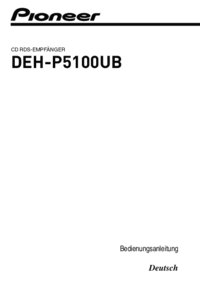









 (8 pages)
(8 pages) (8 pages)
(8 pages)







Commentaires sur ces manuels