Pioneer AVH-P7500DVD Manuel d'utilisateur
Naviguer en ligne ou télécharger Manuel d'utilisateur pour Autoradio Pioneer AVH-P7500DVD. Pioneer AVH-P7500DVD User Manual Manuel d'utilisatio
- Page / 116
- Table des matières
- MARQUE LIVRES



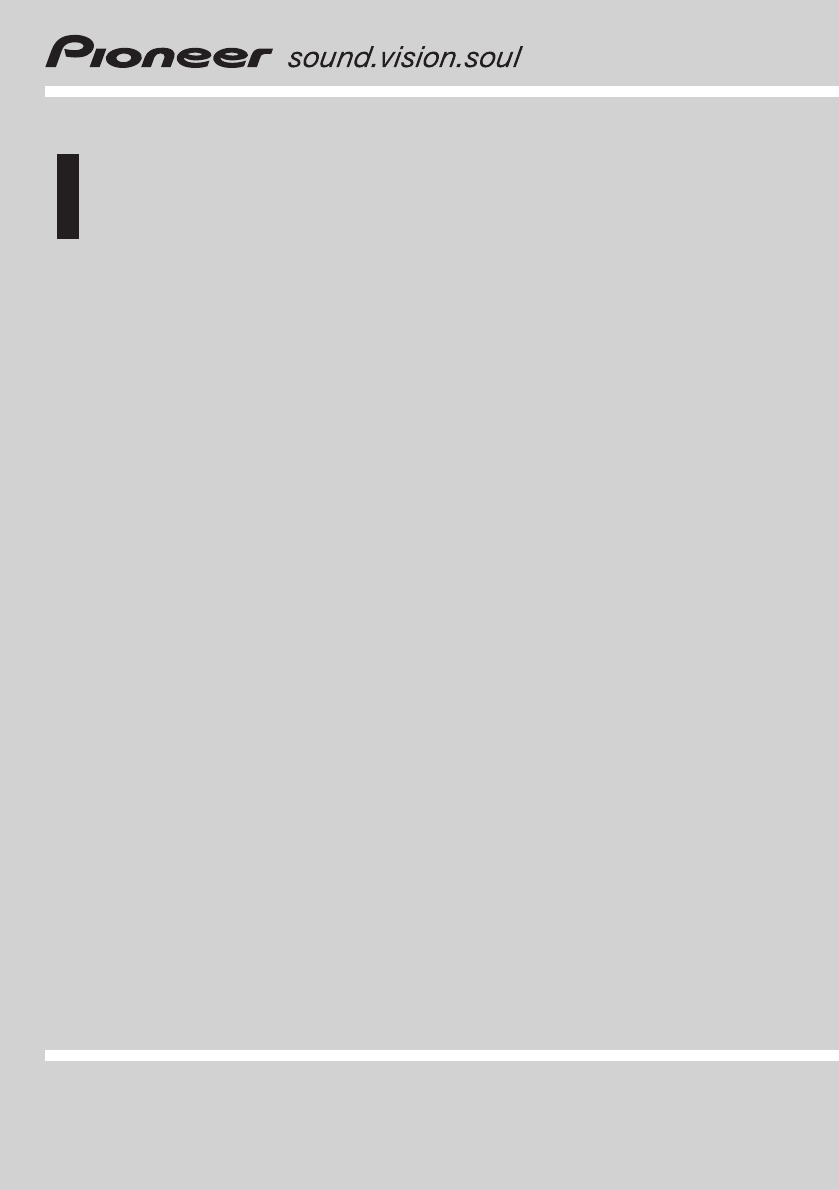
- AVH-P7500DVD 1
- Contents 2
- IMPORTANT SAFEGUARDS 6
- To ensure safe driving 6
- To avoid battery exhaustion 6
- Precautions 6
- About this unit 7
- LASER PRODUCT 8
- 16 : 9 LB 10
- Use and care of the remote 11
- Before You Start 11
- Feature demo 12
- Head unit 13
- Whats What 13
- Remote control 15
- Turning the unit on and 18
- Basic Operations 18
- Displaying the navigation 20
- Touch panel key basic 21
- Opening and closing the 22
- LCD panel 22
- Changing the wide screen 23
- Adjusting the picture 24
- Protecting your unit from 25
- Listening to the radio 26
- Storing the strongest 28
- Introduction of RDS operation 29
- Switching the RDS display 29
- Selecting alternative 30
- Receiving traffic 31
- Using PTY functions 31
- Using radio text 32
- PTY list 33
- Listening a DVD audio 34
- Playing DVD audio discs 34
- Pausing DVD audio playback 37
- Browsing still pictures 37
- Frame-by-frame playback 37
- Slow motion playback 38
- Searching for a desired 38
- Using the dynamic range 40
- Watching a DVD video 41
- Playing DVD video discs 41
- Specifying title 45
- Watching a Video CD 47
- Playing Video CDs 47
- Operating the menu 48
- Stopping playback 48
- Selecting audio output 51
- Listening a CD 52
- Playing CDs 52
- Pausing CD playback 54
- Entering disc titles 54
- Using CD TEXT functions 55
- Listening MP3 56
- Playing MP3 56
- Introduction of advanced 57
- MP3 operation 57
- 50-disc multi-CD player 60
- Multi-CD Player 60
- Scanning CDs and tracks 62
- Using ITS playlists 62
- Using disc title functions 63
- Using compression and 65
- Listening to the DAB 66
- DAB tuner 66
- DAB tuner operation 67
- Switching the DAB display 67
- Receiving news flash 68
- Displaying dynamic label 69
- Watching the TV tuner 71
- TV tuner 71
- Selecting the country group 73
- Playing a disc 74
- DVD Player 74
- Introduction of audio 77
- Audio Adjustments 77
- Using the equalizer 78
- Using the auto-equalizer 79
- Using the position selector 80
- Using balance adjustment 80
- Adjusting source levels 80
- Using the direct control 81
- Using the Dolby Pro Logic B 81
- Setting the speaker setting 82
- Using the time alignment 84
- Auto TA and EQ (auto-time 85
- When you select OTHERS 89
- Changing the level 91
- Setting up the DVD 92
- Initial Settings 93
- Setting the clock 97
- Setting the automatic open 97
- Other Functions 97
- Selecting AUX as the source 98
- Switching the background 99
- Troubleshooting 100
- Additional Information 100
- Error messages 102
- DVD player and care 104
- DVD discs 104
- CD-R/CD-RW discs 104
- MP3 files 105
- Using the display correctly 106
- Language code chart for DVD 108
- Specifications 112
- PIONEER CORPORATION 116
Résumé du contenu
Operation Manual7 inch Wide Fully Motorized LCD Color Display with 5-Channel High-Power DVD/VCD/CD ReceiverAVH-P7500DVDEnglish
To protect the LCD screen! Do not allow direct sunlight to fall on thedisplay when this unit is not being used.Extended exposure to direct sunlight ca
TroubleshootingCommonSymptom Cause Action (See)Power doesnt turn on.The unit doesnt operate.Leads and connectors are incor-rectly connected.Confirm
Symptom Cause Action (See)The iconis displayed, and op-eration is not possible.The operation is prohibited for thedisc.This operation is not possible.
Symptom Cause Action (See)Switching the viewing angle isnot possible.The DVD playing does not featurescenes shot from multiple angles.You cannot switc
Understanding auto TA and EQ error messagesWhen correct measurement of car interior acoustic characteristics is not possible using the autoTA and EQ,
DVD player and care! Use only normal, round discs. If you insertirregular, non-round, shaped discs theymay jam in the DVD player or not play prop-erly
! Playback of discs recorded on a personalcomputer may not be possible dependingon the application settings and the environ-ment. Please record with t
! This unit plays back files with the filename ex-tension (.mp3) as an MP3 file. To preventnoise and malfunctions, do not use this exten-sion for file
! The display should be used within the tem-perature ranges shown below.Operating temperature range: 10 to +50°CStorage temperature range: 20 to +80
Language code chart for DVDLanguage (code), input code Language (code), input code Language (code), input codeJapanese (ja), 1001 Guarani (gn), 0714 P
TermsAspect ratioThis is the width-to-height ratio of a TV screen.A regular display has an aspect ratio of 4:3.Wide screen displays have an aspect rat
! When strange or incorrect messages ap-pear on the display1 Turn the ignition switch OFF.2 Press RESET with a pen tip or otherpointed instrument.RESE
The file name can have up to 31 characters (in-cluding the separation mark . and a file ex-tension). Each folder contains less than 8hierarchies.Ext
software with search functions. You can alsoenjoy viewing high- and standard-resolutionstill images.Region numberDVD players and DVD discs feature reg
SpecificationsGeneralRated power source ... 14.4 V DC(allowable voltage range:12.0 14.4 V DC)Grounding system ... Negati
Distortion ... 0.3 % (at 65 dBf, 1 kHz,stereo)0.1 % (at 65 dBf, 1 kHz,mono)Frequency response ... 30 1
AAngle icon ...39,.46,.90Aspect ratio ...90,.109Audio language ...
En115
PIONEER CORPORATION4-1, MEGURO 1-CHOME, MEGURO-KU, TOKYO 153-8654, JAPANPIONEER ELECTRONICS (USA) INC.P.O. Box 1540, Long Beach, California 90801-1540
Feature demoImportantThe red lead (ACC) of this unit should be con-nected to a terminal coupled with ignition switchon/off operations. If this is not
Head unit1 DISPLAY buttonPress to select different displays.2 TA/NEWS buttonPress to turn traffic announcements func-tion on or off.Press and hold to
b EJECT buttonPress to eject a disc from this unit.c JoystickMove to do manual seek tuning, fast for-ward, reverse and track search controls.Also used
Remote control1 Remote control selection switchSwitch to change the setting of the remotecontrol. For details, refer to Setting remotecontrol code typ
a FORWARD (n) buttonPress to perform fast forward playback.b STOP (g) buttonPress to stop playback.c NEXT (p) buttonPress to go to the next track (cha
DVD mode operationIf you switch the mode to DVD, the joystickand 010 operations are changed for DVDplayer.% When you want to operate the follow-ing f
Turning the unit on andselecting a source11 Source iconShows what the source has been selected.You can select a source you want to listen to. IfDVD AU
Loading a disc% Insert a disc into the disc loading slot.Playback will automatically start.# If DVD AUTO PLAY is turned off, touch thesource icon and
Thank you for buying this Pioneer product.Please read through these operating instructions so you will know how to operateyour model properly. After y
# When selecting F. SOURCE, when the selectedsource is an audio source, nothing is displayedon rear display.# When you watch DVD (built-in DVD player)
Touch panel key basicoperationActivating the touch panel keys11 Touch panel keysTouch to do various operations.1 Touch the screen to activate the touc
NoteIf you do not operate the function within about 30seconds, the display is automatically returned tothe playback display.Operating the menu by usin
# The adjusted the LCD panel angle will bememorized and automatically returned to thenext time the LCD panel is opened.Turning the LCD panel horizonta
! Remember that using the wide mode featureof this system for commercial or public view-ing purposes may constitute an infringementon the authors rig
! Red sun Adjust the brightness for in-termediate brightness (evening)! Yellow moon Adjust the brightness fordark ambient light (nighttime)3 Touch
Listening to the radio1234576These are the basic steps necessary to operatethe radio. More advanced tuner operation isexplained starting on the next p
Introduction of advancedtuner operation11 Function displayShows the function names.% Touch A.MENU and then touchFUNCTION to display the function names
3 Touch c or d to set the sensitivity.There are four levels of sensitivity for FM andtwo levels for MW/LW:FM: LEVEL 1LEVEL 2LEVEL 3LEVEL 4MW/LW: LE
Introduction of RDS operation2143RDS (radio data system) is a system for provid-ing information along with FM broadcasts.This inaudible information pr
Searching for a desired track or group 38Changing audio language during playback(Multi-audio) 39Changing the subtitle language duringplayback (Multi-s
Selecting alternativefrequenciesIf you are listening to a broadcast and the re-ception becomes weak or there are other pro-blems, the unit will automa
Receiving trafficannouncementsTA (traffic announcement standby) lets you re-ceive traffic announcements automatically, nomatter what source you are li
Using news program interruptionWhen a news program is broadcast from aPTY code news station the unit can switchfrom any station to the news broadcast
PTY listGeneral Specific Type of programNews&Inf News NewsAffairs Current affairsInfo General information and adviceSport SportsWeather Weather re
Listening a DVD audio1452637These are the basic steps necessary to play aDVD audio with your DVD player. More ad-vanced DVD audio operation is explain
Notes! You can display the repeat range selected cur-rently by touching DISP.! If you do not use the touch panel keys for 30seconds, they will be hidd
Introduction of advancedDVD audio operation11 Function displayShows the function names.% Touch A.MENU and then touchFUNCTION to display the function n
3 When you find the desired track touchb to turn scan play off.NoteAfter scanning is finished, normal playback of thetracks will begin again.Pausing D
Slow motion playbackThis lets you slow down playback speed.! This function can be operated only on themoving picture parts of DVD audio disc.1 Keep to
Changing audio languageduring playback (Multi-audio)DVDs can provide audio playback with differ-ent languages and different systems (Dolby Di-gital, D
Using disc title functions 63Using CD TEXT functions 65Using compression and bass emphasis 65DAB tunerListening to the DAB 66Introduction of advanced
Notes! The3mark on a DVDs package indicates itfeatures multi-angle scenes. The number inthe3mark indicates the number of anglesfrom which scenes were
Watching a DVD video13456278These are the basic steps necessary to play aDVD video with your DVD player. More ad-vanced DVD video operation is explain
# Fast forward/fast reverse may not be possibleat certain locations on some discs. If this hap-pens, normal playback automatically resumes.Notes! You
Introduction of advancedDVD video operation11 Function displayShows the function names.% Touch A.MENU and then touchFUNCTION to display the function n
% Touch r during playback.Each time you touch r, you move ahead oneframe.# To return to normal playback, touch f.Notes! Depending on the disc and the
! With some discs, the icon may be dis-played, indicating that titles, chapters andtime cannot be specified.Specifying titleYou can use the direct sea
Changing the viewing angleduring playback (Multi-angle)With DVDs featuring multi-angle (scenes shotfrom multiple angles) recordings, you canswitch amo
Watching a Video CD13425These are the basic steps necessary to play aVideo CD with your DVD player. More ad-vanced Video CD operation is explained sta
6 To perform fast forward or reverse,keep touching m or n.If you keep touching m or n for five sec-onds, the icon m or n changes into rever-sal indica
Introduction of advancedVideo CD operation11 Function displayShows the function names.% Touch A.MENU and then touchFUNCTION to display the function na
Switching the warning tone 93Switching the auxiliary setting 94Correcting distorted sound 94Switching the sound muting/attenuation 94Switching the aut
Frame-by-frame playbackThis lets you move ahead one frame at a timeduring playback.% Touch r during playback.Each time you touch r, you move ahead one
NoteYou can also perform the same operations usingSEARCH. To display SEARCH, touch A.MENUand then touch FUNCTION.Specifying trackYou can use the direc
Listening a CD13425These are the basic steps necessary to play aCD with your DVD player. More advanced CDoperation is explained starting on the nextpa
Introduction of advancedCD operation11 Function displayShows the function names.% Touch A.MENU and then touchFUNCTION to display the function names.Th
2 Touch a to turn scan play on.The first 10 seconds of each track is played.3 When you find the desired track touchb to turn scan play off.NoteAfter s
7 Touch OK to store the entered title inmemory.# You can also store the entered title in memoryby moving the cursor to right until it disappears.8 Tou
Listening MP3145263These are the basic steps necessary to play anMP3 with your DVD player. More advancedMP3 operation is explained starting on thenext
MODE CDs, both types can be played only byswitching mode between MP3 and CD-DA bytouching DA<>MP3 or pressing BAND/ESC.! If you have switched be
Repeating playFor MP3 playback, there are three repeat playranges: FOLDER (folder repeat), TRACK (one-track repeat) and DISC (repeat all tracks).1 Tou
NoteYou can also turn on or off pause function usingPAUSE. To display PAUSE, touch A.MENU andthen touch FUNCTION.Displaying textinformation on MP3 dis
IMPORTANT SAFEGUARDSPlease read all of these instructions regardingyour display and retain them for future refer-ence.1 Read this manual fully and car
Listening a CD13425You can use this unit to control a multi-CDplayer, which is sold separately.These are the basic steps necessary to play aCD with yo
Introduction of advancedmulti-CD player operation11 Function displayShows the function names.% Touch A.MENU and then touchFUNCTION to display the func
Scanning CDs and tracksWhile you are using DISC REPEAT, the begin-ning of each track on the selected disc playsfor about 10 seconds. When you are usin
Playback from your ITS playlistITS play lets you listen to the tracks that youhave entered into your ITS playlist. When youturn on ITS play, tracks fr
Entering disc titlesDisc title input lets you input CD titles up to 20letters long and up to 100 disc titles (with ITSplaylist) into the multi-CD play
Using CD TEXT functionsYou can use these functions only with a CDTEXT compatible multi-CD player.Some discs have certain information encodedon the dis
Listening to the DAB134295678cbadYou can use this unit to control a DAB tuner(GEX-P700DAB), which is sold separately.For details concerning operation,
4 To select a service, touch c or d shortly.# You can also select a service by moving thejoystick left or right.5 To select an ensemble, keep touching
PRESET CH LIST (preset service list)Service L (service label)Component (ser-vice component label)DLS (dynamic label)Ensemble (ensemble label)PTY
Selecting services from theavailable service listAvailable service list lets you see the list ofavailable services and select one of them to re-ceive,
About this unitThe tuner frequencies on this unit are allo-cated for use in Western Europe, Asia, theMiddle East, Africa and Oceania. Use in otherarea
2 Move the joystick left or right to recallthe three most recent dynamic label.Moving the joystick left or right switches be-tween the current and the
Watching the TV tuner12345You can use this unit to control a TV tuner,which is sold separately.For details concerning operation, refer to theTV tuner
Introduction of advancedTV tuner operation11 Function displayShows the function names.% Touch A.MENU and then touchFUNCTION to display the function na
NoteStoring broadcast stations with BSSM may re-place broadcast stations you have saved usingP1P12.Selecting the country group1 Touch A.MENU and FUNC
Playing a disc1352647You can use this unit to control a DVD player ormulti-DVD player, which is sold separately.For details concerning operation, refe
Turning the DVD player onor off! Only the remote control can operate thisfunction. To perform this function, switchthe remote control operation mode t
2 Touch j to select the repeat range.During DVD video playback! DISC REPEAT Repeat the current disc! CHAPTER REPEAT Repeat just the currentchapter
Introduction of audioadjustmentsBy carrying out the following settings/adjust-ments in order, you can create a finely-tunedsound field effortlessly.1
About speaker settings12341 Center speaker2 Front speaker3 Rear speaker4 SubwooferNoteWhen selecting SP LEVEL, Test Tone orTime Alignment, L/R speaker
! The center speaker largely determines thesound image and getting the balance rightisnt easy. We recommend reproducing a 2-ch. audio (a CD for examp
! Route guidance of the combined Pioneernavigation unit cannot be function properlywhen some other source image is dis-played. On the one hand the gui
Using the position selectorOne way to assure a more natural sound is toaccurately position the stereo image, puttingyou right in the center of the sou
+8dB 8dB is displayed as the source vo-lume is increased or decreased.Notes! The MW/LW tuner volume level can also beadjusted with source level adj
3 Touch PANORAMA and then touch d toturn the Panorama control on.# To turn the Panorama control off, touch c.4 Touch DIMENSION and then touch c ord to
Selecting a cut-off frequencyYou can select a frequency, under whichsounds are reproduced through the subwoo-fer. If the installed speakers include on
3 Touch a or b to adjust the speaker out-put level.Each time you touch a or b increases or de-creases the speaker output level. +10 10 isdisplayed
Auto TA and EQ (auto-timealignment and auto-equalizing)The auto-time alignment automatically adjuststhe distance between each speaker and thelistening
! Auto TA and EQ changes the audio settingsas below: The fader/balance settings return to thecenter position. (Refer to page 80.) The equalizer curv
# To cancel auto TA and EQ part way through,touch BACK or ESC.10 When auto TA and EQ is completed,Complete is displayed.When correct measurement of ca
Introduction of DVD setupadjustments1You can use this menu to change audio, subti-tle, parental lock and other DVD settings.! When watching a DVD/Vide
When you select OTHERSWhen you select OTHERS, a language codeinput display is shown. Refer to Language codechart for DVD on page 108 to input the four
DVD video playbackIt is possible to play back DVD video, DVD-R(video mode) and DVD-RW (video mode).Video CDs featuring PBC compatibilityIt is possible
2 Touch ASSIST SUB TITLE.3 Touch a to turn assist subtitles on.# To turn assist subtitles off, touch b.Setting angle icon displayYou can set up that t
4 Touch c or d to select the desired level.The parental lock level is set.! 8 Playback of the entire disc is possible(initial setting)! 72 Playba
1 Set the remote control selection switchon the left side of the remote control tothe appropriate position with a pen tip orother pointed instrument .
Adjusting initial settings1Initial settings lets you perform initial set up ofdifferent settings for this unit.1 Function displayShows the function na
Switching the auxiliary settingIt is possible to use auxiliary equipment withthis unit. Activate the auxiliary setting whenusing auxiliary equipment c
Switching the dimmersetting for sub-displayTo prevent the sub-display from being toobright at night, the sub-display is automati-cally dimmed when the
Introduction of setupadjustments11 Setup menu displayShows the setup function names.% Touch A.MENU and then touch SETUPto display the setup function n
2 Touch a to turn back-up camera settingon.# To turn back-up camera setting off, touch b.3 Touch c or d to select an appropriatesetting for polarity.E
Adjusting the LCD panelslide positionTo adjust the LCD panel slide position, you canturn the set back on or off.1 Touch A.MENU and SETUP and thentouch
Setting the AUX titleThe title displayed for the AUX source can bechanged.1 After you have selected AUX as thesource, touch A.MENU and FUNCTION andthe
Plus de documents pour Autoradio Pioneer AVH-P7500DVD




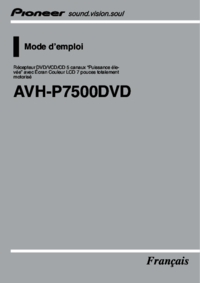



 (92 pages)
(92 pages)

 (8 pages)
(8 pages)







Commentaires sur ces manuels