Pioneer SPH-DA100 Manuel d'utilisateur
Naviguer en ligne ou télécharger Manuel d'utilisateur pour Multimédia automobile Pioneer SPH-DA100. Pioneer SPH-DA100 User Manual Manuel d'utilisatio
- Page / 54
- Table des matières
- DEPANNAGE
- MARQUE LIVRES



- AppRadio 1
- Contents 2
- Introduction 4
- Manual overview 4
- About AppRadio 6
- Features 6
- Checking part names and 6
- Basic operation 10
- Home screen 10
- Audio source control 12
- Using the radio 13
- Using the functions 14
- Playing iPod music and video 17
- Using the touch panel keys 18
- Preparing communication 22
- Registering your Bluetooth 22
- Deleting a registered device 24
- Connecting a registered 25
- Bluetooth device manually 25
- Setting the Bluetooth auto 26
- Disconnecting a Bluetooth 26
- Switching product visibility 27
- Changing a PIN code 27
- Displaying Bluetooth device 28
- Using hands-free phoning 29
- CAUTION 29
- Adjusting the phone volume 30
- Making a phone call 30
- Answering an incoming call 32
- Using advanced functions 32
- Notes for hands-free phoning 34
- Customising preferences 35
- Customising the system 38
- Customising the favourites 46
- Turning off the screen 46
- Appendix 47
- Troubleshooting 47
- Positioning technology 50
- Handling large errors 50
- <CXX4774-A>EW 54
Résumé du contenu
SPH-DA100AppRadioOperation ManualBe sure to read Important Information for the User first!Important Information for the User includes important inform
Basic operation03Chapter10EngbHome screenThe Home screen is the main screen that al-lows access to your entertainment sources, apps, settings and more
03Basic operationChapter11EngbBasic operationPage two SettingsDisplays the settings menu screen.➲ For details, refer to Chapter 8. OFFTurns the
Basic operation03Chapter12EngbAudio source controlWhen you press the Home button twice, the audio source control keys will be displayed on-screen. Usi
04Using the radioChapter13EngbUsing the radioStarting procedure1 Press the Home button to display the Home screen.2 Tap [Radio] on the Home screen.
Using the radio04Chapter14Engb Switches the reception level.➲ For details, refer to Tuning in to strong signals on this page. Turns news programme
04Using the radioChapter15EngbUsing the radioReceiving traffic announcementsTA (traffic announcement standby) lets you re-ceive traffic announcements
Using the radio04Chapter16EngbInterruption icon statusWhen the information interruption setting is enabled, the interruption icon is displayed.The int
05Playing iPod music and videoChapter17EngbPlaying iPod music and videoStarting procedure1 Connect your iPod. ➲ For details, refer to Connect you
Playing iPod music and video05Chapter18EngbVideo Play timeShows the elapsed time, remaining time and time bar of the current video. Pause indic
05Playing iPod music and videoChapter19EngbPlaying iPod music and videoVideo Switches to full-screen mode. Displays the playlist screen th
Contents2EngbThank you for buying this Pioneer product.Please read through these instructions so you will know how to operate your mod-el properly. Af
Playing iPod music and video05Chapter20EngbRandom play (shuffle)This function shuffles songs, albums or videos and plays them in random order. Tap .T
05Playing iPod music and videoChapter21EngbPlaying iPod music and video4 Tap the first letter of the title of the song/video you are looking for.Whil
Registering and connecting a Bluetooth device06Chapter22EngbIf your devices feature Bluetooth technology, this product can be connected to your device
06Registering and connecting a Bluetooth deviceChapter23EngbRegistering and connecting a Bluetooth device4 Tap [Connection] on the “Bluetooth Connect
Registering and connecting a Bluetooth device06Chapter24EngbSearching for a specified Bluetooth deviceIf you cannot connect your Bluetooth device usin
06Registering and connecting a Bluetooth deviceChapter25EngbRegistering and connecting a Bluetooth device3 Tap [Connection] on the “Bluetooth Connect
Registering and connecting a Bluetooth device06Chapter26Engb5 Tap the Bluetooth device name you want to connect.When a connection is successfully est
06Registering and connecting a Bluetooth deviceChapter27EngbRegistering and connecting a Bluetooth deviceThe “Bluetooth Connection Menu” screen appear
Registering and connecting a Bluetooth device06Chapter28Engb3 Tap [PIN Code Input] on the “Bluetooth Connection Menu”.The “PIN Code” screen appears.4
07Using hands-free phoningChapter29Engb07Using hands-free phoningChapter29EngbUsing hands-free phoning CAUTIONFor your safety, avoid talking on the ph
Contents3EngbSelecting a number using alphabet search mode ...31Dialling from the history ...
Using hands-free phoning07Chapter30EngbUsing hands-free phoning07Chapter30EngbAdjusting the phone volumeDuring the hands-free phoning, you can adjust
07Using hands-free phoningChapter31Engb07Using hands-free phoningChapter31EngbUsing hands-free phoningSelecting a number using alphabet search modeIf
Using hands-free phoning07Chapter32EngbUsing hands-free phoning07Chapter32EngbAnswering an incoming callThis product informs you that it is receiving
07Using hands-free phoningChapter33Engb07Using hands-free phoningChapter33EngbUsing hands-free phoningUsing the preset dial listsYou can easily store
Using hands-free phoning07Chapter34EngbUsing hands-free phoning07Chapter34EngbNotes for hands-free phoningGeneral notesConnection to all smartphones f
08Customising preferencesChapter35EngbCustomising preferencesCustomising the audio settings❐ The audio settings cannot be set when the source is set
Customising preferences08Chapter36EngbEqualiser curveS.Bass (Super Bass) is a curve in which only low-pitched sound is boosted.Powerful is a curve in
08Customising preferencesChapter37EngbCustomising preferencesAdjusting loudnessLoudness compensates for deficiencies in the low- and high-sound ranges
Customising preferences08Chapter38EngbAdjusting source levels“Source Level Adjuster” lets you adjust the vol-ume level of each source to prevent radic
08Customising preferencesChapter39EngbCustomising preferences2 Tap [Rear Speaker].Tapping [Rear Speaker] changes the settings as follows:Full (defaul
Introduction01Chapter4EngbManual overviewHow to use this manualFinding the operation procedure for what you want to doWhen you have decided what you w
Customising preferences08Chapter40Engb2 Tap [RDS Setup].The “RDS Setup” screen appears.3 Tap [Regional] to turn the regional func-tion on. To turn
08Customising preferencesChapter41EngbCustomising preferencesSetting the keyboard layout You can select the keyboard layout displayed on this product
Customising preferences08Chapter42EngbUpdating Bluetooth connection softwareThis function is used to update this product with the latest software. For
08Customising preferencesChapter43EngbCustomising preferences❐ Immediately verify whether the display changes to a rear view camera image when the ge
Customising preferences08Chapter44Engb❐ You cannot adjust the picture adjustment for rear view camera when “Camera Polarity” is set to “Off”. ➲ F
08Customising preferencesChapter45EngbCustomising preferencesRestoring the default settingsResets various settings registered to this prod-uct and res
Customising preferences08Chapter46EngbCustomising the favourites menuYou can register the desired menu items on the “Favorites” screen. Registering yo
AppendixAppendix47EngbAppendixTroubleshootingIf you have problems operating this product, refer to this section. The most common problems are listed b
AppendixAppendix48EngbSymptom Cause Action (Reference)The display is very dim. Picture quality adjustment of the dis-play is not correct.Adjust the pi
AppendixAppendix49EngbAppendixProblems with Advanced App Mode screenSymptom Cause Action (Reference)A black screen is displayed.Tap [Ignore] in an app
01IntroductionChapter5EngbIntroductioniPhone/iPod compatibilityThis product supports only the following iPhone models and iPhone software versions. Ot
AppendixAppendix50EngbPositioning technologyPositioning by GPSThe Global Positioning System (GPS) uses a network of satellites orbiting the Earth. Eac
AppendixAppendix51EngbAppendixIf you make a slight turn.If there is a parallel road.If there is another road very nearby, such as in the case of an el
AppendixAppendix52EngbIf you enter or exit a multi-storey car park or similar structure using a spiral ramp.If your vehicle is turned on a turntable o
AppendixAppendix53EngbAppendixSetting listThe customisable settings of this product are listed below. For details about changing each setting, refer t
© 2012 PIONEER CORPORATION.All rights reserved.<CXX4774-A>EWPIONEER CORPORATION1-1, Shin-ogura, Saiwai-ku, Kawasaki-shi,Kanagawa 212-0031, JAPAN
About AppRadio02Chapter6EngbFeaturesListening to the radioYou can listen to the radio using this product.Playing iPod music and videoYou can play and
02About AppRadioChapter7EngbAbout AppRadioConnecting and disconnecting smartphones WARNINGCertain uses of a smartphone may not be legal while driving
About AppRadio02Chapter8EngbConnect your Android device1. Unlock your Android device.2. Connect your Android device to this product via the separately
02About AppRadioChapter9EngbAbout AppRadioConnect your Android deviceWhen your Android device is connected to this product via the separately sold App
Plus de documents pour Multimédia automobile Pioneer SPH-DA100






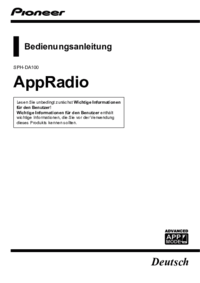












 (76 pages)
(76 pages)







Commentaires sur ces manuels