Pioneer SDV-P7 Manuel d'utilisateur
Naviguer en ligne ou télécharger Manuel d'utilisateur pour Multimédia automobile Pioneer SDV-P7. Pioneer SDV-P7 User Manual Manuel d'utilisatio
- Page / 68
- Table des matières
- DEPANNAGE
- MARQUE LIVRES
- Operation Manual 1
- Level Example 2
- For U.S. and Canadian Models 3
- About This Product 3
- Important 3
- Contents 4
- To Ensure Safe Driving 7
- In Case of Trouble 8
- Condition Memory 9
- Resetting the Microprocessor 9
- Features of This Player 10
- Before Using 11
- 7 Disc Operation 11
- Disc Organization 12
- Main Features of This Product 13
- Care of Discs 14
- Precaution 14
- Theft Protection 15
- Key Finder 16
- Remote Controller 16
- This Product 17
- Using the Remote Controller 18
- Function Compatibility Charts 19
- Basic Operations 20
- Switching Power OFF 21
- Press the POWER button 21
- With DVDs 22
- 7 To Display the Menu 22
- With Video CDs 23
- Stopping Playback 26
- Press the STOP (7) button 26
- Playback Variations 27
- Slow Motion Playback 28
- Press the DISPLAY button 32
- Selecting Repeat Range 35
- Selecting Audio Output 35
- Searching for a Desired Track 38
- Setting Random Play 39
- Setting Scan Play 39
- Changing Initial Settings 40
- Press the NEXT (¢) button 41
- Setting the Subtitle Language 43
- Click the joystick 44
- 7 When You Select “OTHERS” 44
- Changing the Level 48
- 16 : 9 LB 49
- Operating with the Head Unit 54
- Switching Power ON 55
- Troubleshooting 56
- 7 Common problems (continued) 57
- Symptom Cause Remedy 58
- Error Message 60
- Language Code Chart 61
- Appendix 64
- Specifications 65
- PIONEER CORPORATION 68
Résumé du contenu
DVD PlayerOperation ManualSDV-P7ENGLISH
Discs Compatible with this ProductFeatures of This PlayerCompatible with DVD, Video CD and CD FormatsDVD, Video CD and CD discs that display the logos
8Before UsingPrecaution:• Playback of DVD-Audio and CD-ROM discs is not possible. This player can only playbackdiscs bearing the marks shown on page 7
9Disc OrganizationDVDOn DVD-Video discs, the contents are divided into titles which are in turn dividedinto chapters.With video material, a single wor
Main Features of This ProductYou can play back DVDs, Video CDs (PBC compatibility) and CDs.You can enjoy different kinds of repeat play.You can view s
11Before UsingCare of DiscsPrecaution• This product is designed for use with conven-tional, fully circular discs only. Use of shapeddiscs are not reco
12Before UsingDetaching and Replacing the Front PanelTheft ProtectionThe front panel of this product is detachable to discourage theft.• Keep the fron
13Before UsingKey Finder Remote ControllerMENU TOPAUDIO RTNS.TITLEDISPANGLERGBWIDEANGLE21 3C456107890RGBPOWERBANDBSSM/ch callMENUREARV.SELOPEN/CLOSE A
14Before UsingThis Productz Playback Mode IndicatorThe indicator lights when any of the playback modes is operating.x Playback Disc IndicatorAn indica
15Before UsingUsing the Remote ControllerThis product is equipped with a remote controller for convenient operation.• Point the controller in the dire
16Before UsingSwitching the Remote Control Operation Mode SwitchWhen using this product with a separately sold TV or display, you can use the supplied
iSelecting fine audio equipment such as the unit you’ve just purchased is only the start of yourmusical enjoyment. Now it’s time to consider how you c
17Basic OperationsSwitching Power ON/OFFSwitching Power ONWhen Using the IP-BUS ModeSwitch the display image source to this product.For details, refer
18Basic OperationsVDVVideoCDDCCSwitching Power OFFWhen Using the IP-BUS ModePress the SOURCE button for 1 second on the Head Unit.Power to the Multi-C
19Basic OperationsDisc (DVD/Video CD/CD) PlaybackPress the PLAY/PAUSE (6) button.The playback mark ( ) is displayed for 4 seconds and thedisc starts p
20Basic OperationsVDVVideoCDDCCWith Video CDsPress the number buttons to select a desiredmenu option.Playback starts from the selected menu option.Ope
21Basic OperationsSpecifying Title/Chapter/Track (Direct Search)Specifying TitlePress the number button corresponding to adesired title number when th
22Basic OperationsVDVVideoCDDCCDisc Fast Forward/ReverseFast ForwardDuring play, continue pressing the FOR-WARD (¡) button.The fast forward mark ( ) i
23Basic OperationsStopping PlaybackPress the STOP (7) button.Note:• When you stop DVD or Video CD playback (during PBC playback only) by pressing theS
24Playback VariationsVDVVideoCDContinued overleafStill, Frame-by-Frame and Slow Motion PlaybackStill PlaybackThis lets you pause playback and view a s
25Slow Motion PlaybackThis lets you slow down playback speed.Press the STEP (E) button for 1 second during playback.The slow playback mark ( ) is disp
26VDPlayback VariationsChanging Audio Language during Playback (Multi-Audio)DVDs can provide audio playback with different languages and different sys
iiFor U.S. and Canadian ModelsAbout This ProductVideo System of a Connected ComponentThis product is compatible with the NTSC system. When connecting
27Changing the Subtitle Language during Playback (Multi-Subtitle)With DVDs featuring multi-subtitle recordings, you can switch between subtitle langua
Changing the Viewing Angle during Playback(Multi-Angle)With DVDs featuring multi-angle (scenes shot from multiple angles) recordings, you canswitch am
29Press the DISPLAY button.Each time you press the button the dis-play changes as follows:Information display 1 = Informationdisplay 2 = Display OFF =
Operating with the Information Display 1 of a DVDThis display lets you use the Search function to specify a title or chapter to search for adesired sc
31Operating with Information DisplaysSelecting Audio, Subtitle and AngleYou can perform Audio (language, stereo, audio type as Dolby Digital etc.), Su
Operating with the Information Display 2 of a DVDIn addition to the Search and Time Search functions of the information display 1, this displaylets yo
33Operating with Information DisplaysOperating with the Information Display of a Video CDThis display lets you use the Search function to specify a tr
While the input number is displayed, click the joystick.This starts playback from the selected scene.Note:• Time Search is not possible while the disc
35Operating with Information DisplaysOperating with the Information Display of a CDThis display lets you use the Search function to specify a track to
36Operating with Information DisplaysDCCSetting Random PlayTracks of the CD you are currently listening to are played in a random order.Move the joyst
Contents1Be sure to read this.Discs Compatible with this Product ... 7Disc Operation ... 8Dear C
Press the STOP (7) button.Press the MENU button when thedisc is stopped.The SET UP MENU is displayed.Press the NEXT (¢) button.The second SET UP MENU
38Changing Initial SettingsVDNote:• If you press the MENU button during display of a SET UP MENU, the SET UP MENU iscanceled and the unit returns to t
Changing Initial Settings39Setting the Subtitle (SUBTITLE LANG.)You can set a desired subtitle language. If the selected subtitle language is recorded
40VDChanging Initial SettingsSetting the Subtitle LanguageYou can set the preferred subtitle language.Move the joystick up/down to select the “SUBTITL
Changing Initial Settings41Click the joystick.A subtitle language is set.Note:• If the selected language is not recorded on the disc, languages specif
42VDChanging Initial SettingsSetting the Audio Language (AUDIO LANG.)You can set the preferred audio language.Move the joystick up/down to select the
43Changing Initial SettingsSetting the Menu Language (MENU LANG.)You can set the preferred language for displays of menus recorded on a disc.Move the
VDChanging Initial Settings44Click the joystick.Parental Lock setting menu is displayed.Press the number buttons to input a fourdigit code number.Clic
45Changing Initial SettingsChanging the LevelYou can change the set Parental Lock level.Move the joystick up/down to select the“PARENTAL”.“PARENTAL” i
46VDChanging Initial SettingsSetting Aspect Ratio (TV ASPECT)There are two kinds of display. A wide screen display has a width-to-height ratio (TV asp
Operating with Information Displays ... 29Calling up Information Displays ... 29Operating with the Information Display
47Changing Initial SettingsSetting Angle Mark Display (ANGLE)With discs featuring multi-angle recordings, the angle mark is displayed at the bottom ri
VDChanging Initial Settings48Setting for Digital Output (DIGITAL OUTPUT)Set digital output correctly to match the components you are using with this u
Changing Initial Settings49Setting Digital and Analog Audio Output (OUTPUT SELECTION)You can set linear PCM audio output for both digital and analog o
50VDChanging Initial SettingsSetting Remote Control Code Type (REMOTE CODE SELECT)When using this product with a Pioneer DVD player, set the remote co
51Others61Operating with the Head UnitWhen in the IP-BUS mode, some operations can be performed with the head unit.When connected to a Pioneer Multi-C
52OthersSwitching Power ONWhen connected in the IP-BUS mode to a head unit other than a Pioneer Multi-Channel AVMaster Unit (e.g. AVM-P9000R), perform
53OthersTroubleshooting7 Common problemsSymptom Cause RemedyPower doesn’t switch ON.The unit doesn’t operate.Operation with the remote control isn’t p
57Others547 Common problems (continued)Symptom Cause RemedyThere’s no picture.The prohibited mark “” is displayed, and operation is not possible.The p
55Others7 Problems during DVD playbackSymptom Cause RemedyPlayback is not possible.A Parental Lock message is displayed and playback is not possible.P
56Others7 Problems during Video CD playbackSymptom Cause RemedyThe PBC (Playback Control) menu display cannot be called up.Repeat play and Track/Time
3Before Using This ProductAbout This Product[For European models]Video System of a Connected Component [For models except U.S. and Canadian models]Thi
57OthersIf You Forget Your Code NumberRefer to “Changing the Level”, step 3 on page 45, and press the CLEAR button 10 times.The registered code number
58OthersLanguage Code ChartLanguage (code)Input codeJapanese (ja) 1001English (en) 0514French (fr) 0618Spanish (es) 0519German (de) 0405Italian (it) 0
59OthersTermsAspect RatioThis is the width-to-height ratio of a TV screen. A regular display has an aspect ratio of 4:3.Wide-screen displays have an a
60OthersMulti-Audio (Multilingual Dialog)Some DVDs feature dialog recorded in multiple languages. Dialog in up to 8 languages canbe recorded on a sing
61AppendixAppendixIndexAAngle 28, 31Angle mark 28, 47Aspect ratio 46, 59Assist subtitle 39Audio language 26, 42CChapter 9, 59Code number 43Condition m
62AppendixSpecificationsGeneralPower source ... 14.4 V DC (10.8 – 15.1 V allowable)Grounding system ... Negative typ
PIONEER CORPORATION4-1, MEGURO 1-CHOME, MEGURO-KU, TOKYO 153-8654, JAPANPIONEER ELECTRONICS (USA) INC.P.O. Box 1760, Long Beach, California 90801, U.S
4Before UsingTo Ensure Safe DrivingWARNING• To avoid the risk of accident and the potential violation of applicable laws, thisproduct is not for use w
5Precaution• Keep this manual handy as a reference for operating procedures and precautions.• Always keep the volume low enough for outside sounds to
Condition MemoryThis function memorizes audio language, subtitle language, angle number, audio output (L, R)and aspect ratio made during disc playback
Plus de documents pour Multimédia automobile Pioneer SDV-P7



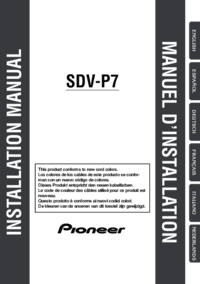


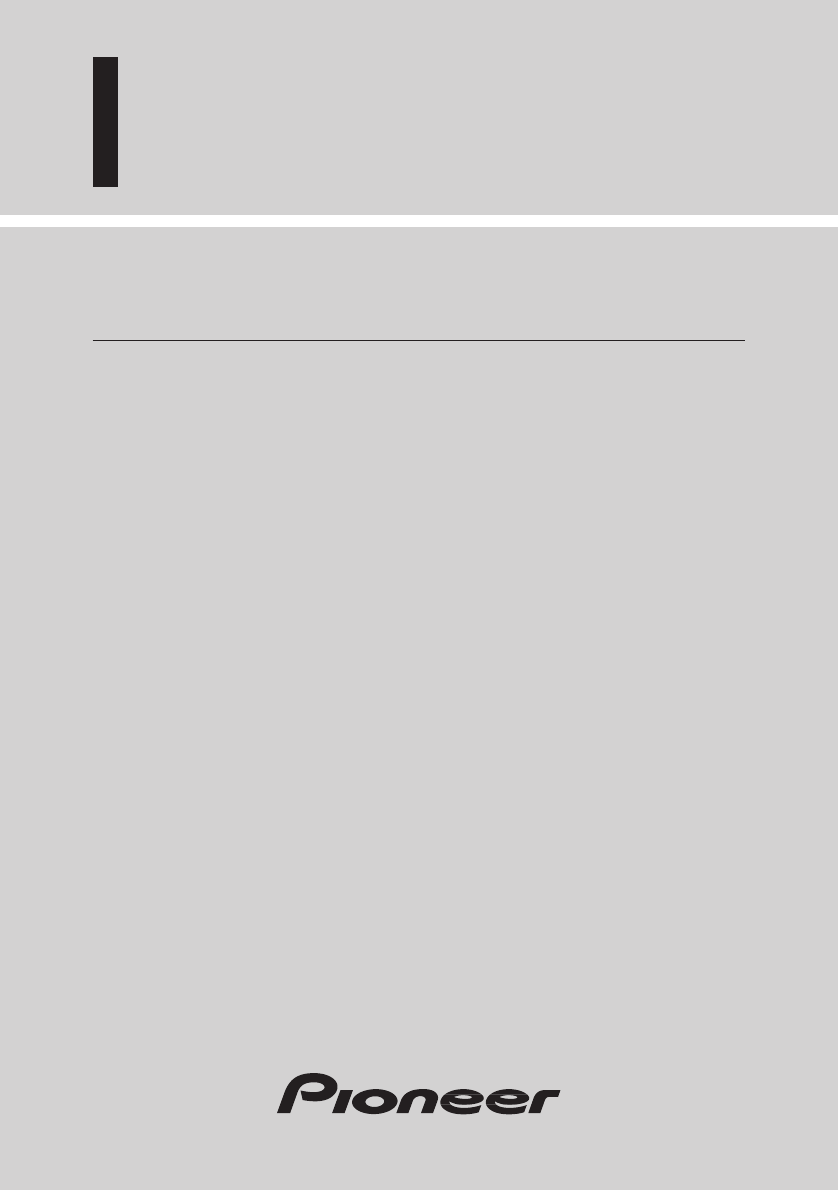





 (8 pages)
(8 pages)
 (153 pages)
(153 pages)







Commentaires sur ces manuels