Pioneer AVIC-HD3 Manuel d'utilisateur
Naviguer en ligne ou télécharger Manuel d'utilisateur pour Multimédia automobile Pioneer AVIC-HD3. Pioneer AVIC-HD3 User Manual Manuel d'utilisatio
- Page / 202
- Table des matières
- MARQUE LIVRES



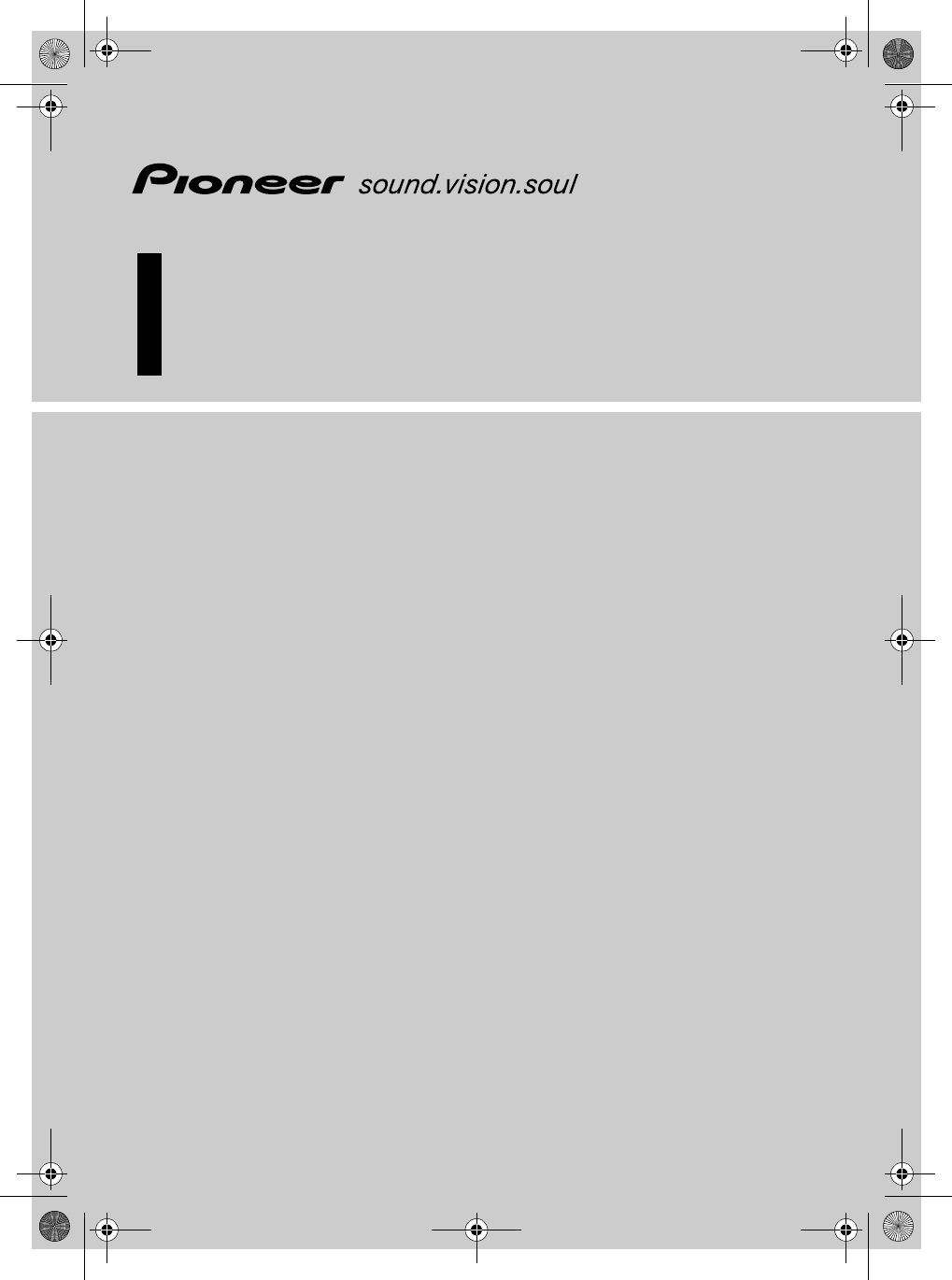
- AVIC-HD3 1
- Introduction 3
- Overview for each chapter 4
- Terminology 6
- Licence Agreement 7
- PIONEER AVIC-HD3 7
- 3. LIMITATION OF LIABILITY 8
- 4. EXPORT LAW ASSURANCES 8
- 5. TERMINATION 8
- 6. MISCELLANEOUS 8
- 1. Grant of Licence 9
- 2. Ownership 9
- 3. Warranty Disclaimer 9
- 4. Limitation of Liability 9
- 5. Termination 10
- 6. Indemnity 10
- About the Data for the Map 11
- Database 11
- Copyright 12
- About Gracenote 12
- End-User Licence Agreement 12
- Other Precautions 13
- Chapter 1 14
- Chapter 2 14
- Chapter 3 14
- Chapter 4 14
- Chapter 5 14
- Chapter 6 15
- Chapter 7 15
- Chapter 8 15
- Chapter 9 15
- Chapter 10 15
- Chapter 15 17
- Before Using the System 19
- To ensure safe driving 20
- Points about recording 22
- In Case of Trouble 22
- Visit Our Website 22
- Basic Operation 23
- 1 Press the MENU button 24
- Basic Navigation 25
- 3 Touch [Address Search] 26
- 5 Input the street name 26
- Chapter 2 Basic OperationNAVI 27
- Chapter 2Basic Operation NAVI 28
- Checking and modifying the 30
- 2 Touch [Yes] 31
- 2 Touch [Options] 32
- 2 Touch [Profile] 33
- 4 Touch [Back] 33
- Editing Waypoints 34
- Adding a waypoint 34
- Deleting a waypoint 35
- Sorting waypoints 35
- Skipping a waypoint 35
- How to Read the Map Display 37
- Driver’s View 38
- 2D Twin Map View 38
- 3D Twin Map View 38
- Vehicle Dynamics Display 38
- Rear View 38
- City Map 39
- Display items 40
- Roads without turn-by-turn 41
- Changing the scale of the map 42
- 2 Touch 43
- 3 Touch [Back] 43
- 4 Touch 43
- Setting the Vehicle Dynamics 44
- Modifying Map Configurations 45
- Speed limit 46
- Selecting the Shortcut 47
- Displaying POI on the Map 48
- Viewing the Map Colour Legend 48
- Category 52
- Finding a POI in the Vicinity 53
- Searching for the facilities 53
- Finding Your Destination by 55
- Specifying the Postcode 55
- Location 55
- Deleting a POI shortcut 57
- 2 Touch [Go to] 59
- Viewing the Address Book 61
- Editing the entry in “ 61
- Address 61
- Changing a name 62
- Changing a pronunciation 63
- Customising the picture 63
- Deleting the entry in “ 64
- Destination 65
- Using Traffic Information 67
- Traffic event icon and line 68
- Selecting preferred RDS-TMC 70
- Using Traffic InformationNAVI 71
- Using Hands-free Phoning 73
- Registering your mobile phone 74
- Using Hands-free PhoningNAVI 75
- Receiving a phone call 76
- Making a phone call 76
- Dialling from the map 78
- 3 Touch [Read Bus. Card] 79
- Editing the entry in “Phone 80
- Editing the received call or 81
- 3 Touch [Delete] 82
- 4 Touch [Yes] 82
- Setting the time difference 84
- Setting the keyboard layout 84
- ° or more to the 87
- Changing the Background Pic 88
- Using the Demonstration Guid 90
- Restoring the Default Setting 90
- Selecting a source 91
- About Steering Remote Control 92
- Operating a Music CD 94
- Selecting [CD] as the source 94
- Selecting [ROM] as the source 96
- Notes on playing MP3 disc 98
- Operating the DVD 98
- Selecting [DVD] as the source 98
- Entering the numerical com 101
- Operating the Radio (FM) 101
- Selecting [FM] as the source 101
- Screen configuration 101
- Touch key operation 102
- Using radio text 103
- Tuning in strong signals 103
- PTY information 104
- Receiving traffic announce 104
- 1 Touch (or ) 105
- PTY list 107
- Operating the Radio (AM) 108
- Selecting [AM] as the source 108
- 1 Touch and hold [BSM] 109
- 1 Touch [Local] 109
- Chapter 11 111
- Recording all tracks in a CD 112
- Recording a CD manually 112
- Stopping CD recording 112
- Notes on CD recording 113
- Music Library Play 113
- Selecting [LIBRARY] as the 113
- 1 Touch [Search] 115
- 2 Touch [Albums] 115
- Search a playlist by genre 116
- Register tracks one by one 116
- Editing a playlist or tracks 117
- 6 Touch 118
- 2 Touch [Title] 119
- 3 Touch [Yes] 119
- 5 Touch [Yes] 119
- Sorting the playlists 120
- Favorite”) playlist 121
- Deleting a playlist 121
- Deleting the current track 121
- Changing the genre of a track 122
- Chapter 12 123
- Operating the iPod 125
- Operating the TV tuner 127
- Selecting [TV] as the source 127
- 1 Touch and hold [BSSM] 128
- 1 Touch [Area] 128
- Chapter 13 129
- 1 Touch [1 – 6 ] 130
- 1 Touch [Function] 130
- 2 Touch [Auto/Manual] 131
- 1 [AUX Input] is set to [On] 131
- Chapter 14 133
- 1 Press the AV button 133
- 2 Touch [AV Settings] 133
- 4 Change Setting 133
- 2 Touch desired equaliser 134
- 2 Touch [Customize] 134
- Setting the simulated sound 135
- Using balance adjustment 135
- Using subwoofer output 136
- Using non fading output 136
- Adjusting loudness 136
- Using the high pass filter 136
- Adjusting source levels 137
- Customising the System Set 137
- How to view and operate the 137
- System Settings 137
- Setting up the built-in DVD 138
- Changing the wide screen mode 139
- Setting for rear view camera 140
- Setting the video input 140
- Switching the muting/attenua 141
- Operating the picture adjust 144
- Language Code Chart for DVD 146
- To Ensure Safe Driving 147
- Basics of Voice Operation 147
- Flow of voice operation 147
- 1 Touch the VOICE icon 148
- 2 Touch the VOICE icon 149
- 3 Say “Destination” 149
- 4 Say “Vicinity Search” 149
- Search for the playlist 150
- Available Voice Commands 151
- Location screen (A) and (B) 155
- Other Voice Commands 157
- Category name: Restau 160
- Category name: Petrol 160
- Category name: Hotel 160
- Category name: Automo 163
- Category name: Rental 163
- Car Agency 163
- Appendix 165
- Setting items to be deleted 166
- Adjusting the Response Posi 168
- (Touch Panel Calibration) 168
- 4 Press the V button 169
- 5 Press the V button 169
- 7 Press the MAP button 169
- How do GPS and dead reckon 170
- Appendix NAVI/AV 172
- AppendixNAVI/AV 173
- Troubleshooting 174
- Problems in the screen 174
- When the screen is frozen 176
- is displayed, and opera 177
- Messages for Audio Functions 182
- Built-in DVD drive 182
- Other sources 183
- Route Setting Information 184
- Route search specifications 184
- Auto Reroute 185
- About playing Dual Disc 186
- CD-R/CD-RW discs 186
- MP3 files 186
- About folders and MP3 files 187
- Glossary 188
- Display Information 191
- Navigation menu 191
- [Map] menu 192
- [Settings] menu 193
- Shortcut menu 194
- Menu in the Audio Screen 195
- [Audio Settings] menu 195
- PIONEER CORPORATION 202
Résumé du contenu
ENGLISHHDD AV NAVIGATION HEAD UNITAVIC-HD3Don't forget to register your product on www.pioneer.co.uk (or www.pioneer.eu)Operation ManualMAN-HD3-S
8AMOUNT PAID BY YOU FOR YOUR COPY OF THE PIONEER DATA. PIONEER, ITS LICENSORS AND SUPPLIERS SHALL NOT BE LIABLE IN ANY MAT-TER TO YOU FOR ANY SPECIAL,
98Chapter 10Using the AV Source (Built-in DVD Drive and Radio) AV• Chapter Repeat – Repeat just the current chapter• Title Repeat – Repeat just the cu
99Chapter 10 Using the AV Source (Built-in DVD Drive and Radio)AVEntering the numerical com-mandsYou can use this function when you need to enter a nu
100Chapter 10Using the AV Source (Built-in DVD Drive and Radio) AV(8) LOCAL indicatorShows when local seek tuning is on.(9) Preset number indicatorSho
101Chapter 10 Using the AV Source (Built-in DVD Drive and Radio)AV(6) Display and store the radio text➲ “Using radio text” ➞ Page 101(7) Search for an
102Chapter 10Using the AV Source (Built-in DVD Drive and Radio) AV1 Display the radio text you want to store in memory.➲ “Displaying radio text” ➞ Pag
103Chapter 10 Using the AV Source (Built-in DVD Drive and Radio)AV❒ Only TP and other enhanced network’s TP stations are tuned in during seek tuning o
104Chapter 10Using the AV Source (Built-in DVD Drive and Radio) AVUsing PI SeekIf the navigation system fails to find a suitable alternative frequency
105Chapter 10 Using the AV Source (Built-in DVD Drive and Radio)AVPTY listGeneral Specific Type of programme News&Inf NewsNews AffairsCurrent affa
106Chapter 10Using the AV Source (Built-in DVD Drive and Radio) AVOperating the Radio (AM)You can listen to the radio by using the navigation system.
107Chapter 10 Using the AV Source (Built-in DVD Drive and Radio)AV(4) Store the strongest broadcast frequen-cies➲ “Storing the strongest broadcast fre
9or derived from the Licenced Products they produce.g. You are liable to Ordnance Survey in the event of discovery of breach of the aforementioned con
108Chapter 10Using the AV Source (Built-in DVD Drive and Radio) AVMAN-HD3-SOFTW-EN.book Page 108 Wednesday, January 10, 2007 9:33 AM
109Chapter 11 Using the AV Source (Music Library)AVChapter 11Using the AV Source (Music Library)You can record tracks from a music CD to the hard disk
110Chapter 11Using the AV Source (Music Library) AV➲ “Assigning another candidate for title infor-mation” ➞ Page 120❒ If no title information exists i
111AV Chapter 11 Using the AV Source (Music Library)– When you switch to another source, and then return to the CD source.– When you turn off the igni
112Chapter 11Using the AV Source (Music Library) AV“Playlist”, and the icon indicates that the item is a “Track”.Title displayMusic recognition tech
113AV Chapter 11 Using the AV Source (Music Library)(5) Display group selection screen You can search a track from categories.➲ Search for a playlist
114Chapter 11Using the AV Source (Music Library) AVSearching the playlist by artistSelect a playlist formed by an artist, and play it back.1 Touch [Se
115AV Chapter 11 Using the AV Source (Music Library)Registering multiple tracks at a time1 Play back the playlist that contains the tracks you want to
116Chapter 11Using the AV Source (Music Library) AV6 Touch . The system enters the playlist edit mode.❒ To return to the previous screen, touch [Back]
117AV Chapter 11 Using the AV Source (Music Library)(4) Change genre➲ “Changing the genre of a track” ➞ Page 120(5) Change the order to play back trac
10CopyrightData Source © 2007 Tele Atlas© BEV, GZ 1368/2003© DAV© IGN France Michelin data © Michelin 2007© Ordnance Survey of Northern Ireland© Norwe
118Chapter 11Using the AV Source (Music Library) AV1 Enter the playlist edit mode or track edit mode.➲ “Switching to the edit mode” ➞ Page 1152 Touch
119AV Chapter 11 Using the AV Source (Music Library)6 Repeat Step 3 to Step 5 to change the playback order of other playlists.7 Touch [ESC].The new or
120Chapter 11Using the AV Source (Music Library) AV1 Enter the track edit mode.➲ “Switching to the edit mode” ➞ Page 1152 Touch [Delete This Track].3
121Chapter 12 Using the AV Source (M-CD, iPod®, TV)AVChapter 12Using the AV Source (M-CD, iPod®, TV)When Pioneer audio equipment is connected to the n
122Chapter 12Using the AV Source (M-CD, iPod®, TV) AV(1) Change the disc in the magazine(2) Playback and PauseTouching ; switches between “playback” a
123Chapter 12 Using the AV Source (M-CD, iPod®, TV)AVOperating the iPod®You can control an iPod by combining the Pio-neer iPod adapter (sold separatel
124Chapter 12Using the AV Source (M-CD, iPod®, TV) AV(4) Narrow down the songs to play backYou can narrow down the choices of songs to play from five
125Chapter 12 Using the AV Source (M-CD, iPod®, TV)AVOperating the TV tuner• For safety reasons, visual images cannot be viewed while your vehicle is
126Chapter 12Using the AV Source (M-CD, iPod®, TV) AV(4) Change bandTouching [Band] switches between “TV 1” and “TV 2”.(5) Select the country group➲ “
127Chapter 13 Using the AV Source (AV, EXT, AUX)AVChapter 13Using the AV Source (AV, EXT, AUX)Operating the AV Input source (AV)• For safety reasons,
11Gracenote may provide in the future and is free to dis-continue its online services at any time.GRACENOTE DISCLAIMS ALL WARRANTIES EXPRESS OR IMPLIE
128Chapter 13Using the AV Source (AV, EXT, AUX) AVTouch keys(1) Send an 8, 2, 4, or 6 commandTouch to operate the external unit.❒ Operation varies dep
129AV Chapter 13 Using the AV Source (AV, EXT, AUX)Switching the automatic and manual functionYou can turn automatic and manual function on or off. Yo
130Chapter 13Using the AV Source (AV, EXT, AUX) AVMAN-HD3-SOFTW-EN.book Page 130 Wednesday, January 10, 2007 9:33 AM
131Chapter 14Customising the Audio Setting related with Audio VisualAVChapter 14Customising the Audio Setting related with Audio VisualVarious setting
132Chapter 14Customising the Audio Setting relatedwith Audio VisualAVRecalling equaliser curvesThere are six stored equaliser curves which you can eas
133AV Chapter 14Customising the Audio Setting related with Audio Visual3 Touch 4 or 6 to select the equaliser band to adjust.Each time you touch 4 or
134Chapter 14Customising the Audio Setting relatedwith Audio VisualAVWhen the rear output setting is Rear SP Sub.w, you cannot adjust front/rear speak
135AV Chapter 14Customising the Audio Setting related with Audio Visual3 Touch 4 or 6 to select cut-off frequency.Each time you touch 4 or 6 selects c
136Chapter 14Customising the Audio Setting relatedwith Audio VisualAVSetting up the built-in DVD driveYou can change the preference for playing a DVD
137AV Chapter 14Customising the Audio Setting related with Audio Visual❒ When playing discs that do not hove a pan-scan system, the disc is played bac
12Table of ContentsIntroductionManual Overview 1How to use this manual 1Overview for each chapter 2Terminology 4About the definition of terminology 4C
138Chapter 14Customising the Audio Setting relatedwith Audio VisualAV[Cinema] (cinema):A picture is enlarged by the same proportion as Full or Zoom in
139AV Chapter 14Customising the Audio Setting related with Audio Visual❒ When a Pioneer external unit is connected with an IP-BUS cable, select [EXT].
140Chapter 14Customising the Audio Setting relatedwith Audio VisualAVChanging the voice output of the navigation guidanceYou can set the speaker to ou
141AV Chapter 14Customising the Audio Setting related with Audio Visual1 Touch [Rear SP] in the System Settings menu.2 Touch [Full] or [Sub.w] to swit
142Chapter 14Customising the Audio Setting relatedwith Audio VisualAV1 Press the AV button to switch Audio oper-ation screen.2 Touch the source icon a
143AV Chapter 14Customising the Audio Setting related with Audio Visual– AV INPUT/EXT– Rear view camera image– Navigation map and menu screen❒ The pic
144Chapter 14Customising the Audio Setting relatedwith Audio VisualAVLanguage Code Chart for DVDLanguage (code), input code Language (code), input cod
145Chapter 15 Operating Your Navigation System with VoiceNAVI/AVChapter 15Operating Your Navigation System with VoiceTo Ensure Safe Driving• For safet
146Chapter 15Operating Your Navigation System with Voice NAVI/AVTo start voice operation1 Touch the VOICE icon.Navigation screenAudio screen❒ Dependin
147NAVI/AV Chapter 15 Operating Your Navigation System with VoiceTips for Voice OperationFor your voice commands to be correctly recog-nised and inter
13Route Calculation to Your Home Location or to Your Favourite Location 53Selecting Destination from the Destination Histo-ry and Address Book 54Regis
148Chapter 15Operating Your Navigation System with Voice NAVI/AVThe message “Vicinity search. Please request POI category.” appears, and the navigatio
149NAVI/AV Chapter 15 Operating Your Navigation System with VoiceAvailable Voice CommandsThis section describes the flow and available commands of eac
150Chapter 15Operating Your Navigation System with Voice NAVI/AV❒ You can skip the commands with the mark (*). For example, in case search by Point of
151NAVI/AV Chapter 15 Operating Your Navigation System with VoiceSet the map location as your destinationScroll the navigation map or switch the scrol
152Chapter 15Operating Your Navigation System with Voice NAVI/AVVoice commands related to hands-free phoningThe following verbal commands can be used
153NAVI/AV Chapter 15 Operating Your Navigation System with Voice(Note 2):This operation is available only when that group is already selected.(Note 3
154Chapter 15Operating Your Navigation System with Voice NAVI/AVLocation screen (B)The following commands can be vocalised:Set As DestinationSame as a
155NAVI/AV Chapter 15 Operating Your Navigation System with VoiceOther Voice CommandsThe navigation system also can recognise the words in the followi
156Chapter 15Operating Your Navigation System with Voice NAVI/AV5 miles Scale 5miles10 miles Scale 10miles25 miles Scale 25miles50 miles Scale 50miles
157NAVI/AV Chapter 15 Operating Your Navigation System with VoiceOther voice commands for AV operationOther Operation Other, OthersErase Tracks Delete
14Storing the strongest broadcast frequencies 101Tuning in strong signals 101Using radio text 101Searching for an RDS station by PTY information 102Re
158Chapter 15Operating Your Navigation System with Voice NAVI/AVCategory list for vicinity search❒ If you say the category name (category title), the
159NAVI/AV Chapter 15 Operating Your Navigation System with VoicePARADORESPARK INNPARKHOTELPOUSADASPREMIER LODGEPRÈMIERE CLASSEPRIDE OF BRITAIN HOTELS
160Chapter 15Operating Your Navigation System with Voice NAVI/AVTennis CourtIce Skating RinkSwimming PoolWater SportsHorse-RidingBilliards, Snooker, P
161NAVI/AV Chapter 15 Operating Your Navigation System with VoiceMAZDA, RepairMERCEDES-BENZ, RepairMIDAS, RepairMITSUBISHI, RepairNISSAN, RepairNORAUT
162Chapter 15Operating Your Navigation System with Voice NAVI/AVMAN-HD3-SOFTW-EN.book Page 162 Wednesday, January 10, 2007 9:33 AM
163AppendixNAVI/AVAppendixReturning the Navigation Sys-tem to the Default or Factory SettingsYou can return settings or recorded contents to the defau
164Appendix NAVI/AVSetting items to be deletedThe items to be deleted vary depending on the reset method. The items listed in the following table retu
165AppendixNAVI/AVIf system errors frequently occurIf system errors frequently occur and the power to the navigation system turns off, inappropriate c
166Appendix NAVI/AV7 Press the MENU button and then touch [Settings].The setting menu appears.8 Touch [Hardware] and then touch [3D Calibration Status
167AppendixNAVI/AV4 Press the V button.The adjusted position data is saved.❒ Do not turn off the engine while saving the adjusted position data.❒ Pres
15Setting the rear output and subwoofer controller 140Switching Auto PI seek 141Setting the FM tuning step 141Selecting the TV signal 141Other Functio
168Appendix NAVI/AVThe method of positioning changes as follows depending on whether the speed pulse of your vehicle is detected or not:3D hybrid mode
169AppendixNAVI/AVHandling Large ErrorsPositioning errors are kept to a minimum by com-bining GPS, Dead Reckoning, and map match-ing. However, in some
170Appendix NAVI/AV• If there is a parallel road.• If there is another road very nearby, such as in the case of an elevated motorway.• If you take a r
171AppendixNAVI/AV• If your vehicle is turned on a turntable or simi-lar structure.• If your vehicle’s wheels spin, such as on a rough track or in sno
172Appendix NAVI/AVTroubleshootingIf you have problems operating your navigation system, refer to this section. The most common prob-lems are listed b
173AppendixNAVI/AVSignals from the vehicle’s speed pulse are not being picked up prop-erly.Check that the cables are properly connected. If necessary,
174Appendix NAVI/AVSlope is not displayed on the Vehicle Dynamics screen. Inclination does not move on the 3D Calibration Status screen.The speed puls
175AppendixNAVI/AV“Rear display” picture disappears. The setting for [REAR SCREEN] is incorrect.Please read the following page and set the rear screen
176Appendix NAVI/AVMessages and How to React to ThemMessages for navigation functionsThe following messages may be displayed by your navigation system
177AppendixNAVI/AVGyro Sensor is not working properly. Please consult your dealer or Pioneer service centre.Abnormal Gyrosensor output is detected.Wri
16MAN-HD3-SOFTW-EN.book Page 16 Wednesday, January 10, 2007 9:33 AM
178Appendix NAVI/AVThis area does not contain any POI’s of the selected type.Facilities of the selected category do not exist in the surrounding areas
179AppendixNAVI/AVRegistration failed. The mobile phone’s Bluetooth wire-less technology is turned off during the registration step.Keep turning the t
180Appendix NAVI/AVMessages for Audio FunctionsWhen problems occur in the audio source, a message may appears on the display. Refer to the table below
181AppendixNAVI/AVOther sourcesThis track cannot be added to MyMixThe music library component is abnor-mal.Consult your dealer.Name cannot be used for
182Appendix NAVI/AVWhen the Hard Disk Drive is Dis-connectedIf there is no hard disk drive because of repair or service, you can operate only the Radi
183AppendixNAVI/AV• In some cases, the route may require you to travel in the opposite direction to your current heading. In such cases, you are instr
184Appendix NAVI/AVhave been recorded in Video Recording format (VR mode).• It may not be possible to play back DVD-R/DVD-RW discs that have been reco
185AppendixNAVI/AVing software that permit the setting of the play-back order.• Some audio CDs contain tracks that merge into one another without a pa
186Appendix NAVI/AVGlossaryThis glossary explains some of the terms used in the manual.3D Hybrid sensorThe built-in sensor which enables the system to
187AppendixNAVI/AVbyte numerals and the “_” sign, with a file-extension of three characters).Level 2:The file name can have up to 31 characters (inclu
17Chapter 1 Before Using the SystemNAVI/AVChapter 1Before Using the SystemImportant Safety InformationBefore using your navigation system, be sure to
188Appendix NAVI/AVTV system (NTSC, PAL, SECAM)Different areas of the world use different TV systems. North America uses NTSC, Europe uses PAL and SEC
189AppendixNAVI/AVDisplay InformationNavigation menu[Destination] menu[Info/Phone] menuP.24P.54, 57P.53, 57P.53P.49P.51P.30P.29P.53, 57P.54, 63P.66 P.
190Appendix NAVI/AV[Map] menuP.45P.47P.46P.47P.46P.47P.47P.43P.43P.43P.44P.44P.44P.44P.45P.44P.44MAN-HD3-SOFTW-EN.book Page 190 Wednesday, January 1
191AppendixNAVI/AV[Settings] menuP.83 P.84 P.85 P.85 P.85P.81P.82P.82P.83P.83P.81P.88 P.88P.57P.88P.86MAN-HD3-SOFTW-EN.book Page 191 Wednesday, Janu
192Appendix NAVI/AVShortcut menu❒ The shortcuts displayed on screen can be customised.❒ Items marked with an asterisk (*) can not be removed from the
193AppendixNAVI/AVMenu in the Audio Screen[Audio Settings] menu[System Settings] menu (Page 1)[System Settings] menu (Page 2)P.131P.134P.133P.135P.133
194Appendix NAVI/AVIndexNumerics10key mode 9910Key Search 98, 99, 1802D Twin Map View 363D detection 843D hybrid mode 168, 1763D Hybrid Sensor 167, 18
195AppendixNAVI/AVequaliser curves 132Errors 169Estimated time of arrival 29, 38, 83EXT 127External Unit 127Ffader/balance 133Favourite Location 53, 5
196Appendix NAVI/AVOptions 30PPacket write 187PAL 141, 188Parental lock 137, 187Phone Book 75, 77, 78, 80phone call 74Phone Connection Status 83Phone
197AppendixNAVI/AVtraffic announcement 99, 102Traffic event icon 66Traffic Information 65traffic jam 65traffic list 65Traffic On Route 66travel time 3
The screens shown in the examples may differ from the actual screens.The actual screens may be changed without notice for performance and function imp
18Chapter 1Before Using the System NAVI/AV❒ Keep this manual handy as a reference for operating procedures and safety information.❒ Pay close attentio
198Appendix NAVI/AVMAN-HD3-SOFTW-EN.book Page 198 Wednesday, January 10, 2007 9:33 AM
MAN-HD3-SOFTW-EN.book Page 1 Wednesday, January 10, 2007 9:33 AM
PIONEER CORPORATION4-1, MEGURO 1-CHOME, MEGURO-KU, TOKYO 153-8654, JAPANPIONEER ELECTRONICS (USA) INC. P.O. Box 1540, Long Beach, California 90801-154
19Chapter 1 Before Using the SystemNAVI/AVFeatures (Characteristics of this software)Touch panel key operationIt is possible to operate the navigation
20Chapter 1Before Using the System NAVI/AVmode because the system can not recognise the hard disk drive.➲ “When the Hard Disk Drive is Disconnected” ➞
21NAVI Chapter 2 Basic OperationChapter 2Basic OperationFlow from Startup to Termina-tionAt first, please confirm the positions of the follow-ing feat
22Chapter 2Basic Operation NAVIHow to Use Navigation Menu ScreensThe basic navigation is performed by using menus.The navigation menu is divided into
23Chapter 2 Basic OperationNAVI[Settings] menuCustomise the navigation functions so they can be used easily.➲ Settings menu ➞ Chapter 9Buttons you can
24Chapter 2Basic Operation NAVICalculating your destination by using Address SearchThe most frequently used function is [Address Search], in which the
25Chapter 2 Basic OperationNAVIOperation of street name or city name input screen (e.g. QWERTY keyboard)(1) Country code key:Jump to the country selec
26Chapter 2Basic Operation NAVI6 Touch the street from the list.If the selected street has only one matching location, “Route confirmation screen” app
27Chapter 2 Basic OperationNAVIOperation the street list screen(1) Number of possible choices(2) :Touching or on the scroll bar scrolls through t
1IntroductionManual OverviewThis manual provides important information you need to make full use of your new navigation system. The beginning sections
28Chapter 2Basic Operation NAVI9 Touch [OK] to decide your route.Checking and modifying the routeYou can check the route details. You can also recalcu
29Chapter 2 Basic OperationNAVIYou can check the overall shape of your route and the location of destination on the map.➲ Refer to the steps after Ste
30Chapter 2Basic Operation NAVIModifying the Route Calculation ConditionsYou can modify the conditions for route calcula-tion and recalculate the curr
31Chapter 2 Basic OperationNAVI❒ The system may calculate a route that includes motorway even if [On] is selected.Time restrictionsThis setting contro
32Chapter 2Basic Operation NAVIChecking the entire route over-view on the mapYou can check the entire shape of the current route.1 Touch [Destination]
33Chapter 2 Basic OperationNAVIDeleting a waypointYou can delete waypoints from the route and then recalculate the route. (You can delete waypoints su
34Chapter 2Basic Operation NAVIMAN-HD3-SOFTW-EN.book Page 34 Wednesday, January 10, 2007 9:33 AM
35NAVI Chapter 3 How to Read the Map DisplayChapter 3How to Read the Map Display How to Use the MapMost of the information provided by your naviga-tio
36Chapter 3How to Read the Map Display NAVIDriver’s ViewShows a map from the driver’s viewpoint.About the 3D POIDepending on the data, the POI may app
37Chapter 3 How to Read the Map DisplayNAVI❒ Rear View can be displayed at all times (e.g. when monitoring an attached trailer) as a split screen wher
2Overview for each chapterBefore Using the SystemFor safety reasons, it is particularly important that you fully understand your naviga-tion system be
38Chapter 3How to Read the Map Display NAVIDisplay items❒ Information with the mark (*) appears only when the route is set.❒ Depending on the conditio
39Chapter 3 How to Read the Map DisplayNAVI(13) Map of your surroundings (Side map)Touching the screen changes the map to the Scroll mode.➲ “Scroll th
40Chapter 3How to Read the Map Display NAVIChanging the scale of the mapTouching or allows you to change the map scale. Touch and holding or a
41Chapter 3 How to Read the Map DisplayNAVIViewing the information of a specified locationAn icon appears at registered places (home loca-tion, specif
42Chapter 3How to Read the Map Display NAVI: Overlay POIDisplays icons for surrounding facilities (POI) on the map.➲ “Displaying POI on the Map” ➞ Pag
43Chapter 4 Modifying Map ConfigurationsNAVIChapter 4Modifying Map Configurations• For safety reasons, these functions are not available while your ve
44Chapter 4Modifying Map Configurations NAVIShow Mute ButtonSelects whether to display or hide the voice guidance mute key on the map.View*:Displays t
45Chapter 4 Modifying Map ConfigurationsNAVI3D LandmarkYou can select whether to display the 3D Landmark on the map.3D Landmark only appears when the
46Chapter 4Modifying Map Configurations NAVIDisplaying POI on the MapDisplays icons for the surrounding facilities (POI) on the map.1 Touch [Map] in t
47Chapter 4 Modifying Map ConfigurationsNAVIChanging the View Mode for the Navigation MapYou can change the map display mode.❒ You cannot perform this
3Using the AV Source (Music Library)You can record a music CD to the hard disk drive in the navigation system. This chapter describes recording music
48Chapter 4Modifying Map Configurations NAVIMAN-HD3-SOFTW-EN.book Page 48 Wednesday, January 10, 2007 9:33 AM
49NAVI Chapter 5 Setting a Route to Your DestinationChapter 5Setting a Route to Your Destination• For safety reasons, these route-setting functions ar
50Chapter 5Setting a Route to Your Destination NAVI❒ If less than six POIs in a detailed category are available, the screen for inputting the POI name
51Chapter 5 Setting a Route to Your DestinationNAVI5 Touch the detailed category.If the category is not sub-divided into more detailed categories, the
52Chapter 5Setting a Route to Your Destination NAVI3 Touch [Select Detail].[Select All]:Selects all detailed categories that are included in that cate
53Chapter 5 Setting a Route to Your DestinationNAVIFinding Your Destination by Specifying the PostcodeIf you know the postcode of your destination, yo
54Chapter 5Setting a Route to Your Destination NAVISelecting Destination from the Destination History and Address BookAny place that has been searched
55Chapter 5 Setting a Route to Your DestinationNAVI5 Touch the POI selection method.[Select All]:Selects all detailed categories that are included in
56Chapter 5Setting a Route to Your Destination NAVIMAN-HD3-SOFTW-EN.book Page 56 Wednesday, January 10, 2007 9:33 AM
57Chapter 6 Registering and Editing LocationsNAVIChapter 6Registering and Editing Locations• For safety reasons, these functions are not available whi
4TerminologyBefore moving on, take a few minutes to read the following information about the conventions used in this manual. They will help you great
58Chapter 6Registering and Editing Locations NAVI5 Touch [OK].Completes the registration.Registering a Location into Address BookThe Address Book can
59Chapter 6 Registering and Editing LocationsNAVIViewing the Address Book1 Touch [Destination] in the navigation menu, then touch [Address Book].(1) H
60Chapter 6Registering and Editing Locations NAVI(1) NameYou can enter the desired name.(2) PronunciationYou can enter the desired pronunciation inde-
61Chapter 6 Registering and Editing LocationsNAVI[Repeat]:You can reconfirm the pronunciation of the name you entered.❒ If the pronunciation is not th
62Chapter 6Registering and Editing Locations NAVIpictures by burning them onto a CD-R (-RW) with your PC and inserting it into the navigation sys-tem.
63Chapter 6 Registering and Editing LocationsNAVIDestination History OperationsThe points to which a route has been calculated in the past are automat
64Chapter 6Registering and Editing Locations NAVIMAN-HD3-SOFTW-EN.book Page 64 Wednesday, January 10, 2007 9:33 AM
65NAVI Chapter 7 Using Traffic InformationChapter 7Using Traffic InformationUsing RDS-TMC InformationYou can check real-time traffic information trans
66Chapter 7Using Traffic Information NAVIFor the list displayed when you touch [Traffic List], the list will be sorted according to the linear distanc
67Chapter 7 Using Traffic InformationNAVISetting an alternative route to avoid traffic jamsThe navigation system checks whether or not there is the tr
5Licence AgreementPIONEER AVIC-HD3THIS IS A LEGAL AGREEMENT BETWEEN YOU, AS THE END USER, AND PIONEER CORP. (JAPAN) (“PIONEER”). PLEASE READ THE TERMS
68Chapter 7Using Traffic Information NAVIOn this screen, you can select the following items:List:Only three proximate traffic events on your route are
69Chapter 7 Using Traffic InformationNAVI❒ When the service provider name is not available, the station name or frequency will be shown instead.❒ If a
70Chapter 7Using Traffic Information NAVIMAN-HD3-SOFTW-EN.book Page 70 Wednesday, January 10, 2007 9:33 AM
71NAVI Chapter 8 Using Hands-free PhoningChapter 8Using Hands-free PhoningHands-free Phoning Overview• For your safety, avoid talking on the phone as
72Chapter 8Using Hands-free Phoning NAVIVR ACTIVATION / OFF HOOK button:Same function as on the screen. (Except for [Received Calls].)VR CANCEL / ON
73Chapter 8 Using Hands-free PhoningNAVIOperating from your mobile phone1 Activate the Bluetooth wireless technol-ogy on your mobile phone.For some mo
74Chapter 8Using Hands-free Phoning NAVI1 Touch [Info/Phone] in the navigation menu, and then touch [Phone Menu].2 Touch [Phone Settings].The phone se
75Chapter 8 Using Hands-free PhoningNAVI3 Input the phone number, and then touch to make a call.To cancel the call after the system starts dial-ling,
76Chapter 8Using Hands-free Phoning NAVI❒ Before using this function, you need to set the phone number from the phone book to “Dial Favourites”.➲ “Reg
77Chapter 8 Using Hands-free PhoningNAVITransferring the phone bookYou can transfer the data from the phone book stored in your mobile phone to the ph
63. LIMITATION OF LIABILITYIN NO EVENT SHALL PIONEER BE LIABLE FOR ANY DAMAGES, CLAIM OR LOSS INCURRED BY YOU (INCLUDING, WITHOUT LIMITATION, COM-PENS
78Chapter 8Using Hands-free Phoning NAVI1 Touch [Info/Phone] in the Navigation menu, and then touch [Phone Menu].2 Touch [Dial Favourites].3 Touch [Se
79Chapter 8 Using Hands-free PhoningNAVI(4) PictureSets the image to be displayed when a call is received.➲ “Customising the incoming call picture for
80Chapter 8Using Hands-free Phoning NAVIDeleting data1 Touch [Info/Phone] in the Navigation menu, and then touch [Phone Menu].2 Touch [Dialed Numbers]
81Chapter 9 Modifying the General Settings for Navigation FunctionsNAVIChapter 9Modifying the General Settings for Navigation Functions• For safety re
82Chapter 9Modifying the General Settings for Navigation Functions NAVI3 Touch the language that you want to use.Once you change the language, the sys
83NAVI Chapter 9 Modifying the General Settings for Navigation Functions[AZERTY]:Changing the unit between km and milesThis setting controls the unit
84Chapter 9Modifying the General Settings for Navigation Functions NAVI(4) Installation PositionThe installation position of the navigation sys-tem is
85NAVI Chapter 9 Modifying the General Settings for Navigation FunctionsTo clear values...If you want to delete the learned results stored in [Distanc
86Chapter 9Modifying the General Settings for Navigation Functions NAVI1 Touch [Settings] in the navigation menu, then touch [Hardware].2 Touch [Hard
87NAVI Chapter 9 Modifying the General Settings for Navigation Functions1 Check that no disc is inserted, and insert your CD-R (-RW) to the disc loadi
7Tele Atlas End User Licensing TermsTHIS IS A LEGAL AGREEMENT (THE “AGREE-MENT”) BETWEEN YOU, THE END USER, AND PIONEER and its licensors of Data prod
88Chapter 9Modifying the General Settings for Navigation Functions NAVI❒ Using only the standard Latin characters (alphabets of both cases: A-Z, a-z)
89AV Chapter 10 Using the AV Source (Built-in DVD Drive and Radio)Chapter 10Using the AV Source (Built-in DVD Drive and Radio)You can play or use the
90Chapter 10Using the AV Source (Built-in DVD Drive and Radio) AV[CD/ROM (MP3)/DVD] (built-in DVD drive) – [LIBRARY] (Music library) – [FM] (FM tuner)
91Chapter 10 Using the AV Source (Built-in DVD Drive and Radio)AVViewing the audio operation screen and displaying the Audio Set-tings menu(1) Informa
92Chapter 10Using the AV Source (Built-in DVD Drive and Radio) AVOperating a Music CDYou can play a normal music CD using the built-in DVD drive of th
93Chapter 10 Using the AV Source (Built-in DVD Drive and Radio)AVtitle, and artist’s name. These discs are called CD-TEXT discs.❒ When multiple option
94Chapter 10Using the AV Source (Built-in DVD Drive and Radio) AVOperating the CD-ROM (MP3 disc)You can play an MP3 disc using the built-in DVD drive
95Chapter 10 Using the AV Source (Built-in DVD Drive and Radio)AVrent track. Touching again will skip to the previ-ous track.Touch and hold: Fast rewi
96Chapter 10Using the AV Source (Built-in DVD Drive and Radio) AVNotes on playing MP3 disc❒ When playing discs with MP3 files and audio data (CD-DA) s
97Chapter 10 Using the AV Source (Built-in DVD Drive and Radio)AV(3) Repeat range indicatorShows which repeat range has been selected.(4) Title number
Plus de documents pour Multimédia automobile Pioneer AVIC-HD3



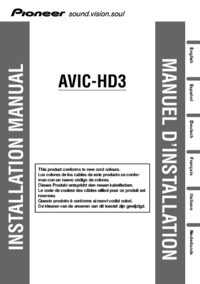
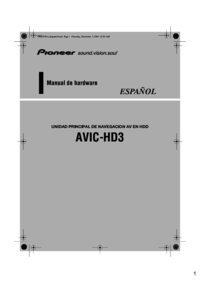






 (124 pages)
(124 pages)







Commentaires sur ces manuels