Pioneer BDP-LX91 Instructions d'exploitation
Naviguer en ligne ou télécharger Instructions d'exploitation pour Lecteurs de Blu-Ray Pioneer BDP-LX91. Pioneer BDP-LX91 Manuel d'utilisatio
- Page / 73
- Table des matières
- MARQUE LIVRES
- Blu-ray Disc PLAYER 1
- IMPORTANT 2
- D3-4-2-1-9a_A_En 3
- K058a_A1_En 4
- Contents 5
- Before you start 6
- Playable discs 7
- Discs that cannot be played 8
- About audio formats 8
- Playing BDs 8
- Playing DVDs 8
- Playable files 9
- Part Names and Functions 10
- Front Panel 12
- Front Panel Display 12
- Rear Panel 13
- Connecting up 14
- About PQLS function 15
- Connecting an AV receiver or 16
- Connecting video and 17
- Network connection 19
- Connecting the power 19
- Getting Started 20
- Operating the TV with the 22
- Using the TOOLS menu 23
- Switching the video output 24
- Switching the output 24
- About Film material 25
- To output film material 25
- Playback 26
- Skipping content 27
- Playing in slow motion 27
- Step forward and step reverse 27
- Switching the camera angles 28
- Switching the subtitles 28
- Switching the audio streams/ 29
- Switching the secondary video 29
- Using the Play Mode 30
- To cancel A-B Repeat play 31
- To cancel Repeat Play 32
- To cancel Random Play 32
- About Play Mode types 33
- Playing from the Home 34
- Media Gallery 34
- Playing image files 35
- Playing audio files 36
- Playlist) 37
- Music 001.mp3 38
- DATA DISC 38
- 0.05.340.02.33 38
- Adjusting audio and video 39
- Adjusting the audio 40
- 0 50 150100 200 250 41
- Advanced settings 42
- Changing the speaker setup 46
- IP Address 49
- Subnet Mask 49
- Default Gateway 49
- DNS Server (Primary) 49
- Software updating 51
- To close the TOOLS menu 51
- Language Code Table 54
- Country/Area Code Table 54
- Additional information 55
- libpng 56
- libjpg 57
- libupnp 58
- AVC/H.264 59
- GNU GENERAL PUBLIC LICENSE 59
- Do not place objects on top 63
- Keep away from heat 63
- Storing discs 64
- Cleaning discs 64
- Specially shaped discs 64
- Condensation on discs 64
- Software updating 67
- KURO LINK 68
- Glossary 69
- B and PR 70
- B, PR: 0.7 Vp-p (75 Ω) 72
- PIONEER CORPORATION 73
Résumé du contenu
Operating InstructionsBlu-ray Disc PLAYER
0110En Note• DivX VOD files are protected by DRM. They can only be played on registered devices.– You may be requested by the file distributor to inpu
11En015 Number buttons – Use these to select and play the title/chapter/track you want to view or listen to and to select items from menus.CLEAR – Pre
0112EnFront Panel1 STANDBY/ONPress to turn the power on and off.2 PURE AUDIO – High quality audio signals with any extraneous noise eliminated are o
13En01Rear Panel1 AUDIO OUT (7.1 ch) terminalsConnect with the multi-channel (7.1- or 5.1-channel) audio input terminals on an AV receiver or amplifie
0214EnChapter 2Connecting upBe sure to turn off the power and unplug the power cord from the power outlet whenever making or changing connections.Afte
15En02 When connected to a DVI device• It is not possible to connect DVI devices (computer displays, for example) that are not compatible with HDCP.
0216EnConnecting an AV receiver or amplifierConnect to an AV receiver or amplifier in order to enjoy the surround sound of Dolby TrueHD, Dolby Digital
17En02Connecting video and audio cables Note• Make the settings in the Setup Navigator menu according to the type of cable connected (page 20).• To ou
0218EnConnecting an AV receiver or amplifier using audio cablesWhen connecting to a 7.1-channel compatible AV receiver or amplifier – Connect using 4
19En02Network connectionThe player’s software can be updated over the Internet (page 51). Connect an Ethernet hub (or a router with hub functionality)
The exclamation point within an equilateral triangle is intended to alert the user to the presence of important operating and maintenance (servicing)
0320EnChapter 3Getting StartedMaking settings using the Setup Navigator menuBe sure to perform these settings when using the player for the first time
21En03For steps 5 to 8, the step to which you should proceed depends on the combination of the Video and Audio settings.5 Select and set the HDMI High
0322En11 Finish the Setup Navigator menu.Use / to select Finish, then press ENTER.To redo the settings from the start, select Go Back.Depending on t
23En03Using the TOOLS menuVarious functions can be called out according to the player’s operating status.1 Display the TOOLS menu.Press TOOLS.2 Selec
0324EnSwitching the video output terminal to be viewedUse the procedure below to switch the video output signal to be viewed between the one output fr
25En03 About Film materialThe film material is a video signal with a frame rate of 24 frames/second. For example, these materials include 1080/24p, 7
0426EnChapter 4PlaybackPlaying discs or filesThis section describes the player’s main operations.For the types of discs that can be played, see Playab
27En04 To resume normal playback Press PLAY.Playing specific titles, chapters or tracks Input the number of the title, chapter or track you want
0428EnSwitching the camera anglesFor BD-ROM and DVD-Video discs on which multiple angles are recorded, the angles can be switched during playback. Du
29En04Switching the audio streams/channelsFor discs or files on which multiple audio streams/channels are recorded, audio streams/channels can be swit
This product complies with the Low Voltage Directive 2006/95/EC and EMC Directive2004/108/EC.D3-4-2-1-9a_A_En
0430EnUsing the Play Mode functionsPlaying from a specific time (Time Search)1 During playback, press PLAY MODE to display the Play Mode screen.The Pl
31En04See the table on page 33 for the search types.3 Input the number.Use the number buttons (0 to 9) or / to input the number. Use / to move the
0432En2 Select Repeat/Random.Use / to select, then press ENTER.3 Select the type of Repeat Play.Use / to select, then press ENTER.See the table on
33En04About Play Mode typesThe functions that can be used differ according to the type of disc and file. In some cases, some of the functions cannot b
0434EnPlaying from the Home Media GalleryThe Home Media Gallery lets you display a list of the titles, tracks or files recorded on the disc. The discs
35En043 Select Movies.Use / to select Movies, then press ENTER.4 Select Folders or All Movies.Use / to select, then press ENTER.• Folders – The fi
0436En4 Select Folders or All Photos.Use / to select, then press ENTER.• Folders – The files in the selected folder are displayed.• All Photos – All
37En044 Select Folders or All Songs.Use / to select, then press ENTER.• Folders – The files in the selected folder are displayed.• All Songs – All t
0438En4 Press TOOLS to display the TOOLS menu.5 Select Add to HMG Playlist.Use / to select, then press ENTER.The track or file selected in step 3 i
39En05Chapter 5Adjusting audio and videoAdjusting the videoThe quality of the playback picture can be adjusted according to the TV you are using.1 Dur
Information for users on collection and disposal of old equipment and used batteriesThese symbols on the products, packaging, and/or accompanying docu
0540En• Black Setup has the effect only for pictures output from the VIDEO and S-VIDEO output terminals, and for NTSC signals output.• The items below
41En052 Select and set Audio Adjust.Use / to select, then press ENTER.3 Select and set Channel Level.Use / to select, then press ENTER.4 Adjust th
0642EnChapter 6Advanced settingsChanging the settingsOperating the Initial Setup screen1 When playback is stopped, display the Home Menu screen.Press
43En06 Note• Items that cannot be changed are indicated in gray. The items that can be selected depend on the player’s status.• In Options, the factor
0644EnSpeakersAudio Output Mode* Only valid for the AUDIO OUT (7.1 ch) terminals.2 Channel Select this when the TV’s analog 2-channel (stereo) audio i
45En06LanguageOSD Language English Select this to set the language of the on-screen displays to English.available languages Choose a language for the
0646En Changing the speaker setupSet whether or not speakers are connected to the AV receiver or amplifier, as well as the size of the speakers. This
47En063 Adjust the output level.Use / to select, / to adjust. Note• You can also adjust while listening to the sound being played (page 40).• The
0648En Changing the Parental Lock level for viewing DVDsSome DVD-Video discs containing scenes of violence, for example, have Parental Lock levels (c
49En06 Changing the Country/Area code1 Select and set Parental Lock Country Code Next Screen.Use / to select, then press ENTER.2 Input the pass
5EnContents01 Before you startWhat’s in the box . . . . . . . . . . . . . . . . . . . . . . . . . . . . . . . . . . . . . . . . . 6Putting the batteri
0650En3 Select and set Server Select Method.Use / to change, then press .• IP Address – Input the IP address.• Server Name – Input the server name.
51En06 Software updatingThe software of the player can be updated by connecting it to the Internet using a LAN cable.Before updating the software, ma
0652EnEliminating extraneous noise to play with high quality sound (Pure Audio)This function suppresses unnecessary signals to reduce noise and output
53En06About the audio output settingsThe audio signals that are output differ according to the audio format recorded on the disc and the player’s sett
0654En Note• Only compatible with 7.1-channel surround back. 6.1-channel surround back is output in 7.1 channels. In other cases, output as audio sign
55En07Chapter 7Additional informationLicensesThe licenses for the software used on this player are shown below. libxml2The MIT LicenseCopyright © <
0756EnWe specifically permit and encourage the inclusion of this software, with or without modifications, in commercial products. We disclaim all warr
57En07 libjpgThe Independent JPEG Group’s JPEG softwareREADME for release 6b of 27-Mar-1998This distribution contains the sixth public release of the
0758EnWallace article is copyright ACM and IEEE, and it may not be used for commercial purposes.A somewhat less technical, more leisurely introduction
59En07TORT (INCLUDING NEGLIGENCE OR OTHERWISE) ARISING IN ANY WAY OUT OF THE USE OF THIS SOFTWARE, EVEN IF ADVISED OF THE POSSIBILITY OF SUCH DAMAGE.
016EnChapter 1Before you startWhat’s in the boxPutting the batteries in the remote control1 Open the rear cover.2 Insert the batteries (AA/R6 x 2).Ins
0760EnLicense to do so, and all its terms and conditions for copying, distributing or modifying the Program or works based on it.6. Each time you redi
61En07license, which gives you legal permission to copy, distribute and/or modify the library.To protect each distributor, we want to make it very cle
0762EnOtherwise, if the work is a derivative of the Library, you may distribute the object code for the work under the terms of Section 6. Any executa
63En07warranty; and each file should have at least the “copyright” line and a pointer to where the full notice is found.<one line to give the libra
0764EnCleaning the pickup lensThe player’s lens should not become dirty in normal use, but if for some reason it should malfunction due to dust or dir
65En07No picture is displayed or the picture is not displayed properly.Is the video cable properly connected? • Connect the cable properly according t
0766En• Picture is stretched.• Picture is cropped.• Aspect ratio cannot be switched.Is the TV’s aspect ratio properly set? Read the TV’s operating ins
67En07Software updatingNoise can be heard when outputting DTS Digital Surround signals from the DIGITAL OUT terminals.Is the connected AV receiver or
0768EnKURO LINKA message other than “Network connection test completed successfully” is displayed when Connection Test is performed.Is “LAN cable not
69En07OthersGlossary Aspect ratioThe ratio of a TV screen’s width to its height. Conventional TVs have an aspect ratio of 4:3, while high definition
7En01Types of discs/files that can be playedPlayable discsDiscs with the logo marks below indicated on the disc label, package or jacket can be played
0770En Component video outputThis video output terminal provides clearer pictures when connected to a TV equipped with component inputs. Component vi
71En07 Linear PCMThis is referred as the audio signals that are not compressed, frequently used for DVD-Video discs containing musicals or music conc
0772EnSpecifications Note• The specifications and design of this product are subject to change without notice.• This product includes FontAvenue® font
Printed in Japan<08J00001><VRB1507-A>Discover the benefits of registering your product online at http://www.pioneer.co.uk (or http://www.p
018En Discs that cannot be played• Non-finalized (Non-closed) BD-R discs in the BDMV format• HD DVDs•DVD Audio discs•DVD-RAM discs• Non-finalized DVD
9En01• DVDs recorded in the AVCHD format can be played (finalize them before playing them on this player).“AVCHD” and the “AVCHD” logo are trademarks
Plus de documents pour Lecteurs de Blu-Ray Pioneer BDP-LX91
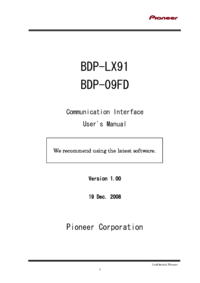













 (64 pages)
(64 pages) (62 pages)
(62 pages)


 (300 pages)
(300 pages) (96 pages)
(96 pages) (68 pages)
(68 pages)







Commentaires sur ces manuels